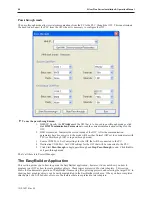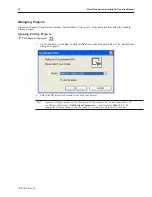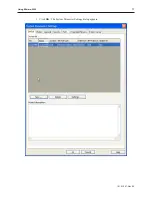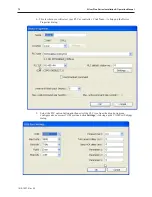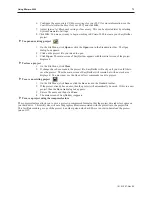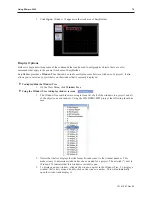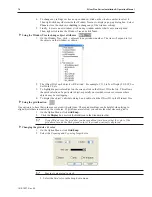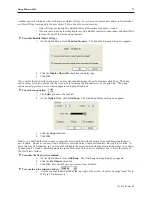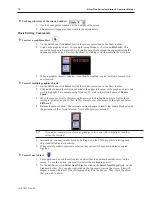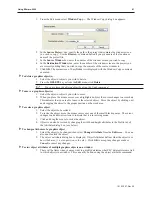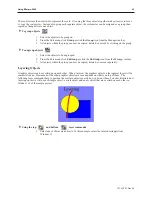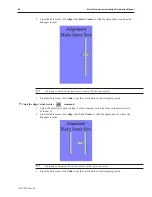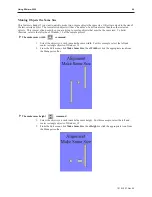1.
From the Tools menu, select
Compress/Uncompress...
. The Compressing dialog box
appears.
2.
In the
Compress
frame box under
Source Name
, select the project (*.mtp) file that you wish
to compress. File must have a .mtp extension.
3.
Click
Compress…
to begin. The utility will compress the project file and all related graphics
libraries into a single file.
4
To extract a compressed project file
1.
From the Tools menu, select
Compress/Uncompress...
. The Compressing dialog box
appears.
2.
In the
Uncompress
frame box under
Source Name
, select the project (*.cmp) file that you
wish to uncompress.
3.
Click
Uncompress…
to begin. The utility will extract the project file and all graphics
libraries from the *.cmp file.
4
To exit EasyBuilder
On the File Menu, click
Exit
-- or click on the standard windows
Close
icon in the upper right corner.
Editing and Cre ating Screen Ob jects
This section shows how to manipulate graphics objects that are placed onto the work area of EasyBuilder. We will
use examples from sample projects that are included with the EasyBuilder software: HMI5057.MTP,
HMI5070.MTP, HMI5080.MTP, HMI5104.MTP, HMI5121.MTP and HMI5150.MTP. Please load one of these
project files and have EasyBuilder ready before you begin this section.
We will refer to Window_12 of the project. To display Window_12 on EasyBuilder, perform the following steps.
4
To open a window
1.
On the Window Menu, click
Open Window
. The Open Window dialog box appears.
2.
Click
Window_12.
.
1010-1007, Rev 05
74
Sil ver Plus Se ries In stal la tion & Op er a tion Man ual
Summary of Contents for Silver Plus Series
Page 20: ...1010 1007 Rev 05 16 Silver Plus Series Installation Operation Manual ...
Page 31: ...COM Ports for the HMI5056 5070 1010 1007 Rev 05 Connect the OIT to the PLC or Controller 27 ...
Page 38: ...1010 1007 Rev 05 34 Silver Plus Series Installation Operation Manual ...
Page 49: ...7 Click the Shape tab 1010 1007 Rev 05 Creating Your First Project 45 ...
Page 62: ...1010 1007 Rev 05 58 Silver Plus Series Installation Operation Manual ...
Page 75: ...3 Click OK The System Parameter Settings dialog appears 1010 1007 Rev 05 Using EZware 5000 71 ...
Page 132: ...1010 1007 Rev 05 128 Silver Plus Series Installation Operation Manual ...
Page 156: ...1010 1007 Rev 05 152 Silver Plus Series Installation Operation Manual ...
Page 210: ...1010 1007 Rev 05 206 Silver Plus Series Installation Operation Manual ...
Page 216: ...1010 1007 Rev 05 212 Silver Plus Series Installation Operation Manual ...
Page 246: ...1010 1007 Rev 05 242 Silver Plus Series Installation Operation Manual ...