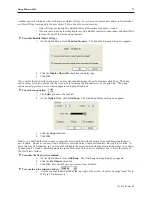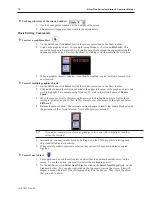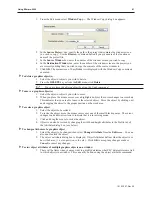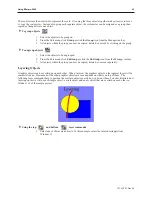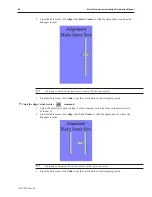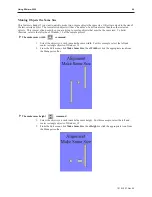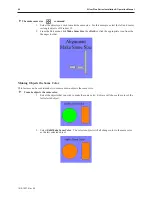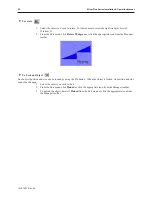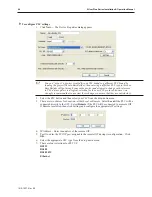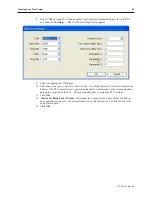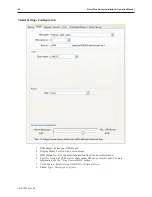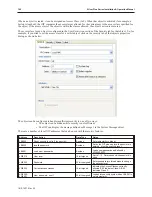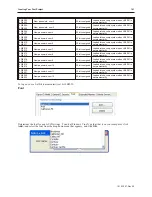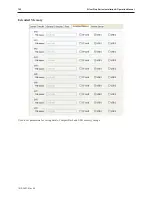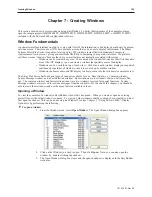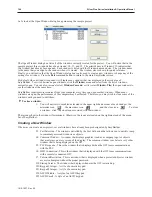Flip ping Ob jects
These three commands allow you to quickly ‘flip’ or position an object in a new direction. To better illustrate, we
will again refer to Window_12 of the sample project.
4
To flip vertically
1.
Select the object you wish to flip vertically. For this example, select the left triangle object of
Window_12.
2.
From the Edit menu, click
Flip Vertical
or click the appropriate icon from the Manager
toolbar.
3.
From the Edit menu, click
Undo
to put the left triangle object back in its original position.
4
To flip horizontally
1.
Select the object you wish to flip horizontally. For this example, select the right triangle
object of Window_12.
2.
From the Edit menu, click
Flip Horizontal
or click the appropriate icon from the Manager
toolbar.
3.
From the Edit menu, click
Undo
to put the right triangle object back in its original position.
1010-1007, Rev 05
Us ing EZware-5000
91
Summary of Contents for Silver Plus Series
Page 20: ...1010 1007 Rev 05 16 Silver Plus Series Installation Operation Manual ...
Page 31: ...COM Ports for the HMI5056 5070 1010 1007 Rev 05 Connect the OIT to the PLC or Controller 27 ...
Page 38: ...1010 1007 Rev 05 34 Silver Plus Series Installation Operation Manual ...
Page 49: ...7 Click the Shape tab 1010 1007 Rev 05 Creating Your First Project 45 ...
Page 62: ...1010 1007 Rev 05 58 Silver Plus Series Installation Operation Manual ...
Page 75: ...3 Click OK The System Parameter Settings dialog appears 1010 1007 Rev 05 Using EZware 5000 71 ...
Page 132: ...1010 1007 Rev 05 128 Silver Plus Series Installation Operation Manual ...
Page 156: ...1010 1007 Rev 05 152 Silver Plus Series Installation Operation Manual ...
Page 210: ...1010 1007 Rev 05 206 Silver Plus Series Installation Operation Manual ...
Page 216: ...1010 1007 Rev 05 212 Silver Plus Series Installation Operation Manual ...
Page 246: ...1010 1007 Rev 05 242 Silver Plus Series Installation Operation Manual ...