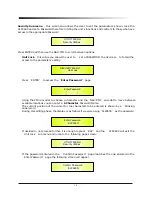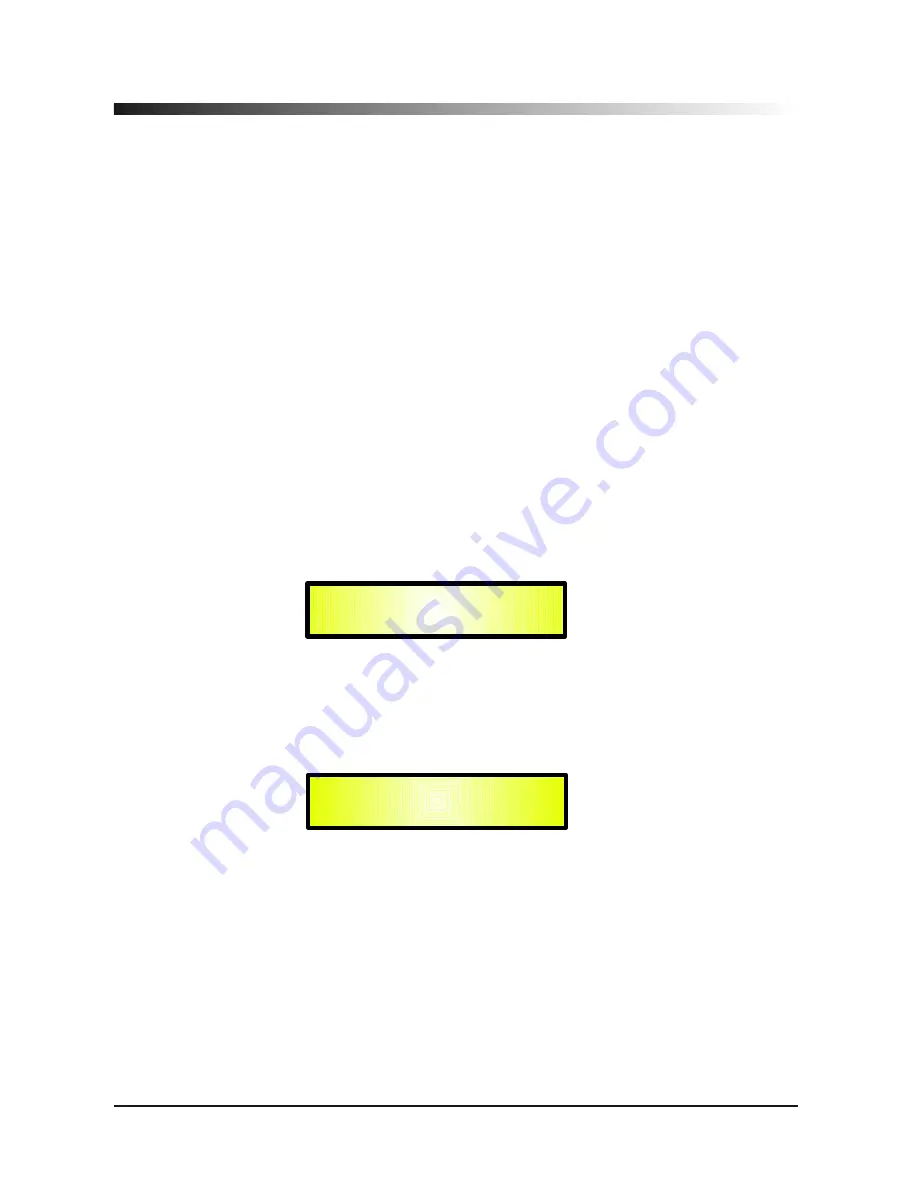
●
Menu
UTILITY
[
access by pushing the
UTILITY
button
]
From the Default Screen
,
it is possible access the
UTILITY
menu pushing the
UTILITY
button
and the Sub-Menus pages can be selected just rotating clockwise and counter-clockwise the
NAV
/
PM1
encoder
.
Once selected the sub
-
menu page
,
using the
ENTER
button can be accessed the Sub-Menus
pages
,
again
scrollable
using the
NAV/PM1
encoder and accessible for the parameters
'
editing
pushing again the
ENTER
button
.
Through the
ESC
button
,
it is any time possible to go back to the action and page preceding the
ENTER
button use
.
Once inside the Sub-Menus pages
,
the several options can be scrolled and using the PM2 or PM3
encoders and selected/confirmed pushing the
ENTER
button
.
Note
:
In every Sub-Menu the option currently
NOT selected/running will have an
asterisk
*
showing to the right of the description on the LCD screen
.
Options that are not selected/running will be displayed with Asterisk
.
Pushing the ENTER button on an unselected option will mean an asterisk will then appear and this
option will now take over as the currently selected/running option
.
System Utilities Sub-menu
- this sub-menu allows to access several operations related to the
CLP2600 Start Up and General Configuration
:
From the
System Utilities Sub-menu
,
pushing
ENTER
and then using the
NAV/PM1
encoder
for scrolling will give access to the following pages
:
Power-On Procedure
:
this gives you the ability to select the option that will apply when the
CLP2600 powers up after being switched on
:
By pressing ENTER and rotating the
PM2
or
PM3
encoder
,
it is possible to choose between
two options
:
Fade In On
or
Fade In Off
.
The currently running option will be displayed with an asterisk to the right of the option
description
.
To change the option simply ENTER on the option not displaying the Asterisk and that option
will become active and an Asterisk will now appear to the right of the option description
.
The following two options are available
:
FADE-In
=
Off
. ..
when the CLP2600 is turned on all Outputs regard of their status before the
Unit was switched off, will be MUTED or UNMUTED automatically
,
meaning the CLP2600 will
have no active Outputs or active Outputs
,
during the start-up process
,
depending from the
Outputs
'
previous status
.
UTILITY MENU
:
System Utilities
SYSTEM UTILITY
:
Power
-
On Procedure
9
Summary of Contents for CLP-2600
Page 1: ...19 482mm DIGITAL USB...
Page 38: ...Http www marani com cn MAINS...