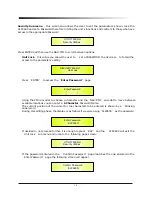MENU
UTILITY MENU
[
Access by pushing the
UTILITY
button
]
NAV
/
PM1 Encoder
PM2 or PM3 Encoder
[
to navigate between menus
]
[
to chose option, then ENTER to load it
;
(*) indicates the selected option
]
1 UTILITY MENU
:......
<<
System Utilities
>>
1
.
1
SYSTEM UTILITY:
Power-On Procedure
<< Power-On Procedure >>
Fade
-
In
:
On
*
Fade
-
In
:
Off
1
.
2
SYSTEM UTILITY:
Delay Units
<< Delay Units >>
Unit
:
Time
(
ms
)
*
Unit
:
Distance
(
m
)
1
.
3
SYSTEM UTILITY:
Input Routing
<< Input Routing >>
Source
:
Analog
*
Source
:
Digital
1
.
4
SYSTEM UTILITY:
Software Version
<< Software Version >>
Version
:
V1
.
0 0 *
2 UTILITY MENU
:......
<<
Program Utilities
>>
2
.
1
PROGRAM UTILITY:
Recall a Program
<< Recall a Program >>
01
:
Preset 01
:
:
24
:
Preset 24
2
.
2
PROGRAM UTILITY:
Save a Program
<< Save a Program >>
01
:
Preset 01
:
:
24
:
Preset 24
2
.
3
PROGRAM UTILITY:
Delete a Program
<< Delete a Program >>
01
:
Preset 01
:
:
24
:
Preset 24
3 UTILITY MENU
:......
<<
Interface Utilities
>>
3
.
1
INTERFACE UTILITY:
Interface Setup
Interface Setup
Source
:
USB
Source
:
RS485
*
4 UTILITY MENU
:......
<<
Security Utilities
>>
4
.
3
SECURITY UTILITY:
User Password
(
For the details about the Password Setting
/
Enable
Unit Lock
[ ]
and Unit Lock,
,
refer to the “
Utility Menus Use
Section
)
ENTER
ESC
ENTER
ESC
ENTER
ESC
ENTER
ESC
ENTER
ESC
ENTER
ESC
ENTER
ESC
ENTER
ESC
ENTER
ESC
ENTER
ESC
ENTER
ESC
ENTER
ESC
ENTER
ESC
ENTER
ESC
3
Summary of Contents for CLP-2600
Page 1: ...19 482mm DIGITAL USB...
Page 38: ...Http www marani com cn MAINS...