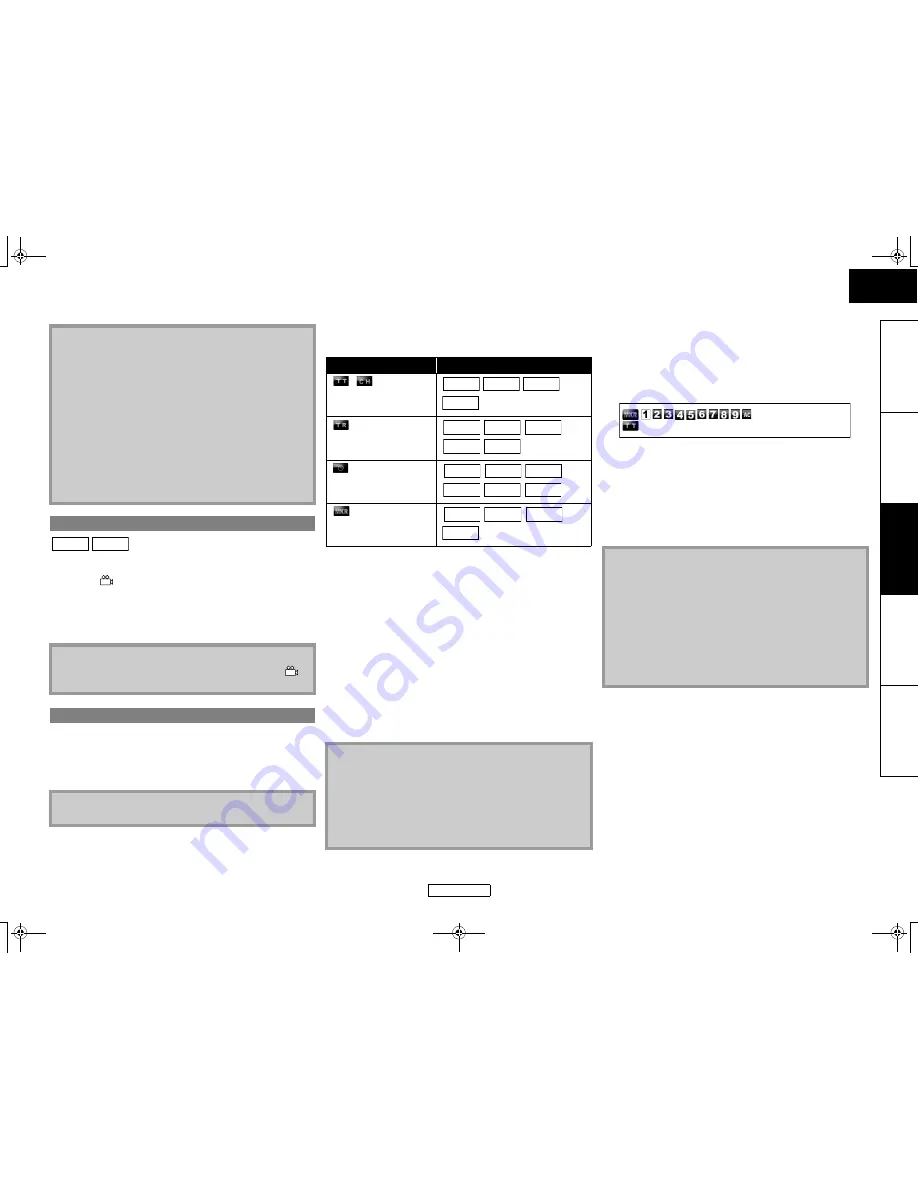
22
Playback
Playback
ENGLISH
ENGLISH
In
tr
oductio
n
Co
nnections
Playb
a
ck
F
u
nction Setup
O
thers
Some BD and DVD contain scenes which have been shot
simultaneously from various angles. You can change the camera
angle when
appears on the screen.
1) Press [ANGLE] during playback.
• The selected angle will be displayed on the display bar at the
top of the screen.
2) Use [
U
/
V
] to select your desired angle.
䡵
Using
H
/
G
1) Press
G
to skip to the next chapter, track or file during
playback.
To go back to the previous chapter, track or file, press
H
twice in quick successions.
䡵
Using [SEARCH MODE]
By using the
[SEARCH MODE]
, you can select following search
options.
1) Select a type of search by pressing [SEARCH MODE].
• Every time you press
[SEARCH MODE]
, type of search
changes.
2) Enter the desired chapter, track, file, title number or time
to search for using [the Number buttons].
• Chapter, title, track or time search will start.
e.g.
• For the disc with less than 10 titles, press the title number
directly.
• For discs with 10 or more but less than 100 titles, to play back
a single-digit title, press
[0]
first, then the title number (e.g.
for title 3, press
[0]
,
[3]
). To play back a double-digit title,
press the title number.
• For discs with 100 or more titles, to play back a single or a
double-digit title, press
[0]
first, then the title number (e.g.
for title 3, press
[0]
,
[0]
,
[3]
and for title 26, press
[0]
,
[2]
,
[6]
).
To play back a triple-digit title, press the title number.
䡵
Marker search
This feature allows you to assign a specific point on a title or track
to be called back later.
1) During playback, press [SEARCH MODE] repeatedly until
marker setting appears.
2) Use [
Y
/
Z
] to select a marker number (1-9).
3) When the disc reaches the point you want to set a marker,
press [ENTER].
• The title or track and elapsed playback time will appear on
the screen.
4) Press [SEARCH MODE] or [RETURN] to exit.
5) To return to the marker later, call the marker setting by
pressing [SEARCH MODE] repeatedly during playback or in
stop mode, and use [
Y
/
Z
] to choose a desired marker,
then press [ENTER].
Note
• For BD and AVCHD, zoom function is not available.
• Zoom function does not work while disc menu is shown.
• Navigation screen is not available on JPEG.
• You cannot pan through the zoomed picture on some JPEG
files.
• For some DVD, “x4.0” zoom is not available.
• For DivX
®
files with small image, zoom function is not
available.
• For DivX
®
, depending on the size of the image, some zoom
factor may not be available.
• For DivX
®
, when changing the zoom factor or moving the
zoom position, the screen may become black for a moment.
This is not a malfunction.
Camera Angle
Note
• If the “Angle Icon” setting is “Off” in the “Others” menu,
will not appear. Refer to page 37.
Search
Note
• If title contains no chapters,
H
/
G
changes the title.
BD-V DVD-V
Search mode
Available media
/
Title
/
Chapter
search
Track
Search
Time
Search
Marker
Search
Note
• During program and random playback, search functions are
not available except the search using
H
/
G
.
• Time search function is available only in the same track, file or
title.
• For some DivX
®
files, time search may not function.
• For BD and AVCHD, chapter and time search are available
only during playback.
BD-V DVD-V DVD-VR
AVCHD
CD
DivX®
MP3
WMA
JPEG
BD-V
DVD-V DVD-VR
CD
AVCHD DivX®
BD-V
DVD-V DVD-VR
AVCHD
Note
• Opening the disc tray, turning the unit to the standby mode
or selecting “AC” at step
2)
and pressing
[ENTER]
will erase all
markers.
• To clear a marker, use
[
Y
/
Z
]
to select the marker number to
be cleared and press
[CLEAR]
.
• You can mark up to 9 points.
• For BD-Video and AVCHD, marker search between different
titles is not available.
• For BD and AVCHD, you can return to the maker only during
playback.
--- --:--:--
E5KB1UD_v2 _EN.book Page 22 Tuesday, June 30, 2009 11:18 AM
















































