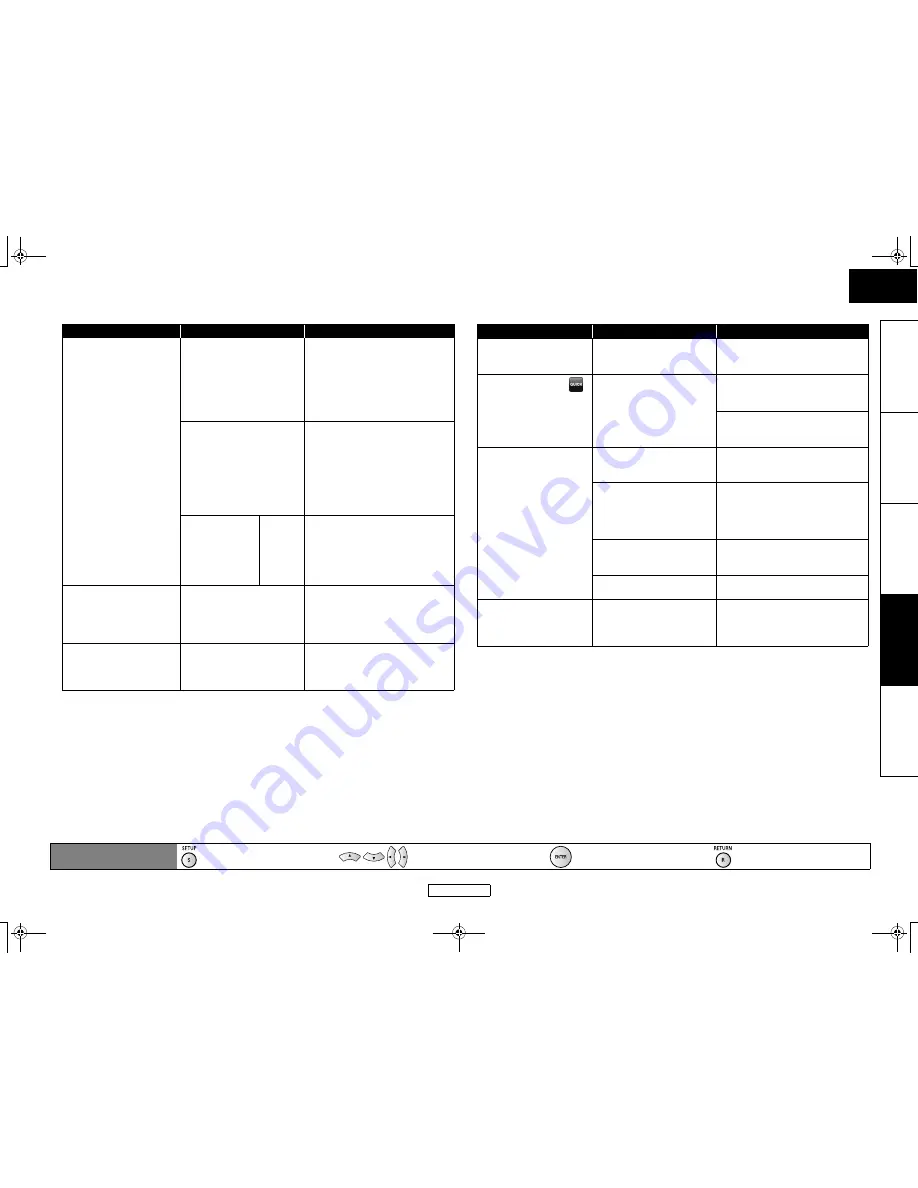
38
Function Setup
Function Setup
ENGLISH
ENGLISH
In
tr
oductio
n
Co
nnections
Playb
a
ck
F
u
nction Setup
Oth
e
rs
Setting items
Options
Description
DivX(R) VOD
Registration Code
Your registration code is:
cccccccccc
To learn more visit
www.divx.com/vod
This menu item provides you with
the DivX
®
VOD registration code.
The DivX
®
registration code is
required when downloading the
DivX
®
VOD files from the Internet.
To learn more about DivX
®
VOD,
visit www.divx.com/vod.
Deactivation Code
Your deactivation code is:
cccccccc
To learn more visit
www.divx.com/vod
This menu item provides you with
the DivX
®
VOD deactivation code.
The DivX
®
deactivation code is
required when re-downloading
the DivX
®
VOD files from the
Internet after deactivating. To
learn more about DivX
®
VOD, visit
www.divx.com/vod.
Deactivation
Yes
No*
This menu deactivates the
DivX
®
VOD files and provides you
with new registration code and
deactivation code in order to
download the DivX
®
VOD files
from the Internet.
Closed Caption
Sets whether to display
the closed caption or not
using the caption decoder
(commercially available ).
On
Off*
Remote Control Setting
Changes the signal code
of a remote control. (Refer
to page 6.)
BD1*
BD2
Setting items
Options
Description
HDMI CEC
Sets whether to utilize
the HDMI CEC function.
On*
Off
Media Select
Select the media to
playback.
Disc*
SD Card
Disc:
Select this when you play back a
disc.
SD Card:
Select this when you play back a
SD Memory Card.
Network Connection
Refer to “Network
Connection” on page 39
for more details of each
setting.
Connection Test
Perform the network connection
test to check if the network
settings are correctly made.
Enable(Easy)*
Set all the network settings to the
default settings. (In most cases,
you can connect to the Internet
without making any changes to
the default settings.)
Enable(Custom)
Set the network settings manually
in accordance with your network
environment, if necessary.
Disable
Deactivate the network
connection.
Network Update
Refer to “Network
Update” on page 41 for
more detail.
Yes
No*
You can update the firmware
version by connecting this unit to
the Internet.
Remote control operation
buttons
: Displaying the menu
Cancel the menu
: Move the cursor
(Up/Down/Left/Right)
: Confirm the setting
: Return to previous menu
E5KB1UD_v2 _EN.book Page 38 Tuesday, June 30, 2009 11:18 AM














































