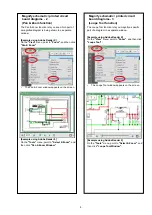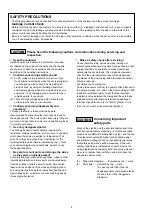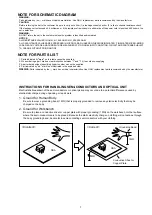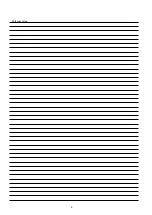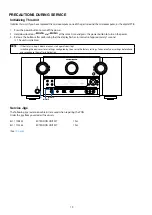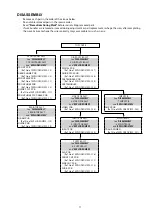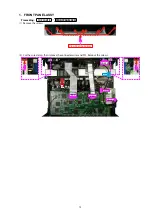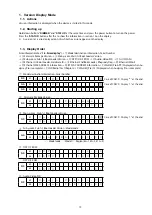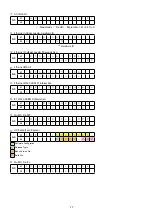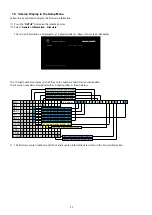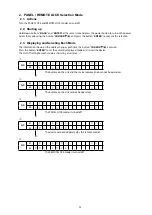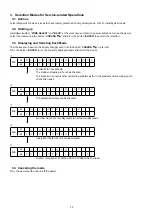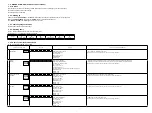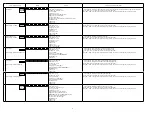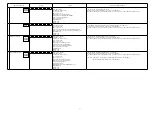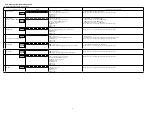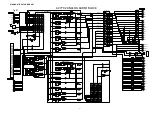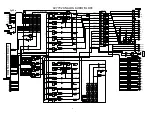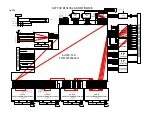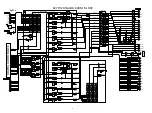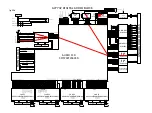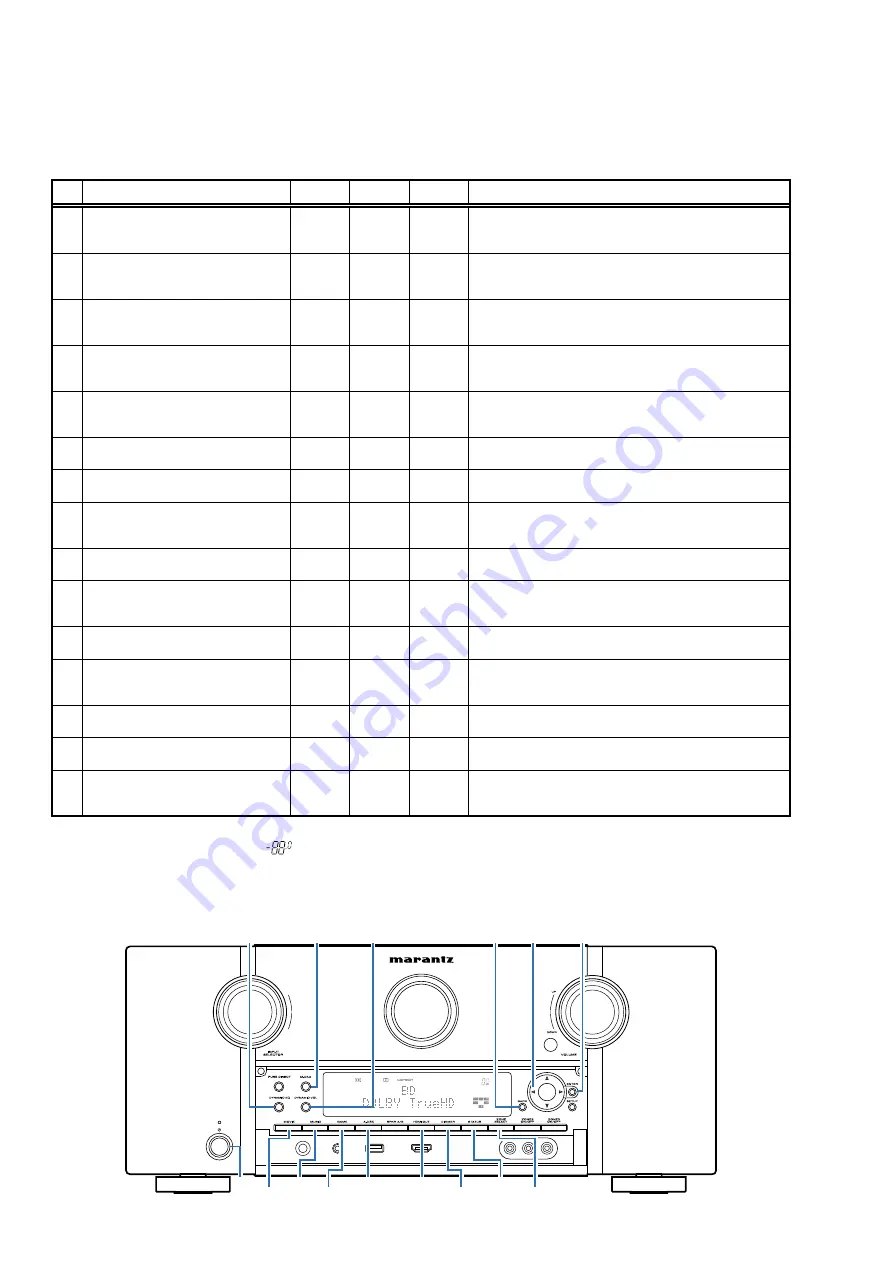
SPECIAL MODE
Special Mode Configuration Buttons
b
No. 1 - 11, 14 :
Hold down buttons"
A
", "
B
" and "
C
" at the same time and press the power button to turn on the power.
b
No. 12, 13 :
Hold down buttons "
A
" and "
B
" for at least 3 seconds while the power is on.
b
No. 15 :
Press the "
A
" and "
B
"
buttons simultaneously while inserting the AC plug to turn the power on.
No.
Mode
ButtonnA ButtonnB ButtonnC
Contents
1
Version Display
(u-COM / DSP Error Display)
DIMMER
STATUS
-
Displays the version of firmware such as the main firmware or DSP,
etc. Errors that have occurred are displayed.
(See
)
2
User Initialization Mode
(Settings for the Installer Setup are not
initialized.)
GAME
A-DSX
-
Initializes backup data.
(Settings for the Installer Setup are not initialized.)
3
Factory Initialization Mode
(Initialization includes settings for the
Installer Setup.)
MOVIE
MUSIC
-
Initializes backup data.
(Initialization includes settings for the Installer Setup.)
4
PANEL / REMOTE LOCK Selection Mode
BACK
ENTER
-
Start this unit in the PANEL/REMOTE LOCK selection mode so that
PANEL LOCK and Remote Lock can be selected as ON or OFF.
(See
)
5
Check the Video/Audio pass
Mode
ZONE
SELECT
BACK
-
This is a special mode for service confirmation used during repair
work to simplify the confirmation work for the Audio channel/vid-
25 page
)
6
Protection History Display Mode
↑
↑
-
Displays the protection occurrence history.
(See
)
7
232C Standby Clear Mode :
↑
↑
-
Switches from 232C standby mode to normal standby mode.
(See
)
8
Operation Info Mode
↑
↑
-
Displays the total operating time of the set, number of times the
power was switched on, and number of occurrences of each pro-
69 page
)
9
TUNER STEP mode
(U and N model only)
↑
↑
-
Enables reception STEP of the ANALOG TUNER to be changed.
(See
)
10
Installer Setup Mode
CURSOR
0
BACK
-
Access the Remote Maintenance mode via the internet. Installer
Setup is displayed on Setup menu / Network.
b
Refer to AVR_RemoteMaintenance_.pdf of SDI.
11
Protection Pass Mode
(No Protection Mode this unit)
M-DAX
DYNAMIC
EQ
DYNAMIC
VOL
Enables the power to be turned on when protection detection is in
the stopped state.
12
CX870 / CY920 Initialization mode
BACK
ENTER
-
Enter this mode only after replacing Flash for CX870 / CY920 and
rewriting the firmware.
(See
)
13
CX870 / CY920 Reboot mode
M-DAX
DYNAMIC
EQ
-
Reboot the CX870 / CY920(See
)
14
USB Update Mode
HDMI OUT
STATUS
Switches this unit to USB Update mode.
(See
)
15
Forced USB All Device Write Mode
HDMI OUT
STATUS
-
Mode used when this unit cannot be recovered.
Forcibly switches this unit to USB update mode.
(See
)
NOTE:
When the volume indicator displays "
", the set has entered a special mode for developers.
In this case, RS-232C communication cannot be used.
To cancel this special mode, press and hold the "
CURSOR
f
"and "
STATUS
" buttons for 3 seconds and longer. When the volume indica-
tor returns to the normal display, RS-232C communication can be used.
X
0
BACK
ENTER
DYNAMIC
VOL
DYNAMIC
EQ
M-DAX
DIMMER
STATUS
ZONE
SELECT
GAME
MUSIC
MOVIE
HDMI
OUT
A-DSX
18