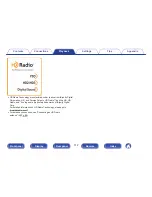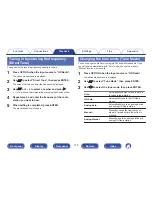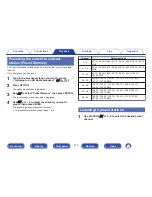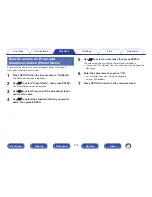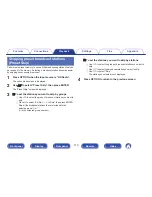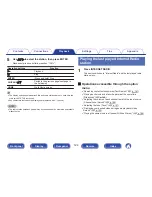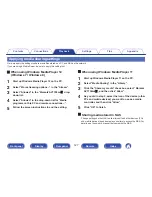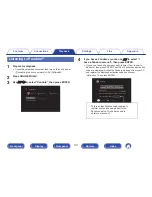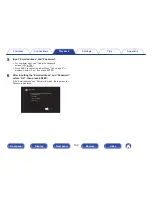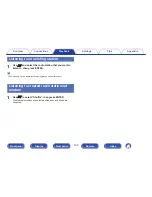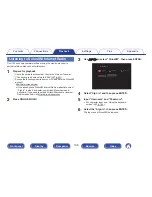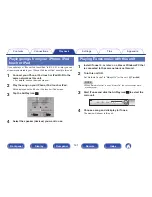Playing back files stored on a PC and NAS
.
OPTION
ONLINE
MUSIC
uio
p
ENTER
BACK
HOME
CH/PAGE
df
1
8
9
6
7
3
2
0
This unit can play back music files and playlists (m3u, wpl) stored on a
PC and on Network Attached Storage (NAS) that supports DLNA.
0
The network audio playback function of this unit connects to the server
using technologies shown below.
Windows Media Player Network Sharing Service
0
The audio/video format types and specifications supported by this unit
for playback are as follows.
For details, see “Playing back a file saved on a PC or
NAS” (
v
p. 320).
0
WMA
0
MP3
0
WAV
0
MPEG-4 AAC
0
FLAC
0
ALAC
0
AIFF
0
DSD
0
JPEG
Contents
Connections
Playback
Settings
Tips
Appendix
126
Front panel
Display
Rear panel
Remote
Index