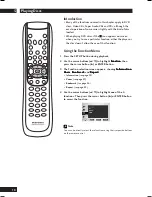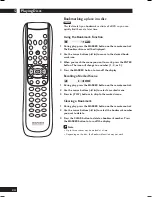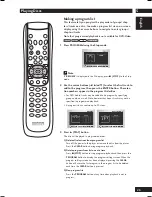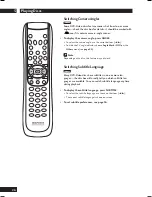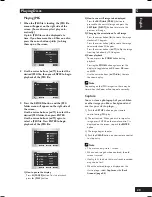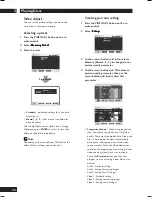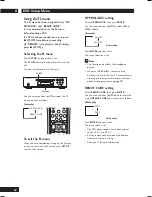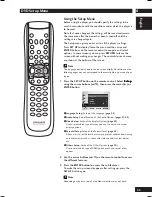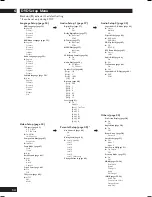Playing Discs
5
28
MP3/JPEG Play
• If MP3 and JPEG files are present, select the
media of your choice with the cursor buttons
(
5
/
∞
) and then press
ENTER
.
• If no button on the remote control is pressed
for 30 seconds, the menu will disappear and
the selected item will be played.
• To change the currently playing media, press
7
(STOP)
button twice and then press the
MENU
button.
Note
Please refer to “Caution!” on
page 9
.
Playing MP3s
This player can play MP3 files on a CD-ROM
disc. MP3 is a popular audio format on
computers and the Internet because file
sizes are small (compared to uncompressed
CD audio), while the sound quality remains
surprisingly good.
1 When the first song file is playing, the song
file menu will appear on the right side of
the screen.
Up to 6 song files can be displayed at a
time. If you have more than 6 files on a
disc, press the cursor buttons (
2
/
3
) to
bring them up on the screen.
2 Use the cursor buttons (
5
/
∞
) to select the
desired song file, then press ENTER to
begin playback of the song file.
3 Press the RETURN button, and the music
folder menu will appear on the right side of
the screen.
Use the cursor buttons (
5
/
∞
) to select the
desired music folder, then press ENTER.
Use the cursor buttons (
5
/
∞
) again to
select a song file. Press ENTER to begin
playback of the song file.
Using Random Play
Press the
RANDOM
button during the Stop
mode and then press
3
(PLAY)
.
To cancel the Random Play, press
7
(STOP)
and then press the
RANDOM
(see
page
22
).
Using Repeat Play
Press the
REPEAT
button during playback.
To cancel Repeat Play, press
REPEAT
again.
Note
Depending on the disc, the Random, Repeat and
Repeat A-B functions may not work.