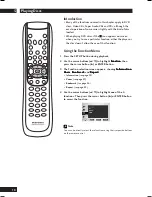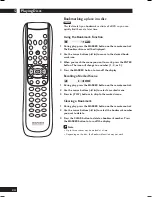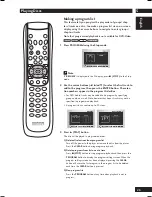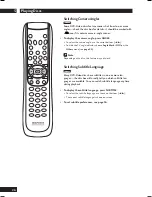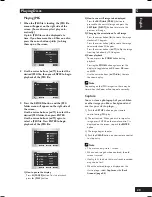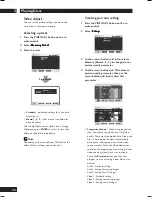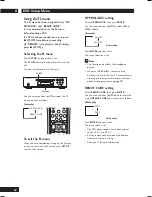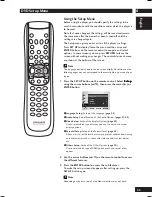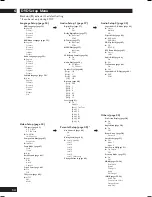Playing Discs
5
30
Creating your own setting
1 Press the VIDEO ADJ. button on the re-
mote control.
2 Select Setup
Setup
Setup
Setup
Setup.
3 Use the cursor buttons (
2
/
3
) to select a
Memory (Memo1, 2, 3) to change/store a
picture quality parameter.
4 Use the cursor buttons (
5
/
∞
) to select a
picture quality parameter, then use the
cursor buttons (
2
/
3
) to adjust that
parameter.
VIDEO ADJUSTMENT
ENTER
RETURN
SETUP
Progressive Motion
DNR
CNR
MNR
BNR
Sharpness High
Sharpness Mid
Detail
Brightness
Max
Max
Min
Min
Min
Min
Min
Min
Soft
Soft
Soft
Max
Max
Max
Max
Sharp
Sharp
Sharp
Contrast
Setup
Video
Auto1
Memo1
Memo2
Memo3
•
Progressive Motion
– When using progressive
scan, this adjusts the motion and still picture
quality. There are three modes: Auto, Video, and
Film. In Auto mode, the player automatically
distinguishes film-source material and video-
source material. Set to the Video mode when
you know the program you are watching is from
video-source material (such as animations).
Set to the
Film mode
when you know the
program, you are watching is from film source
material.
Auto 1: Standard setting
Auto 2: Setting for moving images
Auto 3: Setting for still images
Video 1: Standard setting
Video 2: Setting for moving images
Video 3: Setting for still images
Video Adjust
You can set the picture settings you desire and
store them in the player’s memory.
Selecting a preset
1 Press the VIDEO ADJ. button on the re-
mote control.
2 Select Memory Select
Memory Select
Memory Select
Memory Select
Memory Select.
3 Select a preset.
Press ENTER
•
Standard
– optimized settings for a standard
television set
•
Memo 1, 2, 3
– User presets (see below for
more on these)
You can highlight a preset while a disc is playing
(before you press
ENTER
to select it) to see the
effect on the picture immediately.
Note
Depending on the disc and your TV/monitor, the
effect of these settings may not be clear.