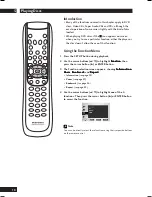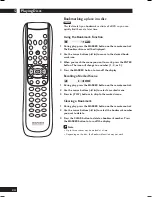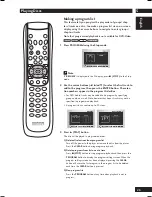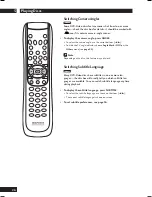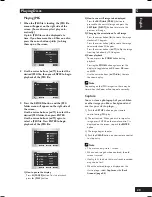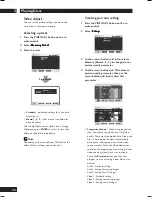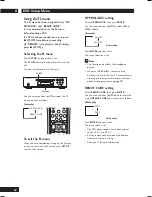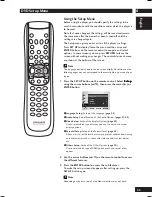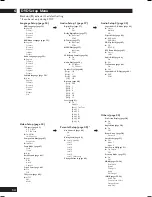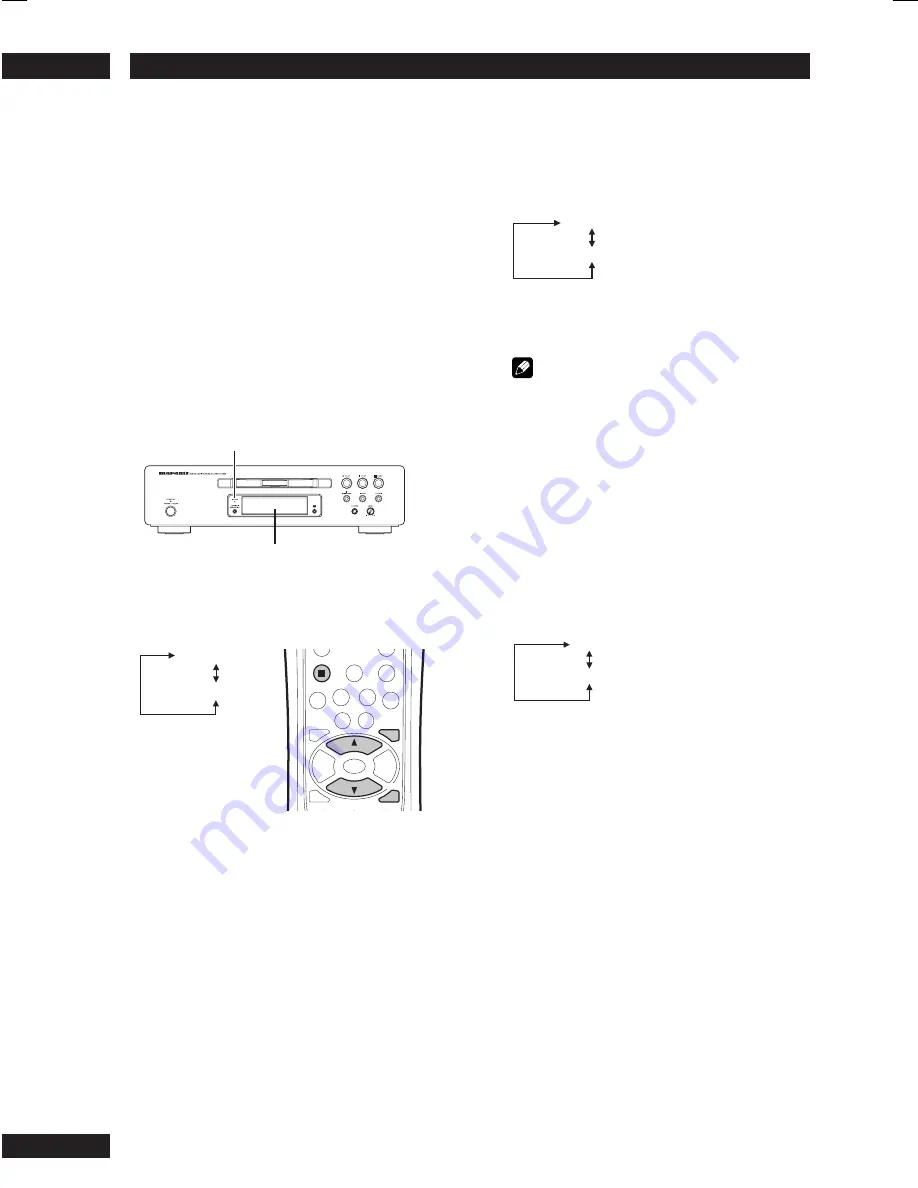
DVD Setup Menu
6
32
To exit the FL menu
When you have compleated setting up the FL menu
or if you want to exit the FL menu, press
SET UP
to close the FL menu.
Press
ENTER
you want to set.
The menu selection is set.
Note
• This function only affects the headphone
output.
• When set to
PL2 ON
, 2-channel source
material is converted to the 5.1 channel format
allowing you to enjoy a more expansive head-
phone listening experience. (
page 13
)
HP PROLOGIC setting
Select
HP PROLOGIC
, then press
ENTER
.
Use the cursor buttons (
5
/
∞
) to select
ON
or
OFF
as follows.
(Example)
HP PROLOGIC
REMOT CODE
SET UP
MENU
STOP
Press
ENTER
you want to set.
The menu select is set.
• The DVD player support two remote control
codes: DVD 1 and DVD 2.
• Set the remote control code of the Remote
Control to the same setting.
• See page 15 for more information.
REMOT CODE setting
Select
REMOT CODE
, then press
ENTER
.
Use the cursor buttons (
5
/
∞
) down to select the
type of
REMOT CODE
you want to set as follows.
(Example)
DVD 1
DVD 2
* Factory setting
*
PL2 ON
PL2 OFF
* Factory setting
*
Using the FL menu
The FL menu has been designed to set
“HP
PROLOGIC”
and “
REMOT CODE
”.
It is recommended to set the FL menu
before loading a DVD.
If a DVD has been loaded, be sure to press
7
(STOP)
twice before proceeding.
(If “
RESUME
” is displayed in the FL display,
press
7
(STOP)
.)
Selecting the FL menu
Press
SET UP
for longer than 2 sec.
The
FL OFF
indicator on the player turns on and
off.
FL menu is displayed in the FL display.
Use the cursor buttons (
5
/
∞
) to select the FL
menu you want as follows.
(Example)
FL OFF
FL menu