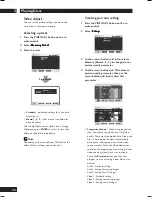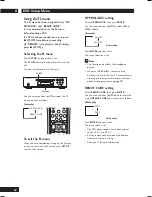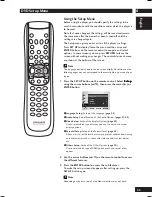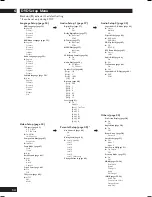DVD Setup Menu
6
44
Audio DRC
• Default setting:
Off
When watching Dolby Digital DVDs at low volume,
it’s easy to lose the low level sounds completely,
including some of the dialog. Switching on Audio
DRC (Dynamic Range Compression) can help
things by bringing up the low level sounds, while
keeping the lid on high level peaks.
The
Off
setting leaves the original dynamics intact;
On
‘squashes’ the dynamics; but exactly how much
difference you can hear between the settings will
depend on the material you’re watching.
Remember
• Audio DRC is only effective with Dolby Digital
audio sources.
• The effect of Audio DRC depends on your
speakers and AV amplifier settings.
• This setting cannot be chosen when i.LINK is
connected or when HDMI is connected while
either
Auto
or
Multi PCM
selected for the
HDMI
audio setting.
(
pages 54, 55
)
TruSurround
• Default setting:
Off
If you connected your DVD player using only the
stereo analog outputs and set
Audio Out
to
2
Channel
(
page 39
), you can simulate surround
sound by setting
TruSurround
to On.
Note
• Works with DVD-Video and VCD only.
• The digital audio output is processed by
TruSurround when playing 2 channel Dolby
Digital DVDs or Video CDs with TruSurround
On. It is recommended that TruSurround be
turned
Off
when connecting the player to your
amp using a coaxial or optical connection.
• How good the surround effect is varies with the
disc.
• When
TruSurround
is
On
, the audio can be
output only for the L/R jacks on the Front.
• This setting cannot be chosen when i.LINK is
connected or when HDMI is connected while
either
Auto
or
Multi PCM
selected for the
HDMI
audio setting.
(
pages 54, 55
)
SRS TruSurround
SRS TruSurround uses technology that simulates
multichannel surround sound using only two
speakers.
Super Audio CD Play
• Default setting:
DSD
Either
DSD
or
PCM
is selected using the cursor
button (
2
/
3
).
• DSD
DSD that is the original format of Super Audio
CD plays. It is not possible to set the
Distance
in the speaker settings.
• PCM
DSD signals are played converted to
PCM
. It is
possible to set the
Distance
in the speaker
settings.
Note
This setting is set to
DSD
when i.LINK is con-
nected. (
pags 55
)