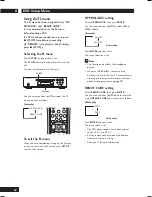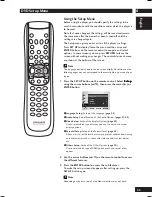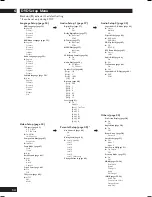6
DVD Setup Menu
45
English
TV Aspect
• Default setting:
16:9 Wide
If you have a widescreen TV, select the
16:9 Wide
setting—widescreen DVD software is then shown
using the full screen area. When playing software
recorded in conventional (4:3) format, the
settings on your TV will determine how the
material is presented—see the manual that came
with your TV for details on what options are
available. If your TV does not have settings for how
4:3 sources look, choose the
16:9 Squeeze
setting. The picture you see on your TV will be
determined by the disc. See
page 46
for more
information.
If you have a conventional TV, choose either
4:3 L-
Box
or
4:3 Pan Scan
. In Letter Box mode,
widescreen software is shown with black bars at
the top and bottom of the screen. Pan & Scan
chops the sides off widescreen material to make it
fit the 4:3 screen (so even though the picture
looks larger on the screen, you’re actually seeing
less of the movie).
Press ENTER
Note
Some discs will not allow you to change the aspect
ratio.
Setting up the Video Setup
1 Press the SET UP button.
2 Select Setup
Setup
Setup
Setup
Setup using the cursor buttons (
5
/
∞
), then press the cursor (
3
) or ENTER
button.
3 Select V i d e o
V i d e o
V i d e o
V i d e o
V i d e o Setup
Setup
Setup
Setup
Setup using the cursor
buttons (
5
/
∞
), then press the cursor (
3
)
or ENTER button.
4 Use the cursor buttons (
5
/
∞
) to select the
desired item, then press the cursor (
3
) or
ENTER button.
Note
To make the SETUP menu disappear or return to
the menu screen during setup, press the
RETURN
or cursor button (
2
).