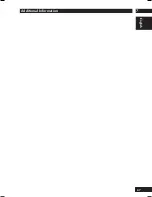6
DVD Setup Menu
57
English
About i.LINK
By simply connecting a single i.LINK cable between components with i.LINK ports, you can get direct
digital transfers of not only DVD-Video audio but also multi-channel audio such as Super Audio CD or
DVD-Audio, which previously could only be connected in analog with five audio cords, as well as 2-
channel audio like conventional CDs.
When transferring DVD-Audio or Super Audio CD audio digitally by i.LINK, this unit employs the
Jitter Free Transfer System (JFTS), a technology that removes jitter from transfers. By combining this
unit with JFTS-compatible components, you can play jitter-free audio.
Note
• The i.LINK audio interface does not transport video signals. A separate connection is necessary for video signals.
• i.LINK cable specifications: S400 or better; 3.5 meters or shorter; 4-pin connectors
• 96 kHz audio from copyright-protected DVD-Video discs is converted to 48 kHz before being output from the
i.LINK port.
• Set
Audio Output
under
Audio Setup 1
to
5.1 Channel
when outputting multi-channel audio from DVD-Audio
discs (see
page 39
).
• The play control of this unit and the input selector of an i.LINK-connected AV amplifier can be linked together
(
Auto Play
) (see
page 56
).
• When the i.LINK indicator (i.LINK) on the unit’s display is lit, audio is not output from the digital audio output
plugs, the analog audio output jacks, the HDMI jack, or the headphone jack. If you wish to output audio from the
digital audio output plugs, the analog audio output jacks, the HDMI jack, or the headphone jack, set
Audio Out
from
i.LINK
Setup to
Off
(see
page 55
).
• The i.LINK indicator (i.LINK) on the unit’s display only lights when the connected amplifier is powered and its
input selector is set to
i.LINK
.
VIDEO IN
Make sure that the plug is
pushed fully home.
i.LINK cable
(Put on the market)
Video cable
(Put on the market)
AV amplifier, etc.
To the i.LINK input
To the Vieo input