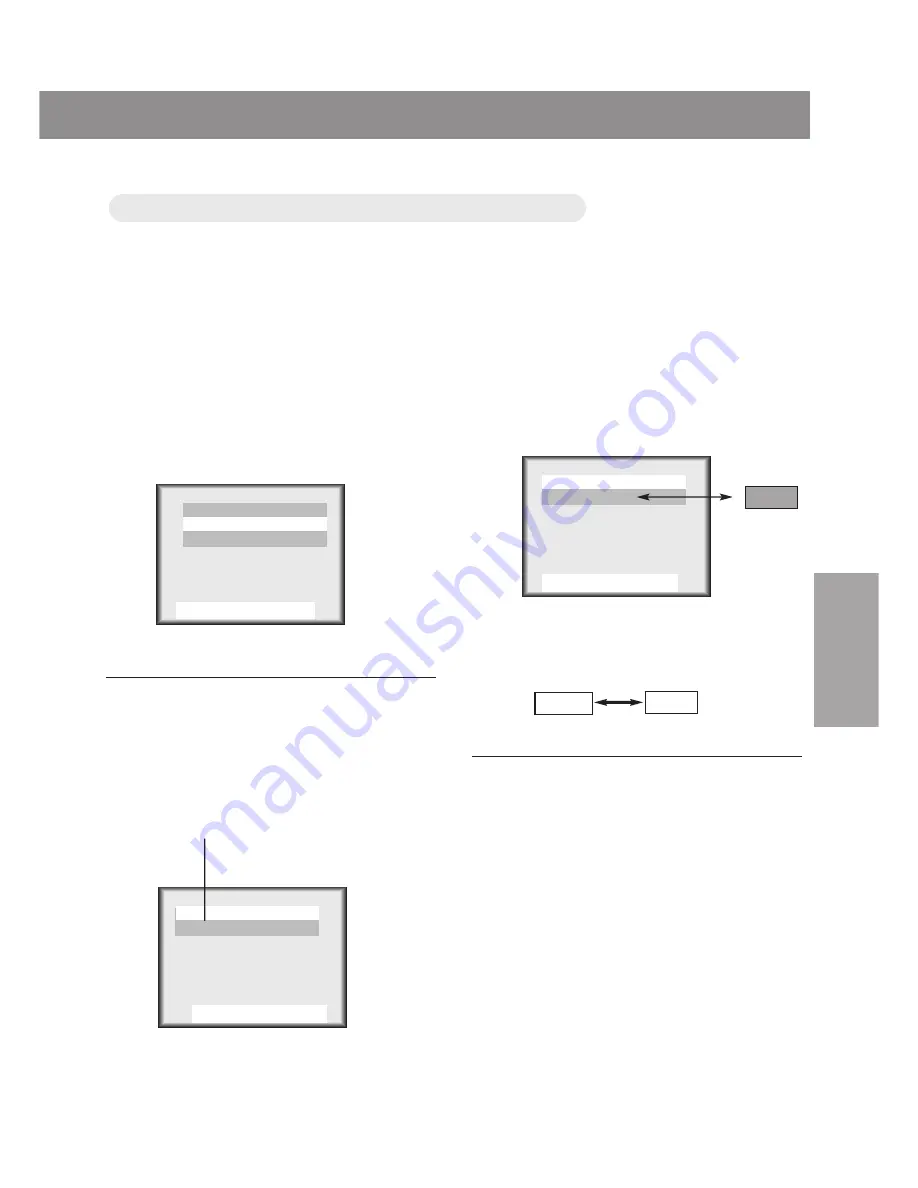
206-3652
Right master page
33
BASIC
FUNCTIONS
1
*You can select [Add] or [Del] for the current channel.
2
Press the volume (
2
2
,
3
3
) buttons.
The current channel number is displayed.
Press the
MENU
button to select the
screen display as below. Then press
the channel (
5
5
,
∞
∞
) buttons to select
[Manual Program].
3
4
Press the
ENTER
button.
●
Each time you press the volume (
2
2
,
3
3
) but-
tons, you can select as below alternative-
ly.
●
The current channel is to be added /
deleted.
Erase
Memory
Erase
Press the channel (
5
5
,
∞
∞
) buttons to
select a channel you want and then
press the volume (
2
2
,
3
3
) buttons to
select [Memory] or [ Erase ].
Use
5
5∞
∞2
2 3
3
And ENTER
Use
5
5∞
∞2
2 3
3
And ENTER
TV 7 Memory
Manual Program
Use
5
5∞
∞2
2 3
3
And ENTER
TV 7 Memory
Manual Program
Memor
Memor
izing /
izing /
Er
Er
asing current channel
asing current channel
Auto Program
Manual Program
Fine
Manual Program
Summary of Contents for LC1500
Page 1: ...Model LC1500 User Guide LCD TV Monitor R ...
Page 47: ...206 3652 Memo ...
















































