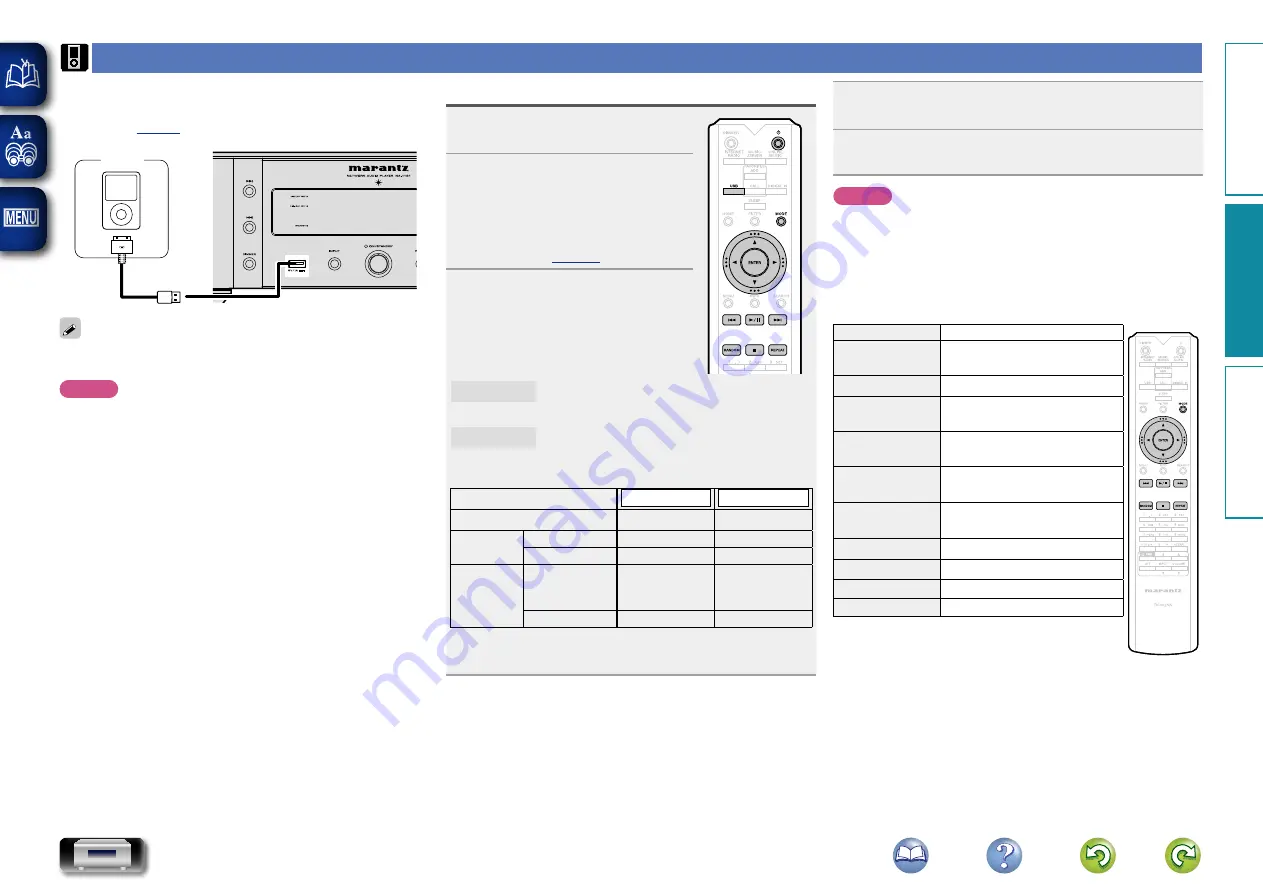
32
Playing an iPod
1
Press
X
(on/standby) to turn on
power to the main unit.
2
Press
USB
to switch the input
source to “USB”.
• For details on selecting the input
source using the unit buttons, see
“Selecting the input source using the
3
Press
MODE
to select the display
mode.
The display mode switches each
time
MODE
is pressed.
• There are two modes for displaying
the contents recorded on the iPod.
Remote mode
Display iPod information on the display of this unit.
Direct mode
Display iPod information on the iPod screen.
• “Direct iPod” is displayed on the display of this unit.
Display mode
Remote mode
Direct mode
Display location
Main unit display
iPod display
Playable
files
Audio file
P
P
Video file
P
z
Active
buttons
Remote
control and
main unit
P
P
iPod
P
z
Only audio is played back.
• The default display mode setting is “Direct mode”.
iPod playback
The unit can play back music stored on an iPod, iPod touch,
iPod classic, iPod nano and iPhone.
n
iPod
To connect an iPod to this unit, use the iPod cable supplied
with the iPod.
NOTE
• When connecting an iPhone to this unit, keep the iPhone
at least 8 in. (20 cm) away from this unit. If the iPhone is
kept closer to this unit and a telephone call is received by the
iPhone, noise may be output from this device.
• If the iPod is connected using an iPod cable (commercially
available) that is longer than 6.6 ft (2 m), sound may not be
played correctly. In this case, use a genuine iPod cable, or a
cable that is shorter than 3.3 ft (1 m).
4
Use
ui
to select the item, then press
ENTER
to
select the music file to be played.
5
Press
1
/
3
.
Playback starts.
NOTE
• 1st generation iPod nano and iPod video do not have Direct
mode support.
• Marantz will accept no responsibility whatsoever for any loss
of iPod data.
• Depending on the type of iPod and the software version,
some functions may not operate.
n
iPod operation
Operation buttons
Function
MODE
Switch between the Remote mode
and the Direct mode
ui
Cursor operation (up/down)
o
Display the menu or return to the
previous menu
ENTER
or
p
Enter the selection or plays the
track
8
,
9
(Press and release)
Play the track from the beginning /
Play the next track
8
,
9
(Press and hold)
Fast-reverse the track /
Fast-forward the track
13
Play the track / Pause the track
2
Stop
REPEAT
Switch the repeat function
RANDOM
Switch the shuffle function
Preparation
Operation
Information
Operation
















































