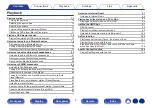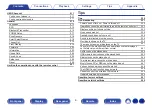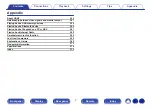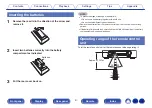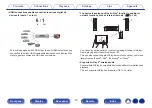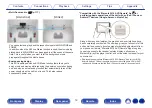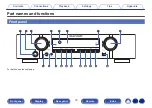Reviews:
No comments
Related manuals for NR1711

RMD 032
Brand: Caliber Pages: 4

RDD 571BT
Brand: Caliber Pages: 34

MAS65
Brand: Magnavox Pages: 24

MAS-85
Brand: Magnavox Pages: 22

MAS-85
Brand: Magnavox Pages: 21

Magnavox FW 750C
Brand: Magnavox Pages: 28

Magnavox FW 2012
Brand: Magnavox Pages: 16

kb sound Series
Brand: EIS Pages: 2

MSR3012
Brand: Jensen Marine Pages: 18

236i-WRX
Brand: C&K systems Pages: 7

EaganMatrix
Brand: Haken Audio Pages: 7

D9865H
Brand: Rainier Pages: 4

540R
Brand: azur Pages: 98

6ZM-1 AR3NM
Brand: Aiwa Pages: 28

KW-14R-IL
Brand: Kramer Pages: 35

MASTER Progress 4ER42E10-33
Brand: GE Pages: 51

CSIRK01
Brand: Johnson Controls Pages: 24

SD-SG11H
Brand: Sharp Pages: 68