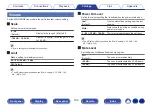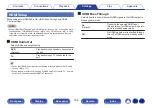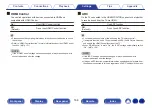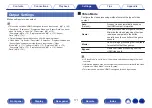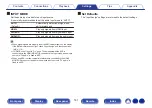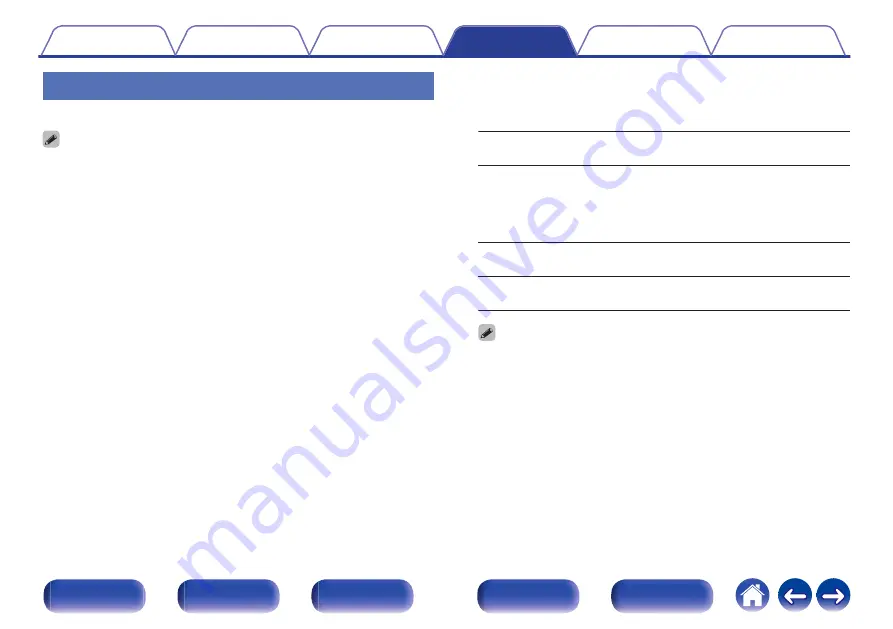
Output Settings
Makes settings for video output.
0
This can be set when “HDMI” is assigned for each input source. (
v
p. 180)
0
“Resolution”, “Sharpness”, “Progressive Mode” and “Aspect Ratio” can be set
when “i/p Scaler” is set to “On”. (“Resolution” (
v
p. 172),
“Sharpness” (
v
p. 173), “Progressive Mode” (
v
p. 173), “Aspect
Ratio” (
v
p. 174))
0
“Output Settings” cannot be set when 4K or 8K signals are input.
0
“Video Mode”, “i/p Scaler”, “Resolution”, “Sharpness”, “Progressive Mode” and
“Aspect Ratio” settings are stored for each input source. (“Video
Mode” (
v
p. 171), “i/p Scaler” (
v
p. 172), “Resolution” (
v
p. 172),
“Sharpness” (
v
p. 173), “Progressive Mode” (
v
p. 173), “Aspect
Ratio” (
v
p. 174))
o
Video Mode
Configure the video processing method to match the type of video
content.
Auto
(Default)
:
Process video automatically based on
the HDMI content information.
Game:
Always process video for game content.
Minimize the video delay when the video
is delayed compared to the button
operations on the controller of the game
console.
Movie:
Perform image processing that is suitable
for contents other than games.
Bypass:
Remove all video processing from the
HDMI video path.
0
If “Video Mode” is set to “Auto”, the mode is switched according to the input
contents.
0
Information displays such as the volume bar cannot be overlaid with the video
signal when “Video Mode” is set to “Bypass”.
0
This item can be set when “HDMI” is assigned for each input source.
Contents
Connections
Playback
Settings
Tips
Appendix
171
Front panel
Display
Rear panel
Remote
Index