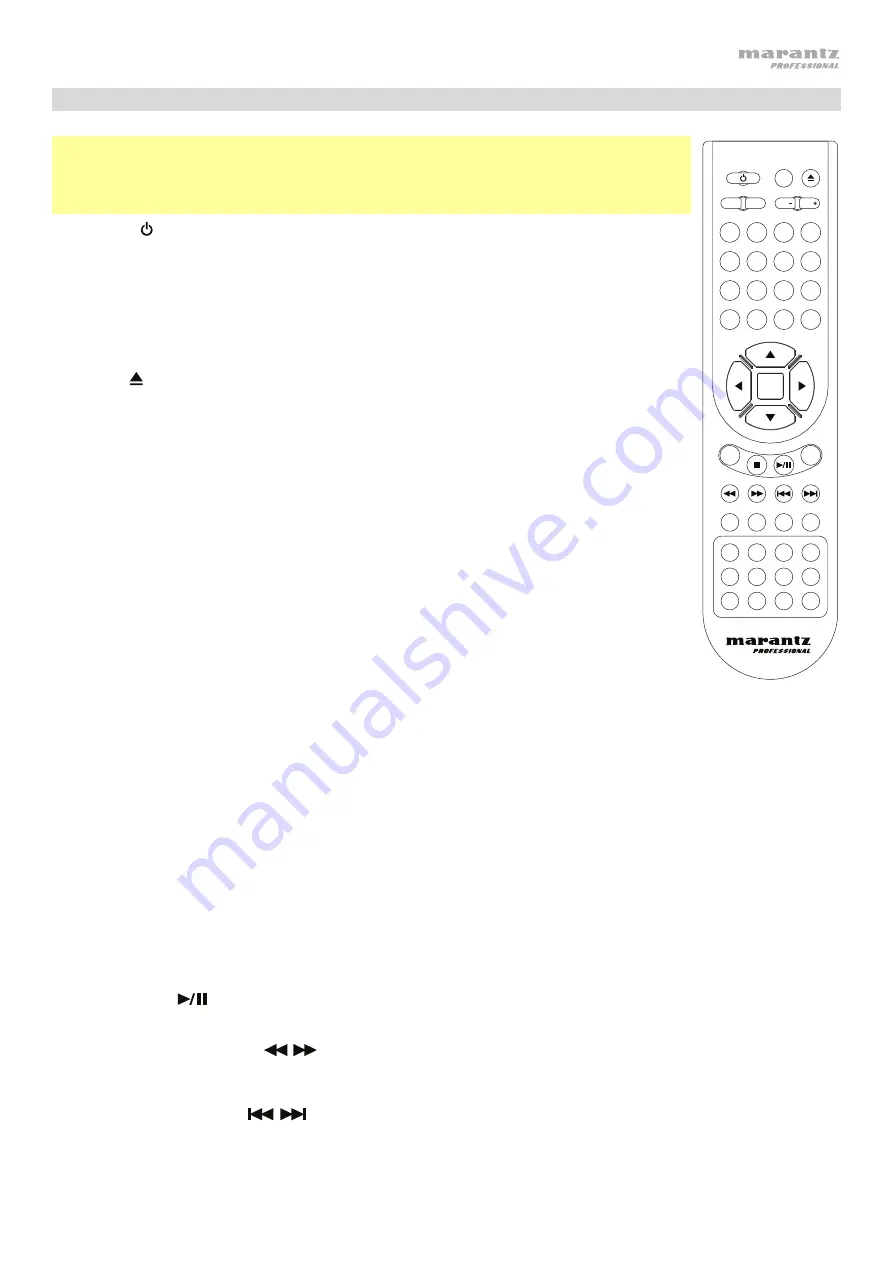
5
Remote Control
Important:
Point the remote control at the
remote sensor
when operating it. If the
remote sensor is exposed to direct sunlight, strong artificial light (like from an
interverter-type fluorescent lamp), or infrared light, the unit or remote control may not
function properly.
1.
Power
( )
:
Press this button to turn PMD-500D on/off. The light above the button
on PMD-500D will be
red
when it is in standby mode or
green
when it is on. Make
sure the
AC In
is properly connected to a power outlet. Do not turn the unit off
during media playback—doing so could damage your media.
2.
Mute:
Press this button to mute PMD-500D’s audio. If this button does not work,
set the
Output Volume
to
Variable
instead of
Fixed
(see
3.
Eject
( )
:
Press this to eject the
disc tray
.
4.
HDMI:
Press this button to select the next available picture resolution:
Auto
(PMD-500D will detect the optimal resolution automatically),
480i
/
576i
,
480p
/
576p
,
720p
,
1080i
, or
1080p
.
5.
Channel:
Press this button to change the audio playback mix:
Left Mono
,
Right
Mono
,
Mix–Mono
, or
Stereo
(default).
6.
Volume –
/
+:
Press these buttons to lower or raise the volume (respectively). If
these buttons do not work, set the
Output Volume
to
Variable
instead of
Fixed
(see
to learn how to do this).
7.
Number Buttons
(
0
–
9
)
:
Press these buttons to enter their corresponding
numbers. While playing media and
not
viewing an additional menu or screen,
entering a number or numbers will select that disc chapter or audio track.
8.
Return:
Press this button to return to the previous menu/screen.
9.
Clear:
Press this button to clear (delete everything in) the current field.
10.
PBC:
Press this button to enable playback control when using compatible SVCD or VCD discs. Refer
to the information supplied with your disc for available playback control functions.
11.
Setup:
Press this button to open the Setup Menu. See
for more information.
12.
Copy/Del:
Press this button to access the media management options in the media center, which will
allow you to copy and delete files on your USB and SD/SDHC card drives.
13.
Info:
Press this button to view available information about the source on your display. The options
depend on the current playback source. See the
chapter for more information.
14.
Cursor Buttons
(
)
:
Use these buttons to navigate through the files and folders.
15.
OK:
Press this button to confirm a selection.
16.
GoTo:
Press this button to jump to a specific file, track, chapter, time, etc. The available options
depend on the current playback source. See the
chapter for more information.
17.
Stop
(
)
:
Press this button to stop playback.
18.
Play/Pause
(
)
:
Press this button to start, pause, or resume playback.
19.
Title:
Press this button to stop playback and return to the disc’s title menu.
20.
Search Back
/
Forward
(
/
)
:
Press these buttons to rewind/fast-forward, respectively. Each time
you press the same button, the speed will increase. You can do this up to 5 times before it returns to
normal playback speed.
21.
Skip Back
/
Forward
(
/
)
:
Press one of these buttons to skip to the previous or next track,
chapter, or file during playback. When viewing the file list in the media center, press one of these
buttons to skip to the previous or next page of files.
3
2
1
6
5
4
9
8
0
7
RETURN
CLEAR
OK
GOTO
AUDIO
SLOW
STEP
A-B
PROG
PMD- 5
00D
MARK
ZOOM
ANGLE
Q-PLAY
TITLE
INFO
SETUP
PBC
VOL
CHANNEL
HDMI
MUTE
VOL
COPY
/DEL
SUB
TITLE
DISC
MENU
REPEAT
MEDIA
Summary of Contents for PMD-500D
Page 97: ...97 ...
Page 100: ...marantzpro com Manual Version 1 2 ...






































