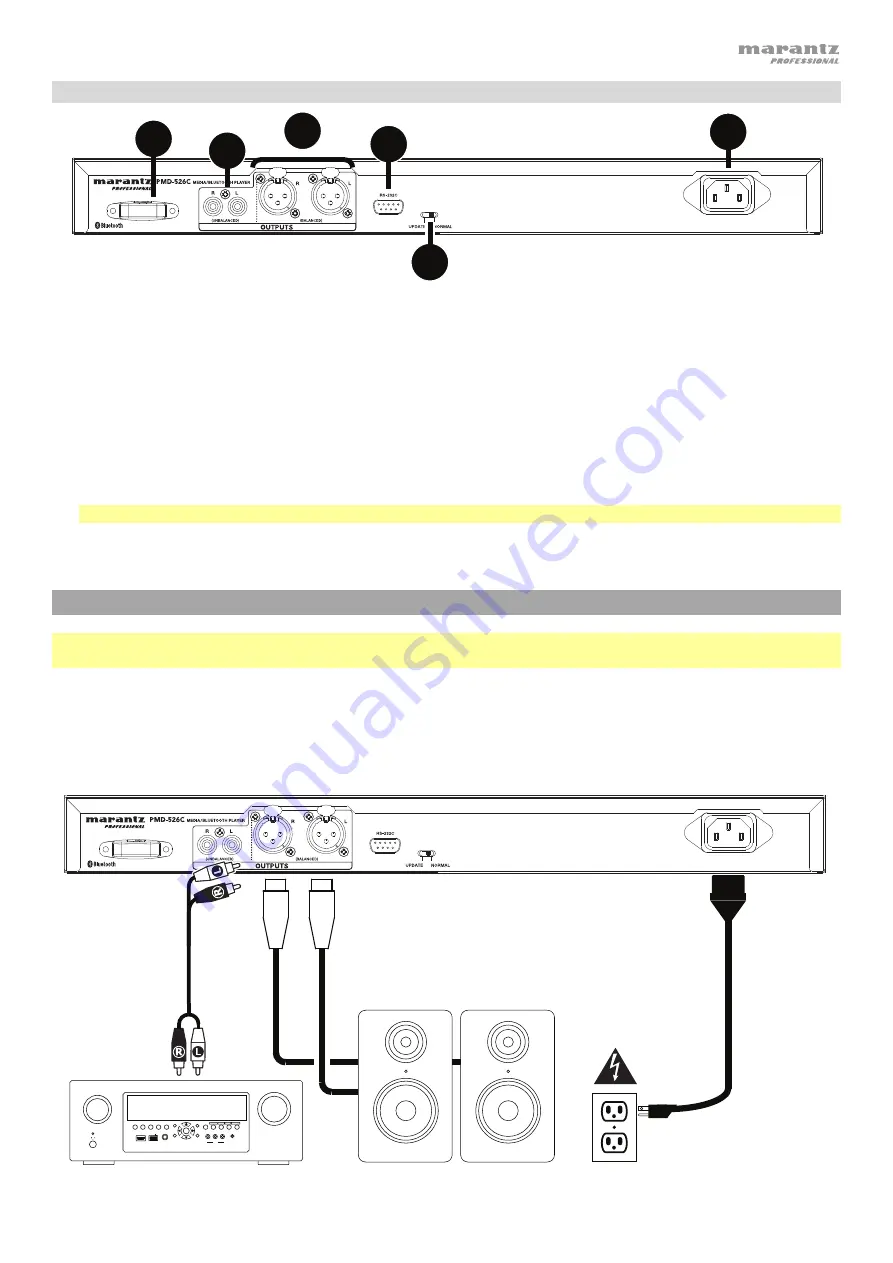
5
ZONE 2
SOURCE
ZONE 3
ZONE 3
SOURCE
STATUS
DIMMER
VIDEO
AUX 1
SETUP MIC
AV RECEIVER
L - AUDIO - R
1 CBL/SAT
3 GAME 4 NETWORK
QUICK SELECT
2 Blu-ray
PHONES
BACK
ENTER
INFO
SETUP
ZONE 2
SOURCE SELECT
MASTER VOLUME
ON/OFF
AUX 1
HDMI 7
5V/1A
ON/OFF
OPTION
Rear Panel
1.
Outputs
(
unbalanced RCA
)
:
These outputs send the audio signals from a CD, SD, BT, or USB device (mass
storage class), and device connected to the Aux In. Use RCA cables to connect these outputs to external
speakers, sound system, etc. See
Setup
for more information.
2.
Outputs
(
balanced XLR
)
:
These outputs send the audio signals from a CD, SD, BT, or USB device (mass
storage class), and device connected to the Aux In. Use XLR cables to connect these outputs to external
speakers, sound system, etc. See
Setup
for more information.
3.
AC In:
Use the included power cable to connect this input to a power outlet. See
Setup
for more information.
4.
Bluetooth Receiver:
This is the built-in antenna used to receive a signal from a Bluetooth device.
5.
Remote Input:
This input lets you connect a host device (usually a computer) to PMD-526C. You can use the
host device to control PMD-526C via commands sent from it (using RS-232C serial communication).
Note:
Go to
marantzpro.com
to access the serial protocol guide for more information.
6.
Operation Switch:
For standard playback, leave this switch at the “Normal” position. If updating the unit, set this
switch to the “Update” position.
Setup
Important:
Connect all cables securely and properly (with stereo cables: left with left, right with right), and do not
bundle them with the power cable.
1.
Use XLR cables or a stereo RCA cable to connect the
Outputs
(
balanced
or
unbalanced
) to the analog inputs of
your external receiver, amp, powered monitors, etc.
2.
After completing all the connections, use the included power cable to connect the
AC In
to a power outlet.
Example:
Receiver, amp, etc.
Power
Powered Monitors
1
2
3
5
6
4






































