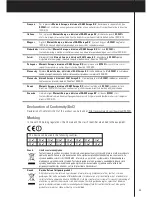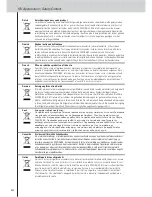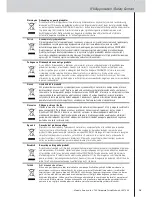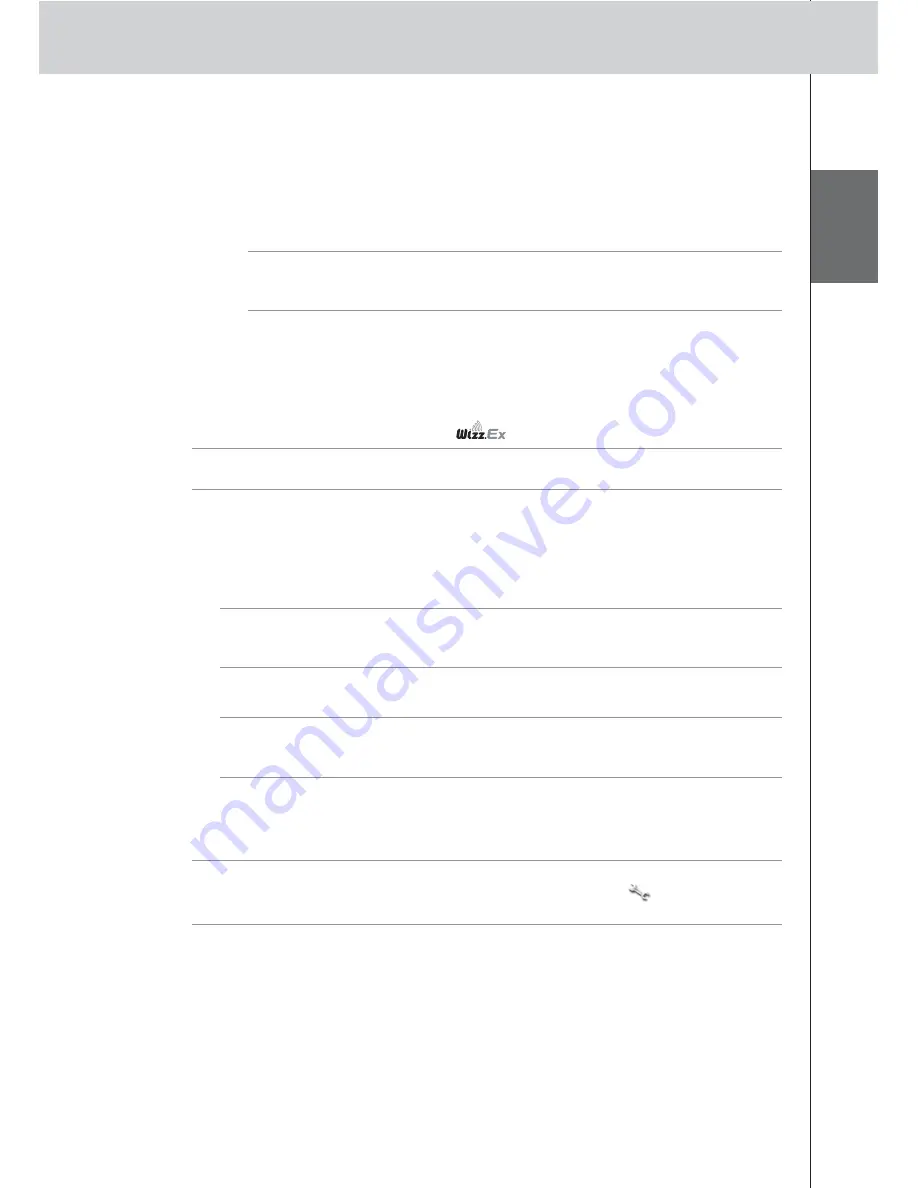
E
N
G
LI
S
H
8
RC9001 User Guide
1
Connect the Control Panel (or the docking station) to the PC with the
USB
cable
.
2
Place the original remote
4 to 6 inches (10-15 cm)
from the Control Panel in
line with its learning eye.
Check if both the batteries are sufficiently charged.
3
Press and hold the key of the original remote for more than 1 second.
Tip
With the Control Panel connected to the PC, you can test newly added codes via
the editor. You press the
Test IR
button and the code will be sent to the A/V
equipment.
To
assign codes
to the buttons in the code pages:
1
In the
Tools
menu, select
My Database Quick Access
.
2
Select the
code from the list
, drag-and-drop the code to the
button
.
5
Configure the Extenders used in the
RC9001 System.
Tip
When you are not using an Extender in the configuration file, you need to disable the
Wireless Settings
in the
System Properties
.
1
Select the number of Extenders in the
System Properties
on the tab
Extenders
and
define the type.
2
Select the way the Control Panel will work together with the Extenders in the
System Properties
on the tab
Wireless Settings
(Stand-Alone or Network) and
insert the requested settings.
Note
The
WiFi time out
can be set from 15 minutes to 24 hours, depending on the
preference of the customer to optimize battery saving and response time when a
button is pressed.
3
Match each Extender to the device(s) by selecting the Extender in the
Device
Properties
on the
Settings
tab.
Note
When the Extenders are used in a network, you need to configure the extenders with
the
Extender Configuration Tool
. For more information, please refer to the User
Guides for the RX8001 and RX9001 Extenders.
6
Configure the Settings for the Control Panel.
Set time & date and define the activation method, time outs and screen brightness in the
System Properties
of the configuration file on the
Control Panel Settings
tab.
Note
On the Control Panel, you can still change a limited set of settings. To access the
Settings on the Control Panel, press and hold the
Settings
icon
on the touch screen
for 3 seconds.