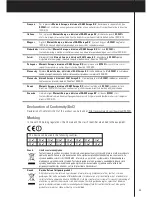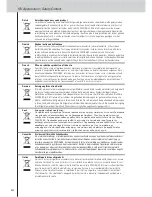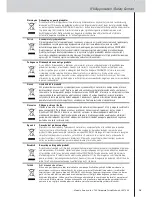9
Downloading the Configuration File to the
Control Panel
To download the configuration file to the Control Panel, connect
it to your PC with the USB cable enclosed and click the icon
in Wizz.it Ex.
When you connect the Control Panel to the PC, it will be
recognized by the PC as a removable disk and added in the folder
list of your Windows Explorer as
‘RC9001’. In the right
corner of your Windows taskbar, the following icon
appears.
If the Control Panel is not recognized, try the following options:
• Unplug the Control Panel and try again a few seconds later.
• Unplug the Control Panel, reset it and try again.
• Check the USB settings on the PC.
Note
The Control Panel uses default Windows drivers for recognition. If the problem is not solved
with the options described above, try installing the latest Service Pack for your Windows
version or check the troubleshooting section of your operating system.
Warnings
Do not pull the USB cable out of the PC during transition of the configuration file.
Messages regarding downloading appear in Wizz.it Ex.
Support
Replacing the Batteries
The batteries in the Control Panel are Lithium Polymer batteries. It is advised to change the
batteries when the operation of the Control Panel becomes unreliable.
If you want to order new batteries, please contact your Marantz authorized dealer or Marantz
customer service.
Warning
Replace the batteries only with original Marantz RC9001 batteries; otherwise the guarantee
is no longer valid and hazardous situations could occur.
Troubleshooting
Macros do not work
• Make sure you have defined the correct codes for your A/V equipment.
• Insert sufficient delays in the macros to allow the equipment to start up properly.
• Check for links to inactive buttons (i. e. buttons that do not contain a code nor link) in your macro.
Delete these buttons or create a link to the code on the code page.
• Verify that the button has not been reprogrammed. Ensure that the Action List contains the
appropriate commands for the A/V equipment.
RC9001 User Guide