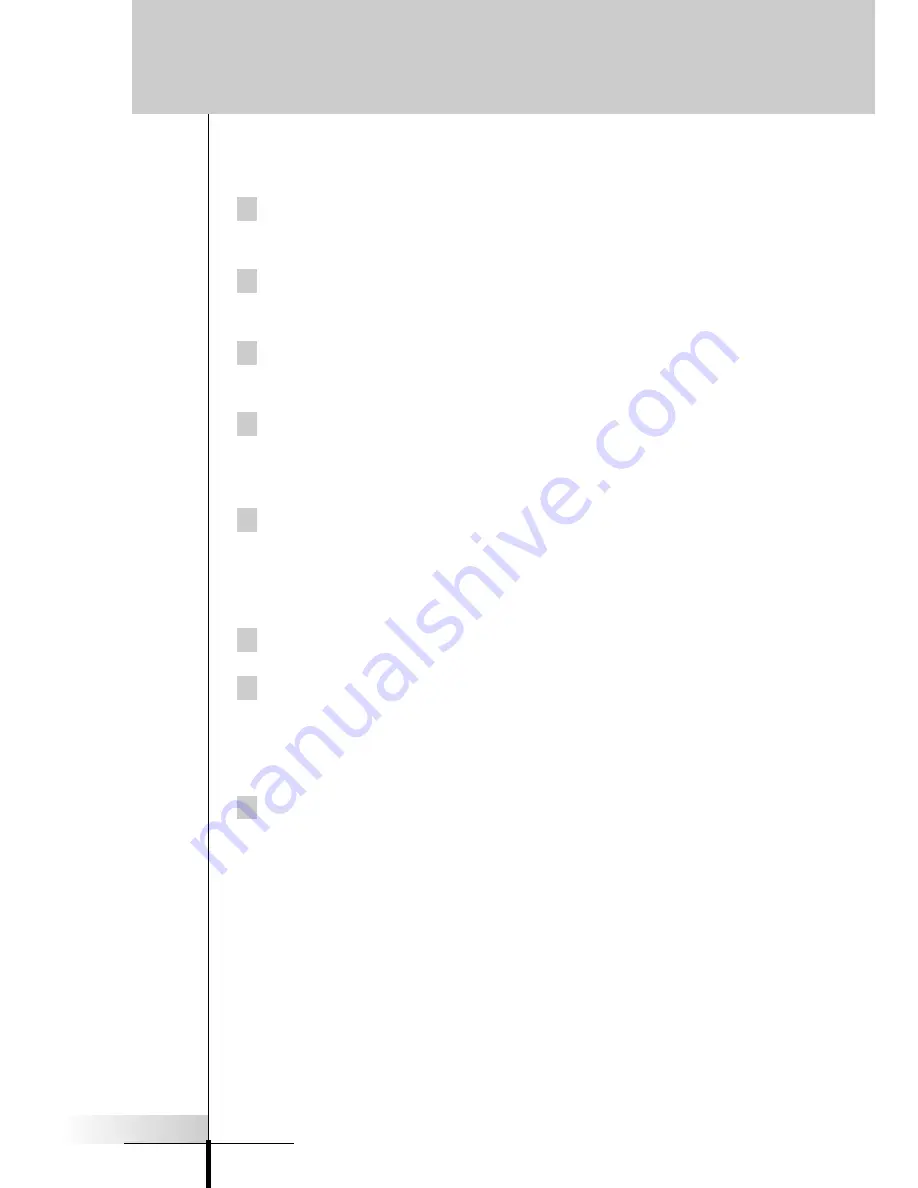
User Guide
25
and creating a new Macro group.
3 Use DEL mode to delete all of the macro groups that you don
’
t
like (see page 40-42).
4 Use ADD mode to add a new macro group empty of any pro-
gramming (see page 35-40).
5 Switch to LABEL mode to relabel your Macro group (see page
32-34).
6 Switch to MOVE mode to re-order your Macro groups, so that
the most commonly used Macro groups are near the top (see
page 39-40).
7 Switch to LABEL mode and navigate to the your new Macro
group. Relabel the macro buttons (currently labeled New Macro)
with an appropriate name. The buttons are large so try to imagi-
ne a descriptive name even if it requires a few words.
8 Switch to Edit mode.
9 Press your newly named Macro button to enter the EDIT win-
dow.The EDIT window will appear. If you had any previously
programmed commands in this button, they will appear for you
to edit.
10 Working from your written list, navigate to the desired device
and panel to program all of the steps in the Macro (see step 5
on page 44).
Commands
- When you touch a button, you will record an RC
command step (see page 43).
Jumps
- When you select a device from the Device Menu while
holding down the Left hard button (now called device), you will
record a panel jump to the last accessed panel of that device
(see page 43).
Delays
- When you select Delay, use the plus and minus arrows
to set the amount of delay (see page 44).
Customizing Your RC9200/5200















































