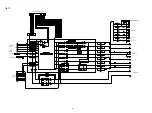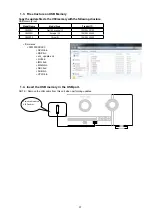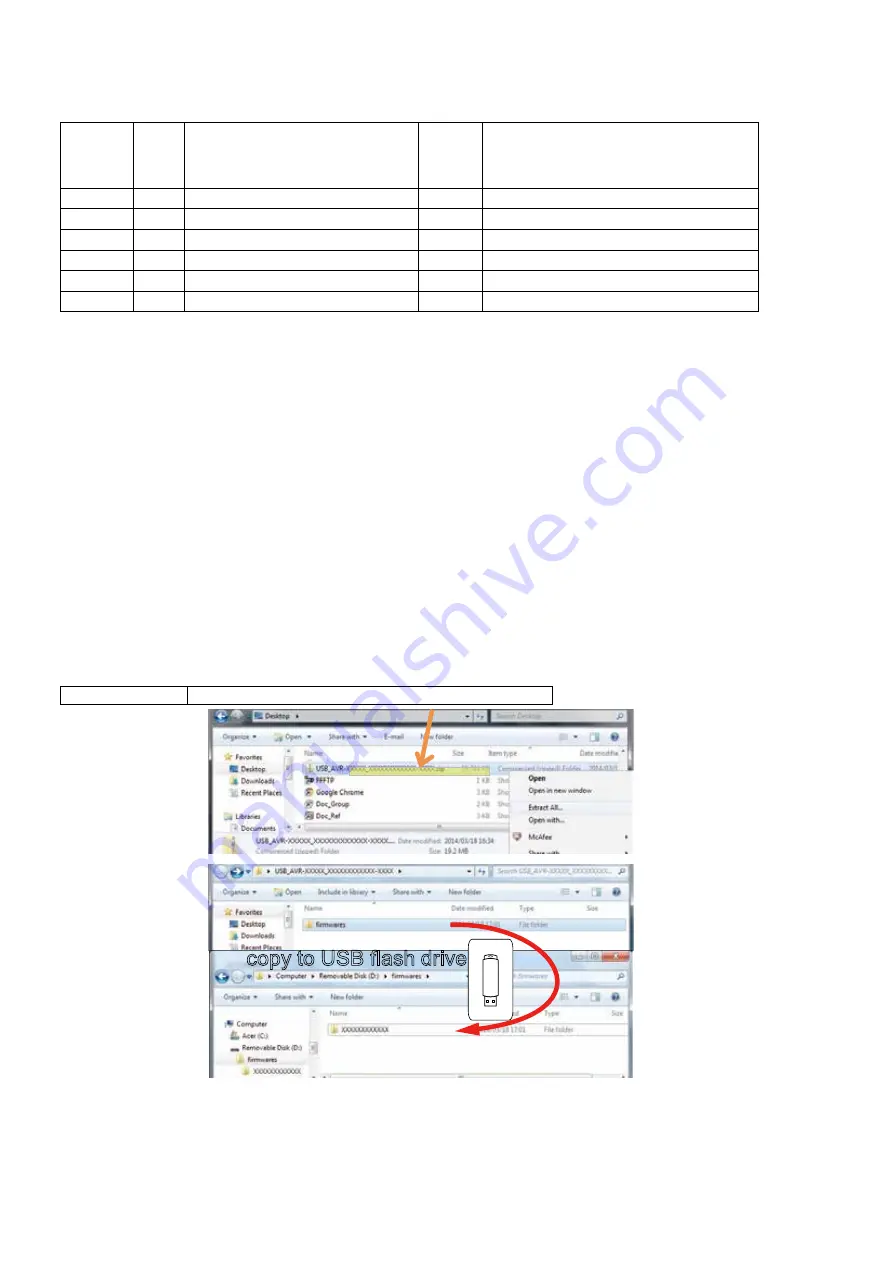
PROCEDURE AFTER REPLACING THE MICROPROCESSOR, ETC.
The procedure after replacing the u-COM (microprocessor), flash ROM, etc. is as follows.
PCB Name Ref. No.
Description
Proce-
dure after
Replace-
ment
Remark
HDMI
U1018
R5F56108VNFP 32BIT
B
SOFTWARE: Main
HDMI
U1020
R5F5210ABDFP
B
SOFTWARE: Sub
HDMI
U1025
MX25L1606EM2I-12G 16M
B
SOFTWARE: DSP ROM
HDMI
U1027
MX25L12835FMI-10G 128M
B
SOFTWARE: GUI ROM
HDMI
U1041
5M80ZT100C5N TQFP100
B
SOFTWARE: AUDIO PLD
HDMI
U1045
5M80ZT100C5N TQFP100
B
SOFTWARE: VIDEO PLD
Procedure after Replacement
A :
The software has been written. The software is not written at the time of replacement.
B :
The software has been written. The software may need to be rewritten by version updates. Check the version.
C :
The software has not been written. The software needs to be written after replacement.
See "
Firmware Update Procedure
" for information on writing the software.
D :
The software has been written. Be sure to rewrite with the latest software for your service region.
See "
Firmware Update Procedure
" for information on writing the software.
FIRMWARE UPDATE PROCEDURE
1. Updating by USB
The latest firmware can be downloaded to a USB memory for updates.
1.1. Connecting to the USB Memory
(1) Preparation
• USB format: Prepare a USB memory formatted in FAT16 or FAT32.
• Do not run the USB memory through a hub.
• Do not connect a computer to the USB port of this unit using a USB cable.
• Do not use an extension cable when connecting the USB unit.
1.2. Unzip Download File
Unzip the downloaded file on your computer.
SRXXXXXXX
USB_SRXXXXXXX_XXXXXXXXXXXX-XXXX.zip
You can find "
firmwares
" folder after unzipped.
Copy that folder to USB flash drive.
You have to put "
firmwares
" folder on root directly on USB flash drive(memory).
copy to USB flash drive
56