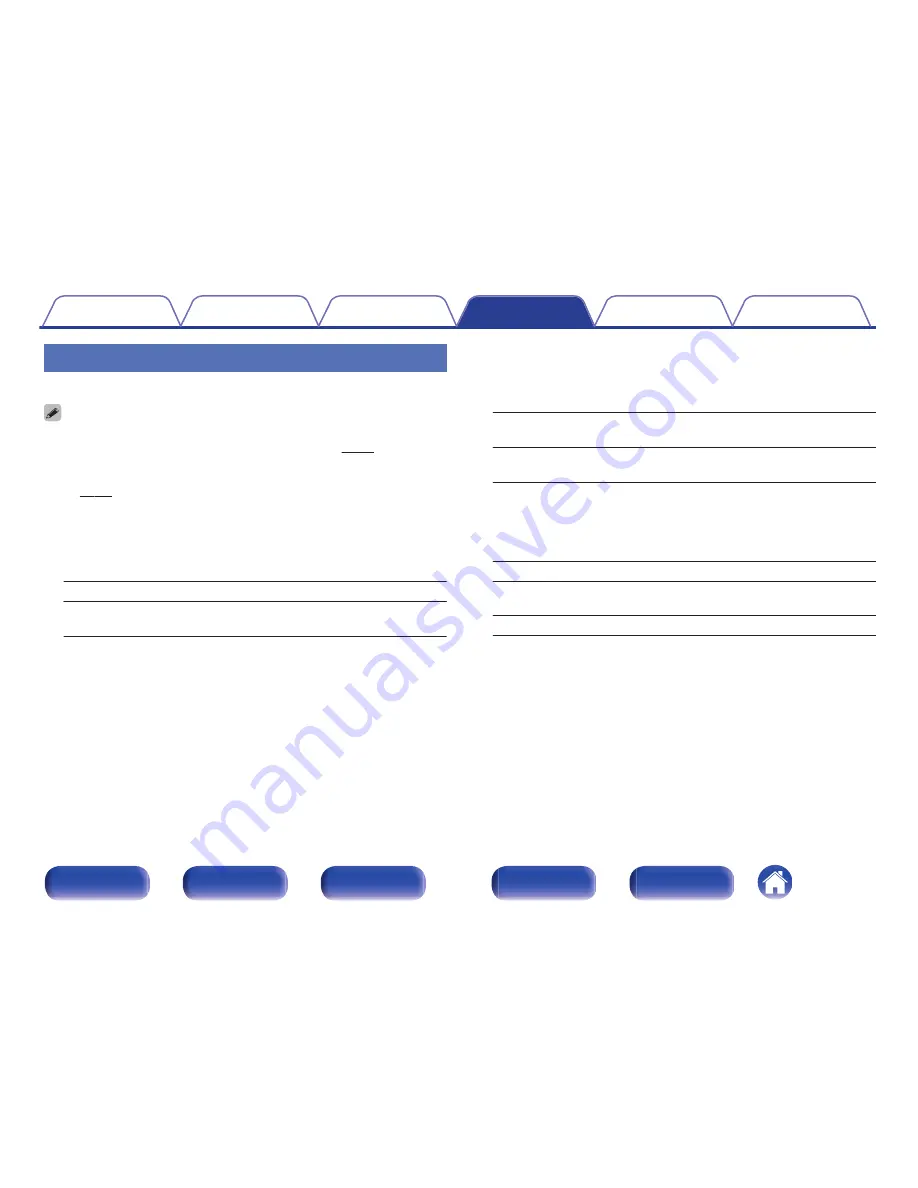
Graphic EQ
Uses the graphic equalizer to adjust the tone of each speaker.
0
Speakers for which “Graphic EQ” can be set differ according to the sound mode.
0
This can be set when the “MultEQ
®
XT” setting is “Off”. (
v
p. 160)
0
This cannot be set when the sound mode is set to “Direct” or “Pure Direct”.
0
If you are using headphones, you can set the equalizer for headphones.
(
v
p. 162)
0
This cannot be set when the input mode is set to “7.1CH IN”.
o
Graphic EQ
Set whether to use the graphic equalizer or not.
On:
Use the graphic equalizer.
Off
(Default)
:
Do not use the graphic equalizer.
o
When using headphones
n
Headphone EQ
Set whether to use the graphic equalizer for headphones or not.
On:
Use the graphic equalizer for
headphones.
Off
(Default)
:
Do not use the graphic equalizer for
headphones.
o
Speaker Selection
Select whether to adjust tones for individual speakers or for all
speakers.
All:
Adjust all speaker tones together.
Left/Right
(Default)
:
Adjust the left and right speaker tones
together.
Each:
Adjust the tone for each speaker.
Contents
Connections
Playback
Settings
Tips
Appendix
162
Front panel
Display
Rear panel
Remote
Index
Summary of Contents for SR5010
Page 287: ......
Page 288: ...3520 10401 01AM Copyright 2015 D M Holdings Inc All Rights Reserved 287 ...
















































