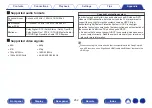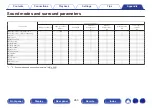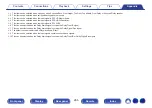z
1 This item can be selected when using any of the Surround Back, Front Height, Top Front, Top Middle, Front Dolby or Surround Dolby speaker.
z
2 This item can be selected when surround back speakers are used.
z
3 This item can be selected when the input signal is DTS-HD Master Audio.
z
4 This item can be selected when the input signal is DTS-HD Hi Resolution.
z
5 This item can be selected when the input signal is DTS 96/24.
z
6 This can be selected when the Dolby Atmos signal contains the Dolby TrueHD signal.
z
7 This can be selected when the Dolby Atmos signal contains the Dolby Digital Plus signal.
z
8 The default sound mode for the AirPlay playback is “Direct”.
z
9 This item can be selected when the input signals contain surround back signals.
z
10 This can be selected when the Dolby Atmos signal contains the Dolby TrueHD or Dolby Digital Plus signal.
265
Summary of Contents for SR5011
Page 292: ......
Page 293: ...3520 10446 00AM Copyright 2016 D M Holdings Inc All Rights Reserved 292 ...
Page 304: ...Printed in Vietnam 5411 11373 00AM Copyright 2016 D M Holdings Inc All Rights Reserved ...
Page 307: ......
Page 308: ......
Page 309: ......
Page 310: ......
Page 311: ......
Page 312: ......
Page 313: ......
Page 314: ......
Page 315: ......
Page 316: ......
Page 317: ......
Page 318: ......
Page 319: ......
Page 320: ......