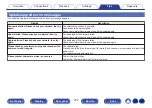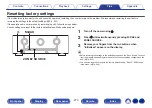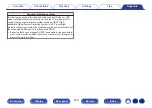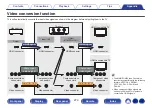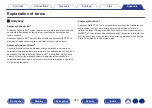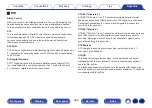Playing back Internet Radio
o
Playable broadcast station specifications
Sampling frequency
Bit rate Extension
WMA
32/44.1/48 kHz
48 – 192
kbps
.wma
MP3
32/44.1/48 kHz
32 – 320
kbps
.mp3
MPEG-4 AAC
32/44.1/48 kHz
48 - 320
kbps
.aac/
.m4a
Personal memory plus function
The most recently used settings (input mode, HDMI output mode, sound
mode, tone control, channel level, MultEQ
®
XT, Dynamic EQ, Dynamic
Volume, M-DAX and audio delay, etc.) are saved for each input source.
0
“Surround Parameter” settings are stored for each sound mode.
Last function memory
This function stores the settings which were made before going into the
standby mode.
284