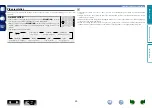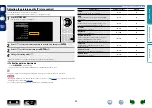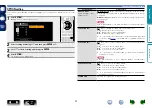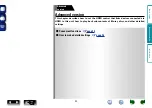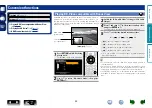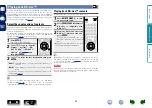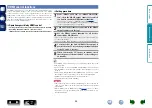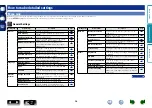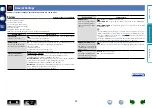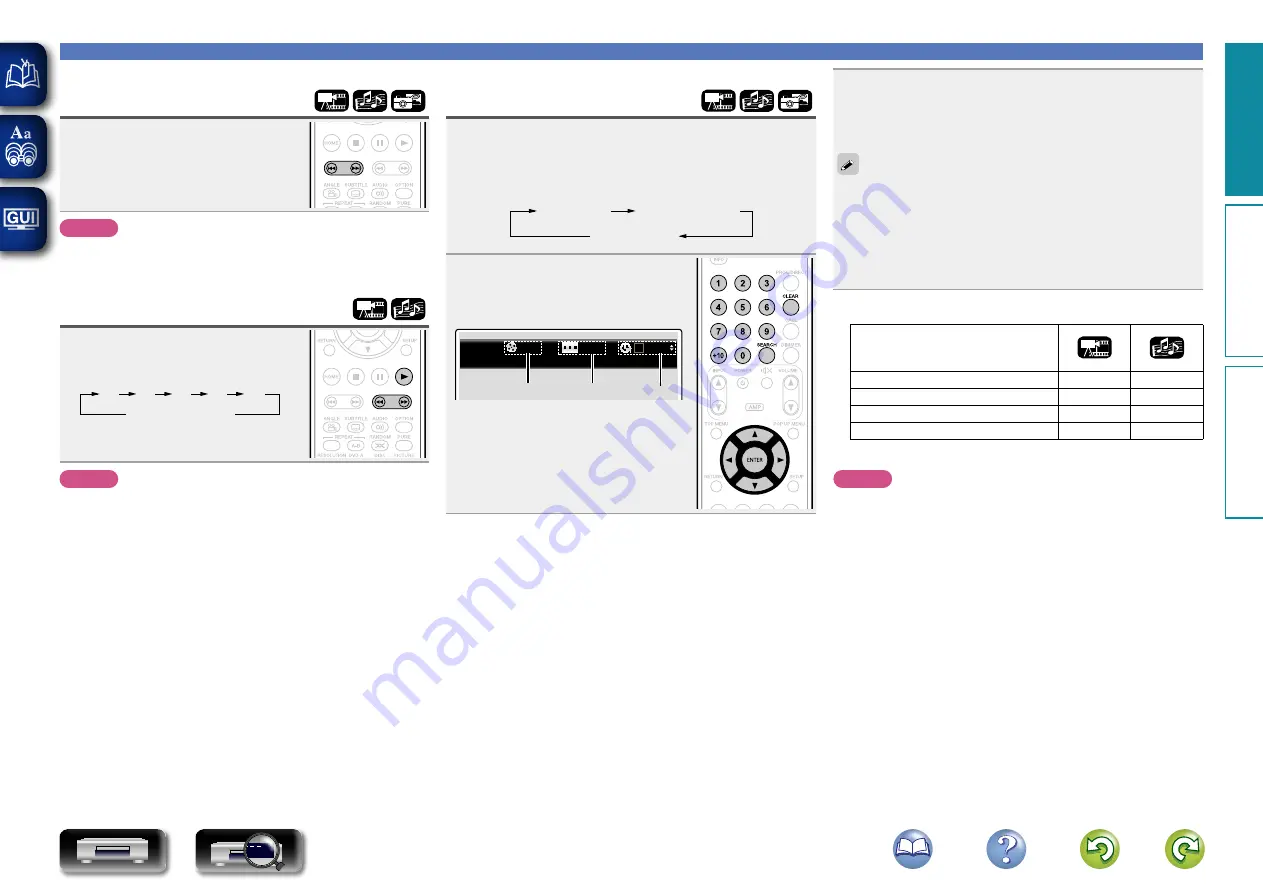
24
Operations enabled during playback
Skipping to a desired
chapter/track/file
During playback, press
8
or
9
.
• Press the button repeatedly to skip the
chapter/track/file as many times as you
press it.
NOTE
Skipping to the start of a title or group may be prohibited, depending
on the media.
Fast-forward/Fast-reverse
During playback, press
6
or
7
.
• Each time you press the button, the fast-
forward/fast-reverse speed switches.
x1
x2
x3
x4
x5
Normal speed
• The speed varies with the disc and file.
• Resume normal playback by pressing
1
.
NOTE
• You cannot fast-forward/fast-reverse across files or tracks.
• Fast-forward/fast-reverse may be disabled with some DivX® files.
• Audio is not output during fast-forward/fast-reverse of a BD or DVD.
3
Enter the search criteria.
Once an entry is finalized, it searches for the specified location.
0 – 9
,
+10
: Number entry
ENTER
: Playback
ui
: Select
CLEAR
: Clear
• Entering numbers
To enter 3
:
3
,
ENTER
z
To enter 26 :
2
,
6
,
ENTER
z
or
+10
,
+10
,
6
To enter 138 :
1
,
3
,
8
,
ENTER
z
z
Depending on number of recorded songs or chapters, you may
not need to use
ENTER
.
• When the entry is wrong, press
CLEAR
to clear it.
n
Search mode-compatible media and files
Search mode
Title/Group/Track search
S
S
z
Chapter/Track search
S
S
Title/Chapter Time search
S
S
z
Track/Disc Time search
S
S
z
Only DVD–audio can be searched.
NOTE
• Search modes may not operate with some media.
• If you search during program/random playback, the program/random
playback stops.
Finding specific sections
with search modes
1
Press
SEARCH
to select a “Search”.
The search mode setting bar is displayed at the top of the
screen.
• The search mode changes each time the button is pressed.
Search
Marker Search
Off
2
Use
o
p
to move the blue cursor
to the item to search for and
press
ENTER
.
00
: 03 : 16
1 / 2
2 / 44
w
r
e
q
q
Title/Group/Track search display
w
Chapter/Track search display
e
Title/Chapter Time search display
r
Track/Disc Time search display
Select “Title Time search“ or “Chapter
Time search“, using
ui
, then press
ENTER
.
Basic v
ersion
A
dv
anced v
ersion
Inf
or
mation
Basic v
ersion
DVD