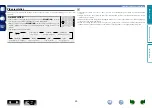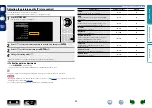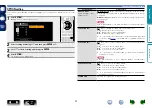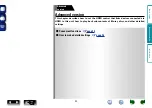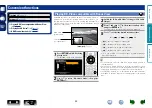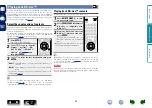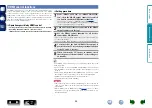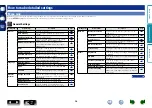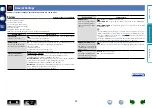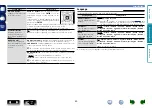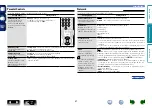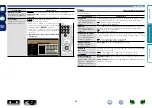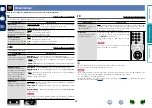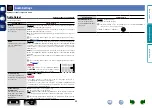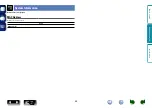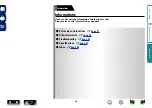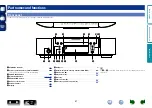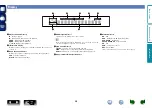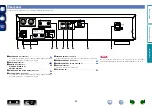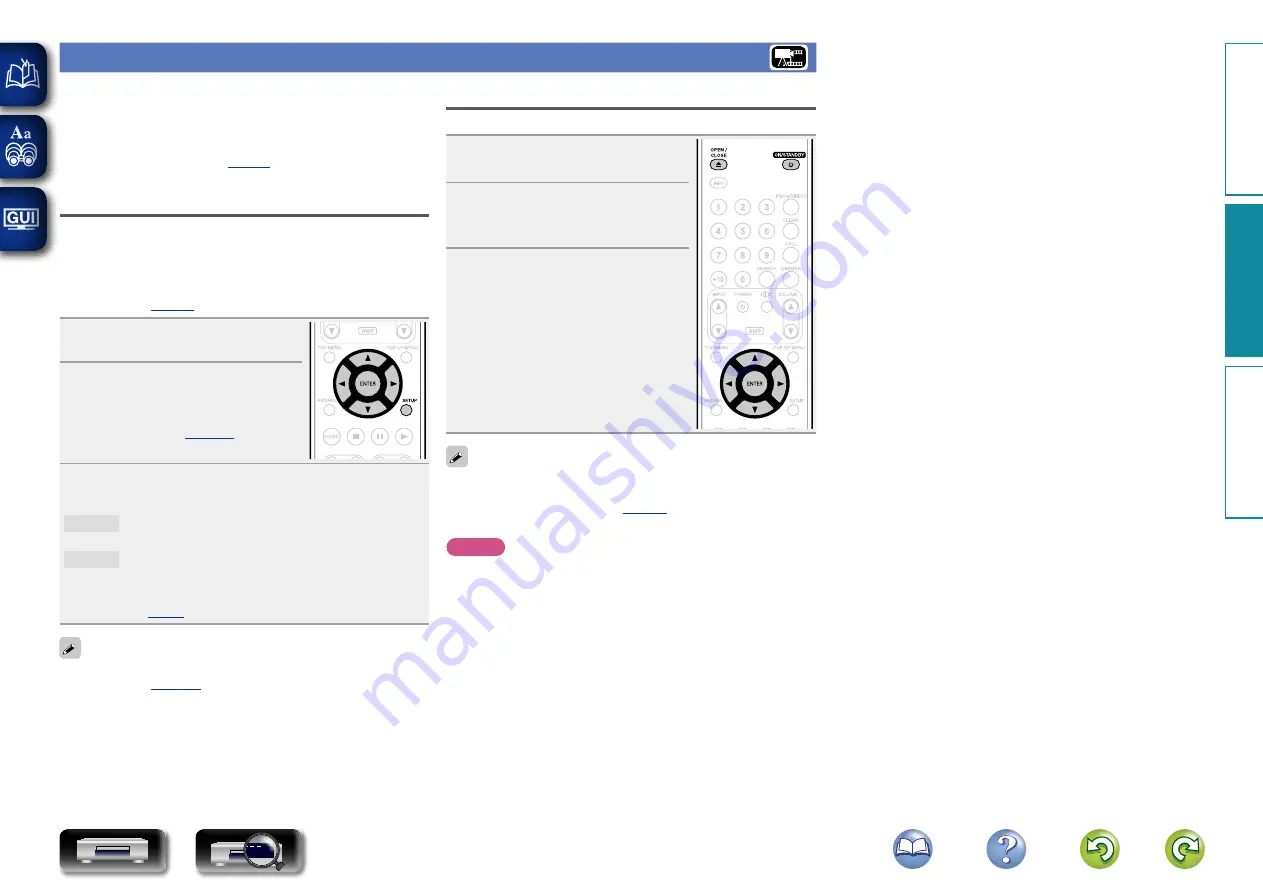
34
Playing back BD-Live™ contents
Before these steps, connect this unit to the Internet.
1
Press
ON/STANDBY
X
to turn
on power to the unit.
2
Press
OPEN/CLOSE
5
and insert
BD that is compatible with
BD-Live™.
3
From the disc menu, select the
BD-Live™ playback icon and
press
ENTER
.
Contents are downloaded from the
BD-Live™ download site and played
back.
• Operations vary depending on the disc
used. Follow the displayed guidance.
Depending on your network environment, it may take a long time to
download or the download may not be completed. See “Connecting
to a home network (LAN)” (
for your Internet connected devices.
NOTE
Insert or remove a USB memory device while the power is in standby.
If you insert a USB memory device while the power is ON, the USB
memory device may not be access.
Playing back BD-Live™
For some Blu-ray discs, you can access dedicated sites for BD-Live™
contents on the Internet from the disc menu. In this case, you can
download BD-Live™ contents on the Internet to this unit for playback.
To play back BD-Live™ contents, this unit must be connected to the
Internet. Establish the Internet connection by referring to “Connecting
to a home network (LAN)” (
Select the save location of contents
Select the location to which BD-Live™ contents are downloaded. You
can select to download to either the internal memory of this unit or
your USB memory device.
By default the contents are saved in the internal memory of this
unit. To check the available internal memory space, see “BD DATA
Information”(
1
Press
SETUP
.
The menu screen is displayed.
2
Use
uio
p
to go to “General
Settings” – “System” – “BD
DATA Utility” – “BD DATA
Memory” (
) and
then press
ENTER
.
3
Use
ui
to select the save location and then press
ENTER
.
Internal
Saves BD-Live™ content files in the internal memory of
this unit.
External
Saves BD-Live™ content files in your USB memory
device.
• If you select “External”, connect your USB memory device to the
USB port (
To check the available internal memory space, see “BD DATA
Information”(
) in the SETUP menu. To download
contents larger than the available space, use the USB memory device.
Basic v
ersion
A
dv
anced v
ersion
Inf
or
mation
A
dv
anced v
ersion
DVD