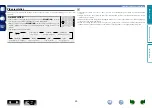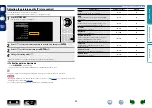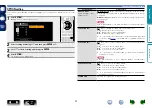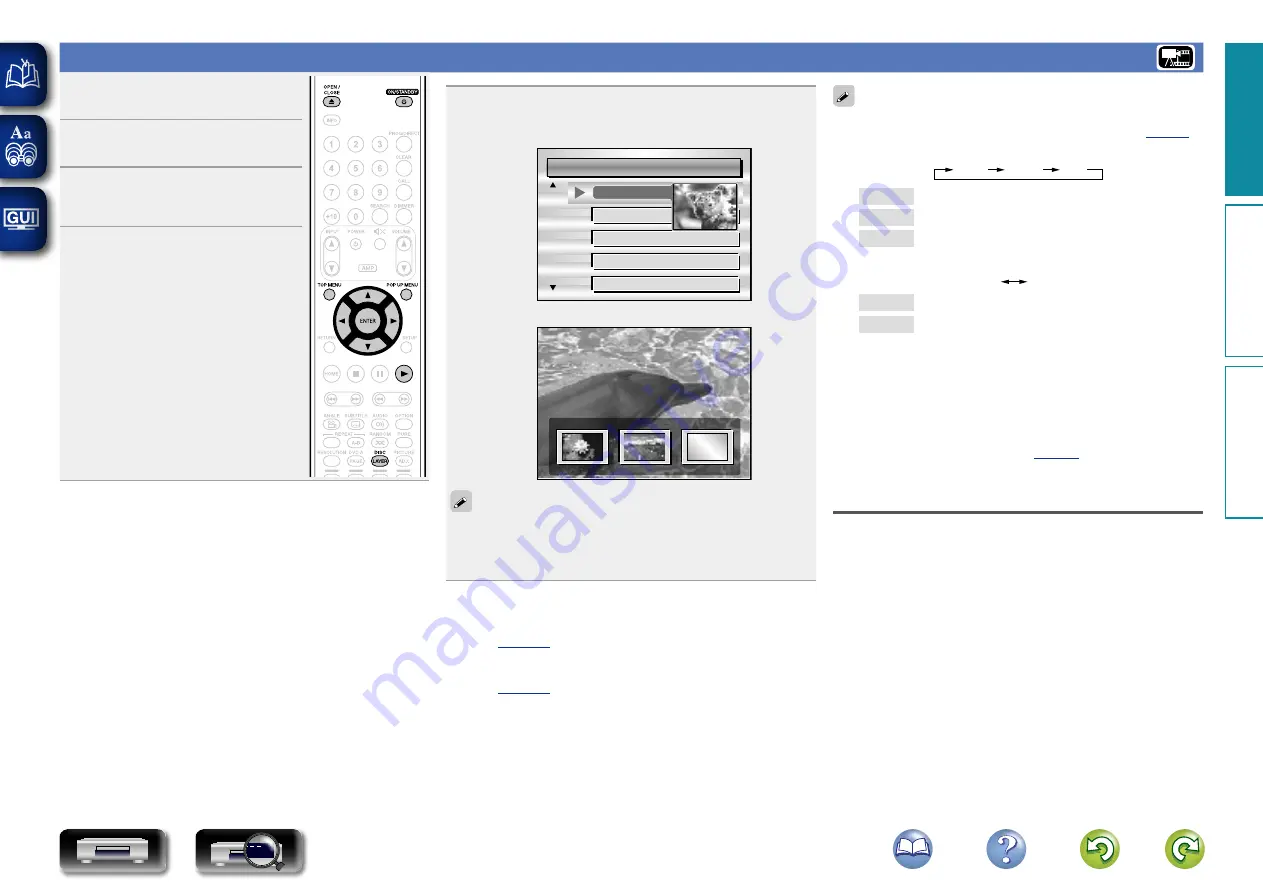
16
Playing BD and DVD-Video
1
Press
ON/STANDBY
X
to turn
on power to the unit.
2
Press
OPEN/CLOSE
5
to open
the disc tray and insert the disc.
3
Press
1
.
The disc tray closes and playback
starts.
4
Set audio and subtitles in the
disc menu to play back BD/
DVD-Video.
5
Press
TOP MENU
or
POP UP MENU
to display the
menu.
n
Top menu (Example)
Title 1
Top menu
Chapter 3
Chapter 4
Chapter 5
Chapter 6
Chapter 2
n
Pop up menu (Example)
Popup menu
Title 1
Title 2
Bonus title
If you have so
mething to sa
y, see this pict
ure before you
The Blu-ray disc has the pop-up menu function.
While playing back the main title of a Blu-ray disc that supports the
pop-up menu, you can press
POP UP MENU
to select the audio,
subtitles, chapters, etc. during playback.
n
Operations enabled during playback
n
Settings enabled during playback
• When playing back a hybrid BD disc, use the following procedures
to select the playback layer before inserting the disc (
q
Press and hold
DISC LAYER
repeatedly to select “BD”.
Multi
Audio
BD
Multi
Super Audio CD
Audio
DVD-Audio
BD
Hybrid BD
w
Press
DISC LAYER
to select the playback layer.
DVD
BD
BD
BD layer
DVD
DVD layer
Multi-channel compressed audio signals (bitstreams) are recorded
on some BD and DVD discs. This unit can output such compressed
audio signals to the AV receiver as they are, and the AV receiver can
then decode these signals.
Note that when playing back sub video recorded on a BD disc it is
necessary for this unit to decode signals, so you must switch the
audio output method. In this case, by referring to “Playing BD-Video
compatible with Bonus View” (
mode before playback.
BD multi-channel audio is not output
• When stereo (2-channel audio) is selected in the disc menu audio
settings, multi-channel audio is not output.
Select a multi-channel setting (such as 5.1-channel).
• Make sure that the connected HDMI device supports the multi-
channel audio input.
Basic v
ersion
A
dv
anced v
ersion
Inf
or
mation
Basic v
ersion
DVD