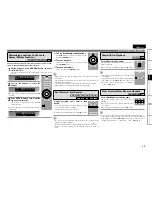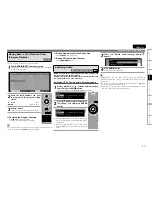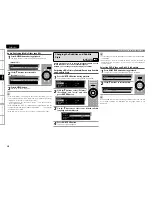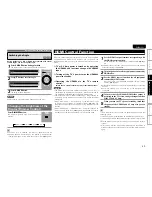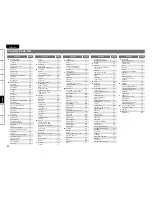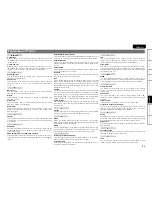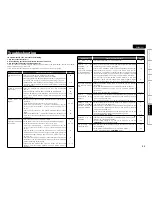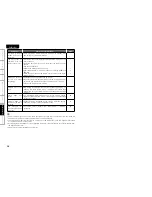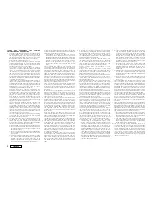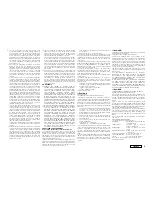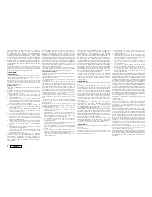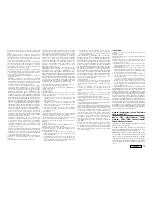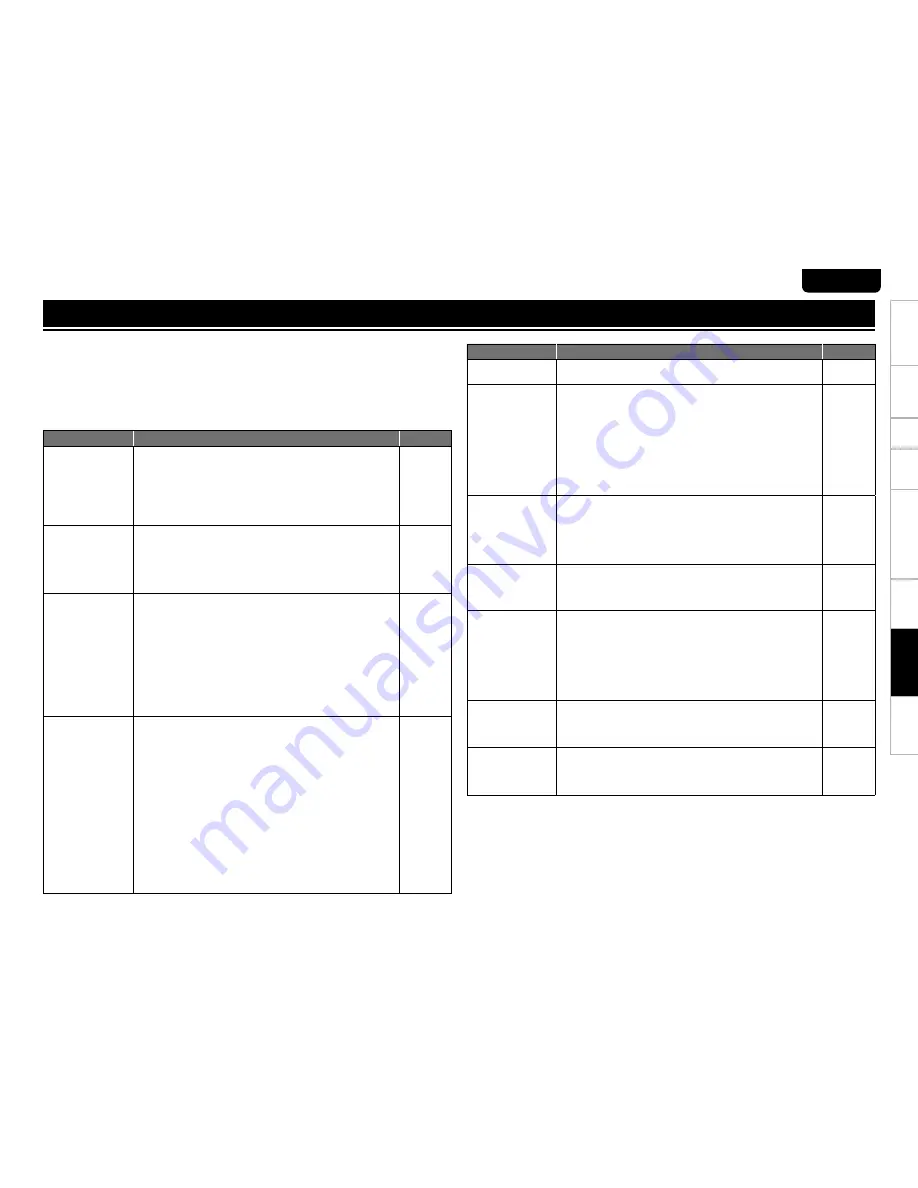
T
roubleshooting
Information
HDMI Control F
unction
Playback
Setup
Connections
Getting Started
Specications
55
ENGLISH
If a problem should arise, rst check the following:
1. Are the connections correct?
2. Is the set being operated as described in the owner’s manual?
3. Are the other components operating properly?
If this unit does not operate properly, check the items listed in the table below. Should the problem
persist, there may be a malfunction.
In this case, disconnect the power immediately and contact your store of purchase.
Troubleshooting
Symptom
Cause / Countermeasure
Page
Power does not turn
on.
Check if the power cord is properly connected.
•
Plug the power supply cord into the power outlet.
•
The safety protection device may be activated. Unplug the power
•
cord once, and wait for 5-10 seconds and then plug it in again.
UD9004 enters the standby status by safety function when the
•
fan stops. Check the back of the set if something is disturbing
the fan rotation.
22
–
–
3, 9
Unable to play back
bonus view.
Does the SD Memory Card has more than 1GB of available
•
space?
Has the SD Memory Card been initialized by the UD9004?
•
Was the SD Memory Card inserted while the power of the unit
•
is on. (Insert the SD Memory Card while the UD9004 is in the
standby status.)
4, 38
32
4, 38
Picture does not
appear.
Switch the TV's input setting to the external input connected to
•
the player.
Is the Pure Direct function set to “On”? Set to “Off”.
•
Also, is “Pure Direct Setup” – “Video Out” on the GUI menu set
to “Off” at the “User Preset 1” or “User Preset 2” setting? Set it
to “On”.
Check the connection of the video/S-Video/component video
•
cable.
Does the “Video Setup” – “Component Resolution” setting on the
•
GUI menu match the connected device's resolution? Set it so that
it matches.
–
30, 40
19
26
Video and audio are
not output with HDMI
connection.
Check the connection of the HDMI cable.
•
Is the “HDMI” indicator of the display of the UD9004 lighting?
•
Is the Pure Direct function set to “On”? Set to “Off”.
•
Also, is “Pure Direct Setup” – “Video Out” on the GUI menu set
to “Off” at the “User Preset 1” or “User Preset 2” setting? Set it
to “On”.
Check whether the connected display device or other device
•
supports HDCP. This unit will not output a video signal unless the
other device supports HDCP. See the owner’s manual of your TV,
AV Amp, etc.
Check that the setting of the HDMI video resolution supports the
•
resolution of the connected device. When set to “Auto”, UD9004
makes the setting automatically.
Check that the HDMI mode setting matches the connected
•
content. The connection method of each HDMI mode is
different.
13, 14
8
30, 40
16
15
13, 14
Symptom
Cause / Countermeasure
Page
HD audio is not
output.
Set “BD Audio Mode” to “HD Audio Output”.
• 33
Picture is not
displayed or is
disturbed.
Picture of a BD-Video
or DVD-Video disc is
in black and white.
The picture may be slightly disturbed directly after fast-forwarding
•
or reversing. This is not a malfunction.
Connect the UD9004’s video/S-Video/component video output
•
either directly to the TV or to the TV via the AV Amp. Do not
connect via a VCR (video cassette recorder). Some discs include
copy prohibit signals, and when such discs are played via a VCR
the copy guard system may cause the picture to be disturbed.
Is a disc that is not compatible with the player or a disc with
•
a different region number loaded? (This player supports region
code “B” for BD-Video discs, “2” or “ALL” for DVD-Video discs.)
–
19
3
No sound is heard or
the sound is hard to
hear.
Check the devices whose audio is connected and the speaker
•
connections.
Is the power of devices whose audio is connected turned on?
•
Is the input selection set to the input to which the UD9004 is
connected?
Is the audio output properly selected?
•
11 ~ 22
–
13 ~ 21
Picture freezes
momentarily during
playback.
When the disc is scratched or contaminated with ngerprints, the
•
disc may not be played back correctly. Clean the disc or replace
with a non-scratched disc.
There may be a problem with the data recorded on the disc.
•
6
–
Playback does not
start even when
1
is
pressed, or starts but
stops immediately.
Is there condensation inside the player or on the disc? (Let set for
•
1 to 2 hours with the power off.)
When the disc is scratched or contaminated with ngerprints, the
•
disc may not be played back correctly. Clean the disc or replace
with a non-scratched disc.
Is the disc loaded upside-down? Load the disc properly, with the
•
side containing the signals to be played facing down.
Is an unplayable disc loaded?
•
3
6
6
3, 4
Subtitles are not
displayed.
Subtitles cannot be displayed for BD-Video, DVD-Video or DivX
•
®
les that do not contain subtitles.
Is the subtitle setting “Off”? Use a disc menu or to set the
•
SUBTITLE
button displayed subtitle.
48
25
SD Memory Card
cannot be read.
The format of the card does not match to this unit or the card is
•
not compatible.
Is the playback media mode set to “SD CARD MODE”?
•
Select “SD CARD MODE” at
SD/DISC
button.
32
36
T
roubleshooting