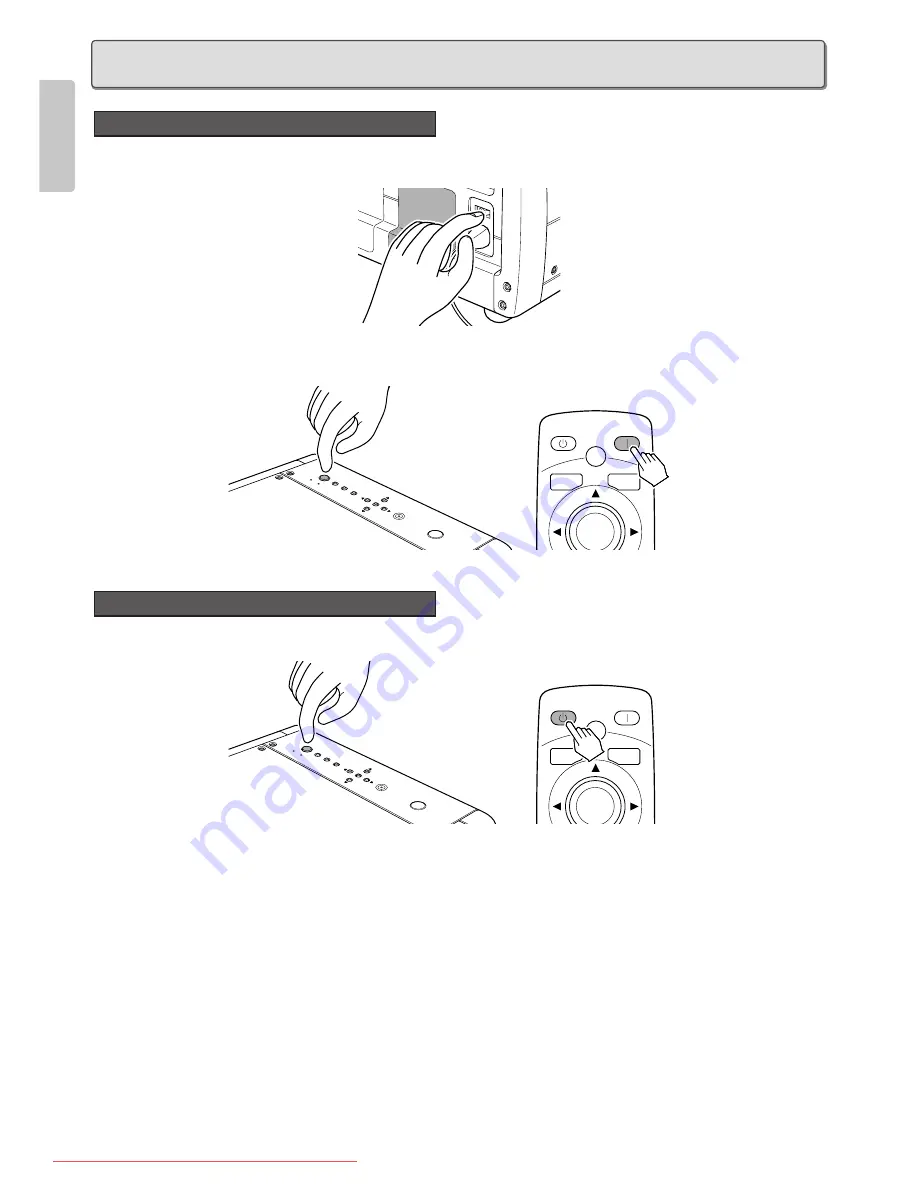
20
ENGLISH
1.
Connect the included AC power cable. (
☞
pg. 15)
2.
Set the ON/OFF switch in the on position. The STANDBY indicator will light up.
3.
Press the POWER ON button on the remote controller or the POWER button on the projector. The POWER ON indicator on
the projector will light up.
1.
Press the STANDBY button on the remote controller or the POWER button on the projector.
2.
The fan will continue running for about 1 min to internally cool the projector. In the meantime, the POWER ON indicator on the
projector will flash blue and the buttons on the projector and the remote controller will be irresponsive to touch. After the fan
stops, the POWER ON indicator stops flashing and the STANDBY indicator lights up to indicate that the projector is on
standby.
3.
Set the ON/OFF switch in the off position. The STANDBY indicator will go out.
Note :
• Until the projector goes on standby, the cooling fan turns to internally cool the project. Do not unplug the AC power cable until
you set the ON/OFF switch in the off position in the above procedure. Shutting off power prematurely can damage the projector.
• While the projector is on standby, power is not completely off. If not planning to use the projector for a long period of time, set
the ON/OFF switch in the off position and unplug the AC power cable from its electrical outlet.
• If the WARNING indicator lights up or flashes red, check the fan has stopped, set the ON/OFF switch in the off position and
unplug the AC power cable from its electrical outlet.
• Immediately after shutting off the power, power cannot be reactivated from either the POWER button on the projector or the
POWER ON button on the remote controller. Check the projector is on standby and then press the POWER button on the
projector or the POWER ON button on the remote controller.
PATT.
MENU
V-MUTE
ENTER
PATTERN
STANDBY
POWER ON
PA
TTERN
EN
TE
R
INPUT
MENU
PO
WE
R
ST
ANDBY
ON
Shutting Power OFF
PA
TTERN
EN
TE
R
INPUT
MENU
PO
WE
R
ST
ANDBY
ON
PATT.
MENU
V-MUTE
ENTER
PATTERN
STANDBY
POWER ON
Activating the Power
BASIC OPERATIONS
Downloaded From projector-manual.com Marantz Manuals
















































