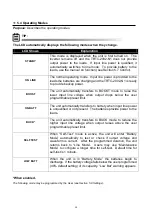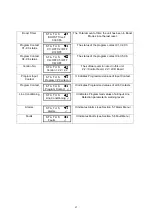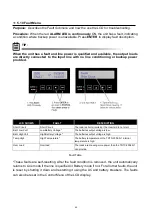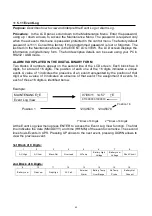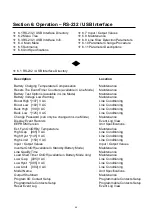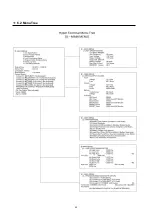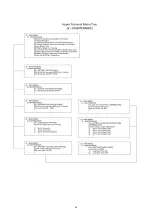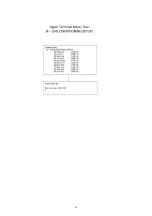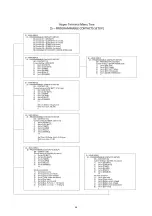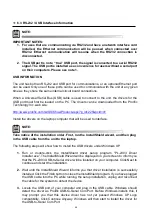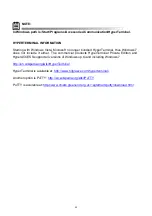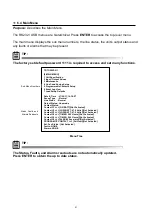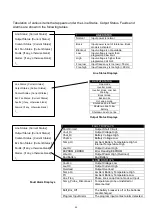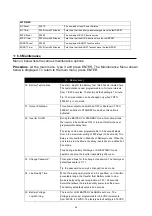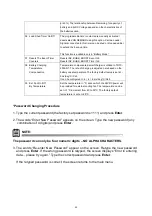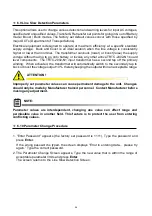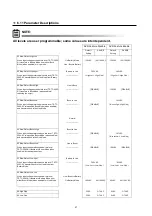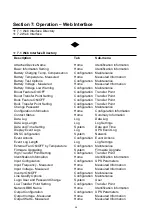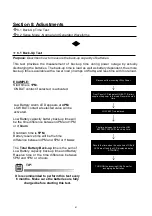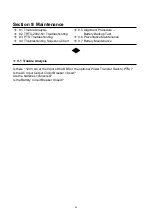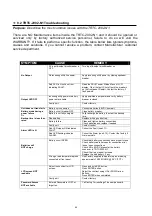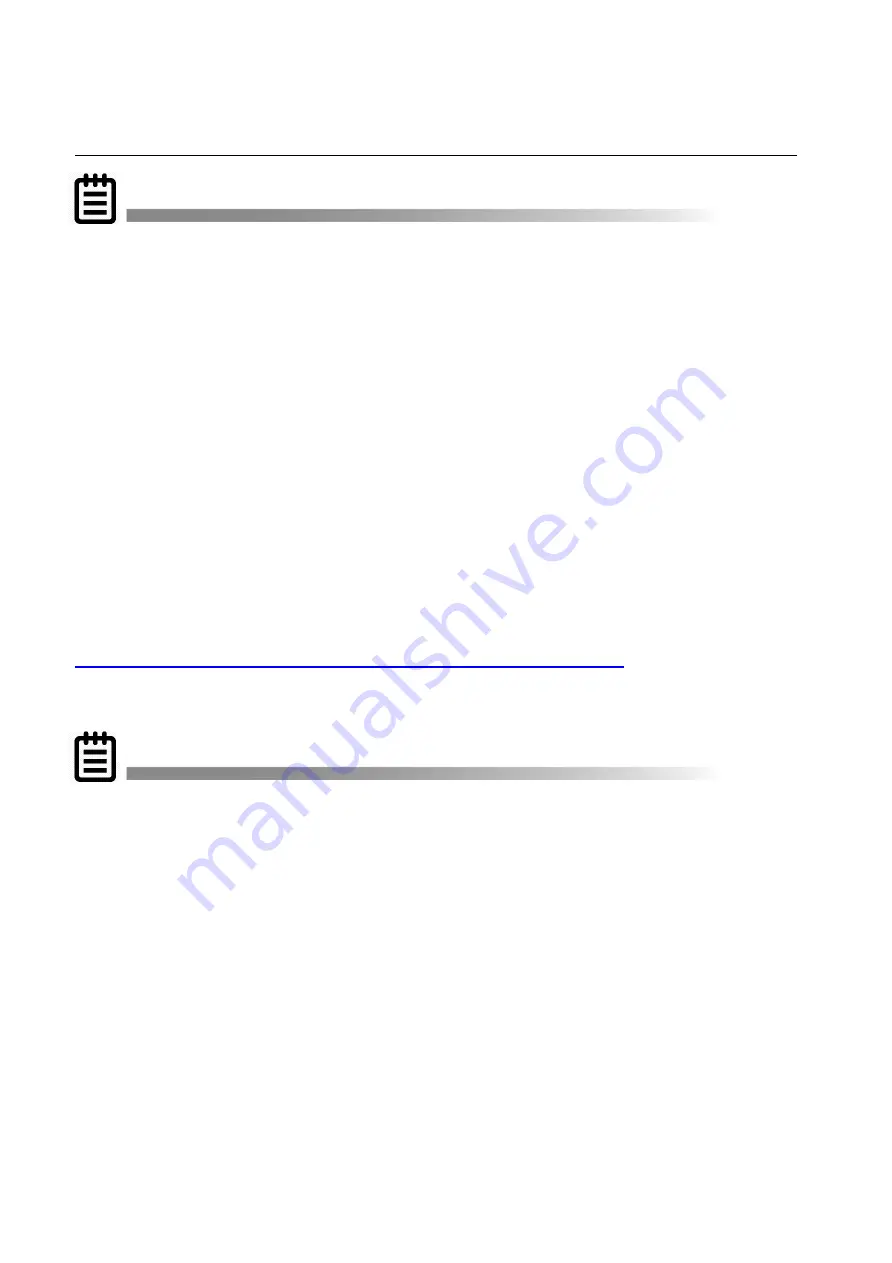
6.3 RS-232 / USB Interface Information
IMPORTANT NOTES:
1. For uses that are communicating via RS232 and have a network interface card
installed, the Ethernet communication will be paused when connected over
RS232. Ethernet communication will resume when the RS232 connection is
disconnected.
2.
The USB port is not a “true” USB port, the signal is converted to a serial RS232
signal. The USB port is installed as a convenience for users without a serial port
on their computers. Please see note 1.
USB INFORMATION
The unit has both an RS-232 and USB port for communications, or an optional Ethernet port
can be used. Only one of these ports can be used to communicate with the unit at any given
time as they share the same internal circuit board connections.
When a Universal Serial Bus (USB) cable is used to connect to the unit, the drivers for the
USB port must first be loaded on the PC. The drivers can be downloaded from the Prolific
Technology Inc. web site:
http://www.prolific.com.tw/US/ShowProduct.aspx?p_id=225&pcid=41
Install the drivers on the laptop computer that will be used to interface.
Take notice of the installation order. First, run the InstallShield wizard, and then plug
in the USB cable from the unit to the laptop.
The following steps will show how to install the USB drivers under Windows XP.
1.
Run or double-click the InstallShield driver setup program “PL-2303 Driver
Installer.exe”. The InstallShield Wizard will be displayed on your screen to inform you
that the PL-2303 USB-to-Serial driver will be installed on your computer. Click Next to
continue and start the installation.
2.
Wait until the InstallShield Wizard informs you that driver installation is successfully
installed. Click the Finish button to close the InstallShield program. If you have plugged
the USB cable into the PC while running the setup installation, unplug and reconnect
the cable for the system to detect the device.
3.
Locate the USB port of your computer and plug in the USB cable. Windows should
detect the driver as Prolific USB-to-Serial Com Port. Before Windows installs this, it
may prompt you that this device driver has not yet passed Windows XP Logo
compatibility. Click Continue Anyway. Windows will then start to install the driver for
the USB-to-Serial Com Port.
NOTE:
NOTE:
49
Summary of Contents for TRTC-2002-N1
Page 1: ......
Page 2: ...2...
Page 45: ...6 2 Menu Tree 45...
Page 46: ...46...
Page 47: ...47...
Page 48: ...48...
Page 76: ...HyperTerminal at a Glance 76...
Page 87: ......
Page 88: ......
Page 89: ......
Page 90: ......
Page 91: ......
Page 92: ...2017 Marathon Power Inc TRTC 2002 N1 User Manual_Jan_2017 2017 Marathon Power Inc...