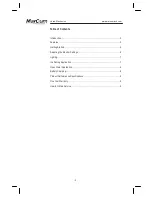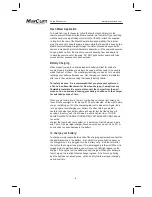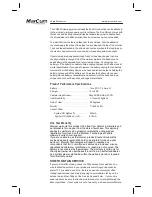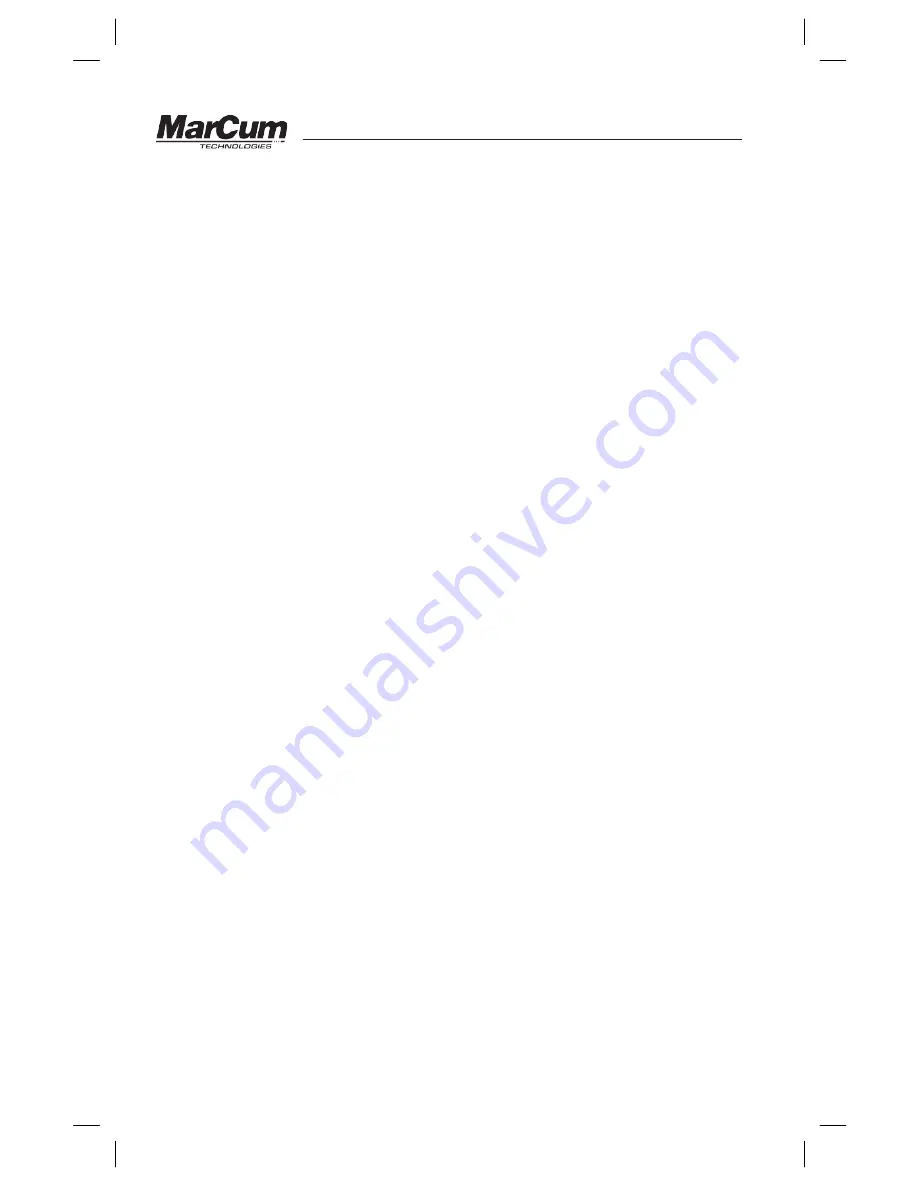
Versa Electronics
www.marcumtech.com
Adjusting the Monitor Settings
The VS485C monitor has four different adjustments that can be made to
enhance the image on the monitor to the user’s preference. (Note: The
VS485C has been pre-set with factory defaults for normal viewing.) To access
the settings menu, press the menu key on the digital keypad. The settings
menu will be displayed on the screen (note: if you wait too long before
selecting an adjustment, the menu screen will time out and disappear). To
change between on-screen adjustment choices (brightness, contrast, color,
and sharpness), continue to press the menu key. The selected on-screen
adjustment will be highlighted on the LCD screen. To change the settings
within a selected menu, use the UP and DOWN arrows located on the far right
of the digital keypad. You will see the numbers of the selected adjustment
increase or decrease depending on the arrow direction you are depressing. To
accept the changes, release the UP / DOWN arrow and settings will be saved.
Once the settings are adjusted properly, the on-screen menu will shut off
automatically. Occasionally, you may find that one of your settings will not
adjust. By simply scrolling through the menu options and coming back to the
setting that wouldn’t adjust a second time, you will automatically reset the
internal timer, enabling that setting to be adjusted.
Contrast –
Contrast is the difference in brightness between lightest and
darkest tones in a picture. A picture with too much contrast has highlights
(lighter tones) that are too bright and no detail and shadow areas that are too
black. A picture with too little contrast looks dull, with no true blacks and more
grayish highlights. Different water clarities coupled with the amount of light
available will affect the contrast. Adjust the contrast to the desired setting for
the best overall picture.
Brightness –
Use the brightness adjustment to change the overall brightness
of a picture. You can lighten a picture that’s too dark, or darken one that’s too
light. Different lighting conditions and water clarity will affect the brightness of
the picture. Increasing the brightness will make viewing the VS485C outdoors
during daylight hours much easier.
Sharpness –
Sharpness is the amount of high-frequency detail in the image.
Adjust the sharpness according to personal preference. (Note: Increasing
the contrast can give an impression of increased sharpness, so try this first).
Color –
Increasing the color saturation will increase the vividness but can
make the picture look darker overall. Decreasing the color saturation will make
the colors look washed out and gray.
Color-Kill –
This feature allows you to switch between color and black and
white with the push of a button. For viewing in low-light, dirty water, or after
dark, Black and White viewing is recommended for optimal viewing. Good
water clarity and daylight viewing is optimal for viewing in color. NOTE: The
Color-kill feature will turn on automatically when the camera’s light sensor
doesn’t detect enough light for optimal color viewing. This can happen in low
light conditions, in deep water, or when the ice is very thick and/or covered
with snow.
Reset -
This feature will reset your menu system to factory defaults.
Exit -
This feature will exit you from the menu system.
- 6 -