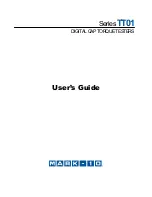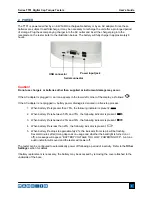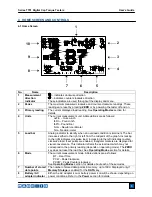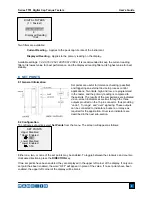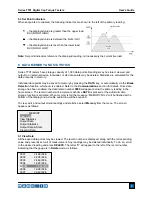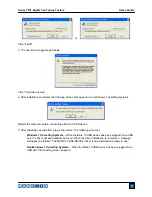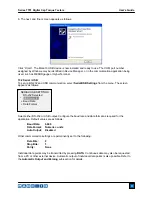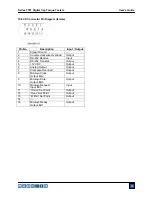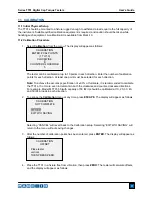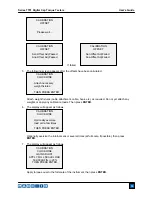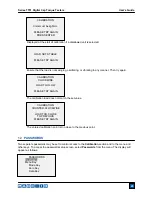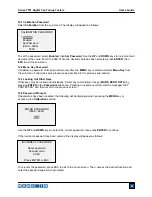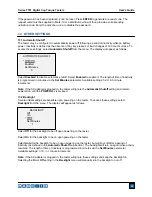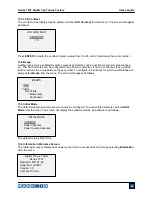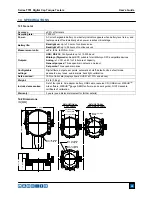Series TT01 Digital Cap Torque Testers
User’s Guide
10
Press
ENTER
to delete the value. To exit
Delete
mode, press
DELETE
again. Any number of readings
may be individually deleted, however, all readings may also be cleared simultaneously. Refer to the
Clear
All Data
sub-section for details.
9.2 Statistics
Statistical calculations are performed for the saved values. Calculations include number of readings,
minimum, maximum, mean, and standard deviation.
9.3 Output Data
Press
ENTER
to output data to an external device. The display will show, “SENDING DATA…”, then
“DATA SENT”. If there was a problem with communication, the display will show, “DATA NOT SENT”.
Saved data can be downloaded by some Mark-10 data collection programs. Refer to their respective
user’s guides for details.
9.4 Output Statistics
Press
ENTER
to output statistics to an external device. The display will show, “SENDING STATS…”, then
“STATS SENT”. If there was a problem with communication, the display will show, “STATS NOT SENT”.
9.5 Output Data & Stats
Press
ENTER
to output data and statistics to an external device. The display will show, “SENDING
DATA”, then “SENDING STATS…”, then “DATA SENT”, then “STATS SENT”. If there was a problem with
communication, the display will show, “DATA NOT SENT” and/or “STATS NOT SENT”.
9.6 Clear All Data
Press
ENTER
to clear all data from the memory. A prompt will be shown, “CLEAR ALL DATA?”. Select
Yes
to clear all the data, or
No
to return to the sub-menu.
For output of data and/or statistics, RS-232 or USB output must be enabled. Data formatting is
<CR><LF> following each value. Units can be either included or excluded. Output of data via the Mitutoyo
output is possible, however, output of statistics is not. Refer to the
Communications
section for details.
Note:
Data is not retained while the gauge is powered off.
10 COMMUNICATIONS
Communication with the TT01 tester is achieved through the micro USB or 15-pin serial ports located in
the rear of the housing, as shown in the illustration in the
Power
section. Communication is possible only
when the tester is in the main operating screen (i.e. not in a menu or configuration area).
10.1 Installing the USB driver
It is recommended that the USB driver be installed before physically connecting the tester to the
PC with a USB cable.
1. Insert the Resource CD supplied with the tester into the CD/DVD drive in the computer. Then, navigate
in
Windows Explorer
or
My Computer
to one of the following folders on the CD:
Windows 2000 through Vista
- “Win_2K_XP_S2K3_Vista”
Windows 7
- “Windows_7”
2. Execute the installer application “Mark-10USBInstaller.exe” by double-clicking it. When the program
launches, one of the following windows will appear, depending on the operating system: