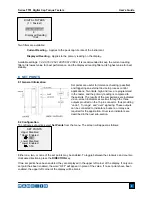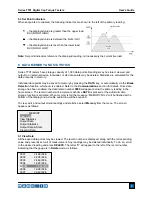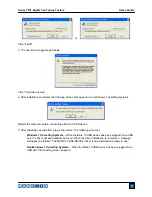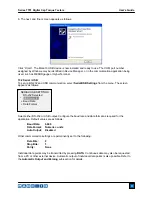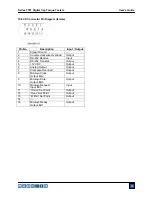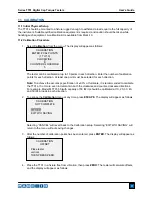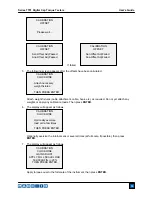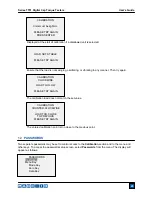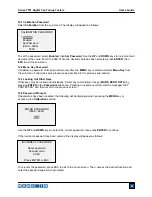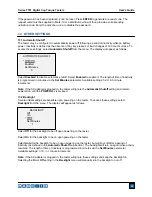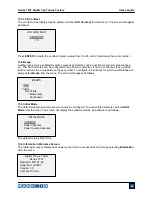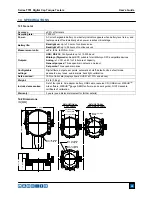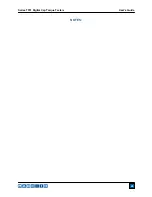Series TT01 Digital Cap Torque Testers
User’s Guide
21
12.1 Calibration Password
Select
Calibration
from the sub-menu. The display will appear as follows:
To set the password, select
Enabled
, then
Set Password
. Use the
UP
and
DOWN
keys to increment and
decrement the value, from 0 to 9999. When the desired value has been selected, press
ENTER
, then
ESC
to exit the sub-menu.
12.2 Menu Key Password
If enabled, a password must be provided every time the
MENU
key is selected. Select
Menu Key
from
the sub-menu. Follow the same procedure as described in the previous sub-section.
12.3 Locking Out Other Keys
Other keys may be locked out individually. Select any combination of keys (
MODE
,
ZERO
,
DATA
) by
pressing
ENTER
in the
Passwords
sub-menu. Pressing a locked key will prompt the message “KEY
PROTECTED” and then revert to the previous screen.
12.4 Password Prompts
If passwords have been enabled, the following will be displayed when pressing the
MENU
key or
accessing the
Calibration
section:
Use the
UP
and
DOWN
keys to select the correct password, then press
ENTER
to continue.
If the incorrect password has been entered, the display will appear as follows:
To re-enter the password, press ESC to exit to the home screen. Then, access the desired function and
enter the password again when prompted.
ENTER PASSWORD
(0000 – 9999)
5000
INCORRECT PASSWORD
Reset password
Request code:
XXXX
Press ENTER or ESC
CALIBRATION PASSWORD
*
Disabled
Enabled
Set Password
(0000 – 9999)
5000