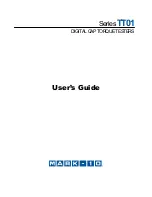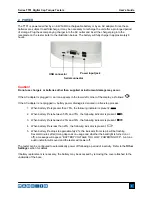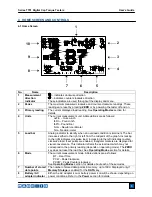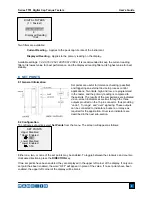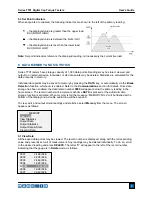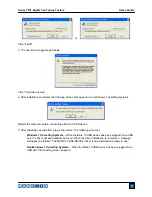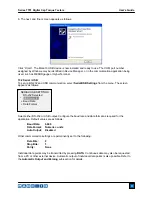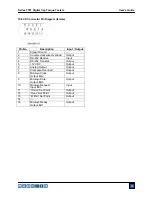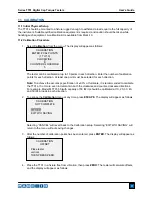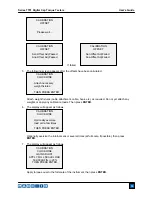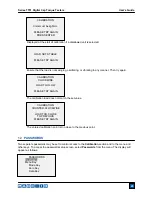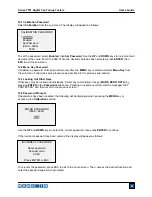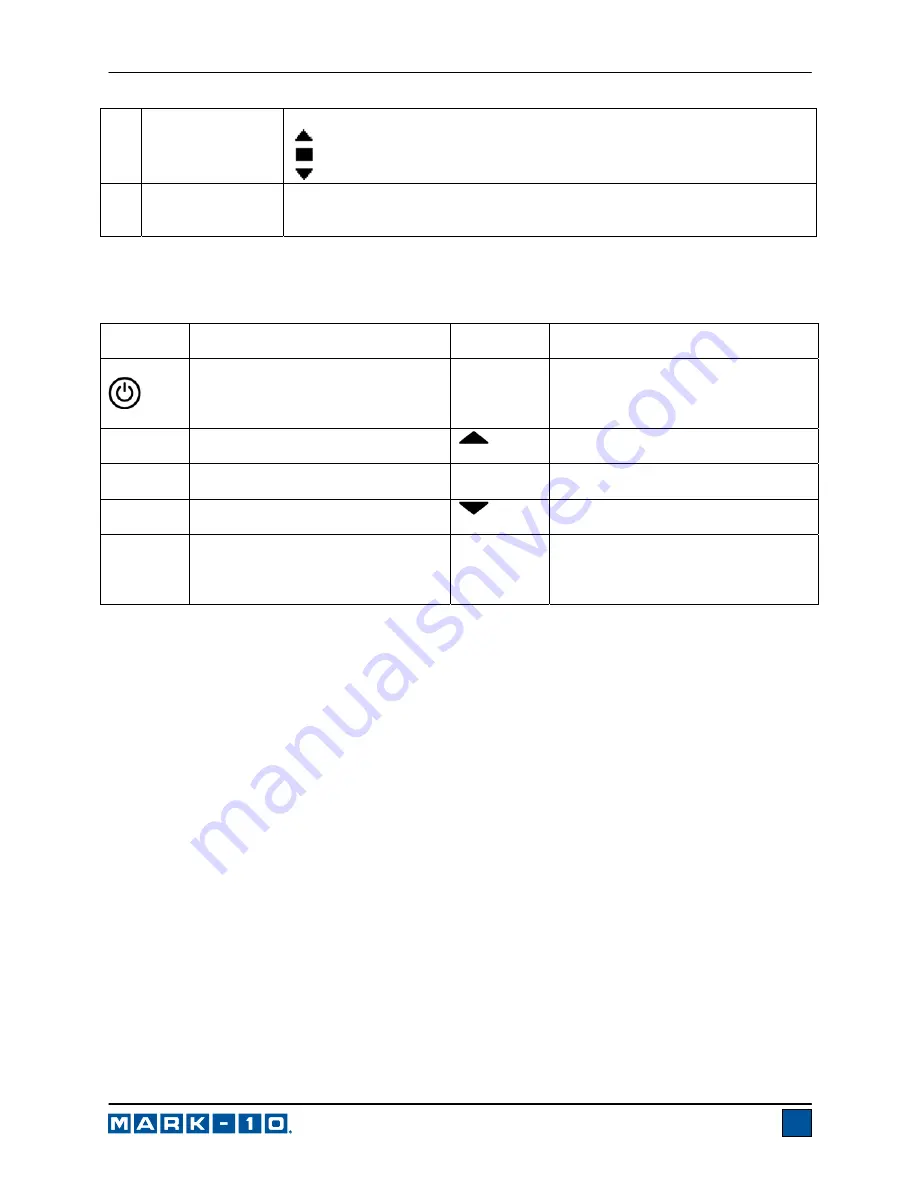
Series TT01 Digital Cap Torque Testers
User’s Guide
6
9
High / low limit
indicators
Correspond to the programmed set points. Indicator definitions are as follows:
– the primary reading is greater than the upper load limit
– the primary reading is between the load limits
– the primary reading is less than the lower load limit
10 Set
points
The programmed load limit values. Typically used for pass/fail type testing.
One, two, or no indicators may be present, depending on the configuration
shown in the
Set Points
menu item.
4.2 Controls
Primary
Label Primary
Function
Secondary
Label Secondary
Function
Powers the tester on and off. Press
briefly to power on, press and hold
to power off. Active only when the
home screen is displayed.
ENTER
Various uses, as described in the
following sections.
ZERO
Zeroes the primary reading and
peaks.
(UP)
Navigates up through the menu and
sub-menus.
MENU
Accesses the main menu.
ESCAPE
Reverts one step backwards through
the menu hierarchy.
MODE
Toggles between measurement
modes.
(DOWN)
Navigates down through the menu
and sub-menus.
DATA
Stores a value to memory and/or
transmits the current reading to an
external device, depending on
configuration.
DIRECTION
Toggles between clockwise and
counter-clockwise directions while
configuring set points and other menu
functions.
Note:
Measurement units are configured through the menu. Refer to the
Changing The Units
section for
details.
4.3 Menu navigation basics
Most of the tester’s various functions and parameters are configured through the main menu. To access
the menu press
MENU
. Use the
UP
and
DOWN
keys to scroll through the items. The current selection is
denoted with clear text over a dark background. Press
ENTER
to select a menu item, then use
UP
and
DOWN
again to scroll through the sub-menus. Press
ENTER
again to select the sub-menu item.
For parameters that may be either selected or deselected, press
ENTER
to toggle between selecting and
deselecting. An asterisk (
*
) to the left of the parameter label is used to indicate when the parameter has
been selected.
For parameters requiring the input of a numerical value, use the
UP
and
DOWN
keys to increment or
decrement the value. Press and hold either key to auto-increment at a gradually increasing rate. When
the desired value has been reached, press
ENTER
to save the change and revert back to the sub-menu
item, or press
ESCAPE
to revert back to the sub-menu item without saving. Press
ESCAPE
to revert one
step back in the menu hierarchy until back into normal operating mode.
Refer to the following sections for details about setting up particular functions and parameters.