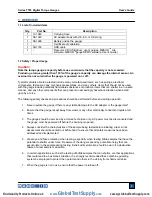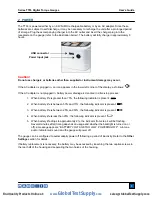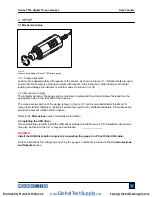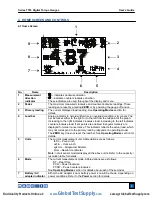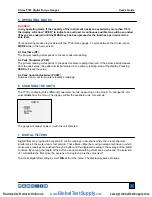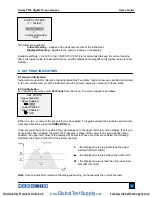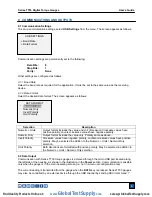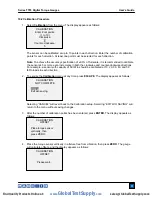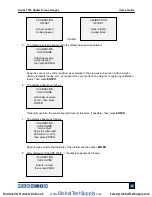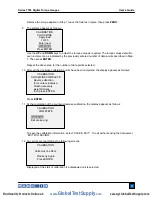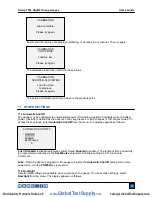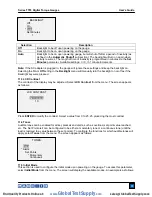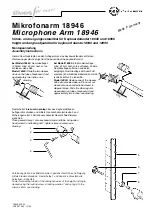Series TT03 Digital Torque Gauges
User’s Guide
11
10.2 Calibration Procedure
1. Select
Calibration
from the menu. The display appears as follows:
The sensor can be calibrated at up to 10 points in each direction. Enter the number of calibration
points for each direction. At least one point must be selected for each direction.
Note:
To achieve the accuracy specification of ±0.5% of full scale, it is recommended to calibrate
the sensor at 5 or more even increments in both the clockwise and counter-clockwise directions.
For example, a sensor with capacity of 50 lbFin should be calibrated at 10, 20, 30, 40, and 50
lbFin loads in each direction.
2. To escape the
Calibration
menu at any time, press
ESCAPE
. The display appears as follows:
Selecting “CANCEL” will revert back to the Calibration setup. Selecting “EXIT W/O SAVING” will
return to the menu without saving changes.
3. After the number of calibration points has been entered, press
ENTER
. The display appears as
follows:
4. Place the torque sensor vertically in a fixture free from vibration, then press
ZERO
. The gauge
will calculate offsets, and the display appears as follows:
CALIBRATION
NOT COMPLETE
Cancel
Exit w/o saving
CALIBRATION
Enter # cal points
(1 to 10)
Clockwise:
5
Counter-clockwise:
5
CALIBRATION
OFFSET
Please wait…
CALIBRATION
OFFSET
Place torque sensor
vertically, then
press ZERO.
www.
GlobalTestSupply
.com
Find Quality Products Online at:
sales@GlobalTestSupply.com