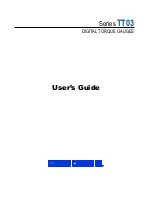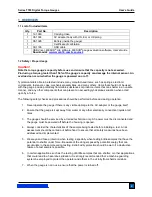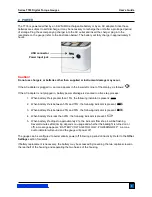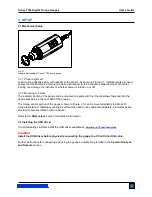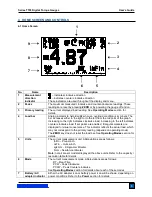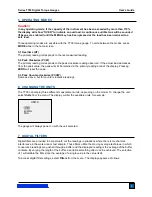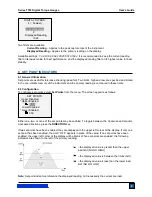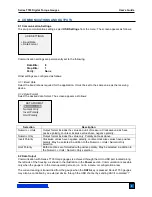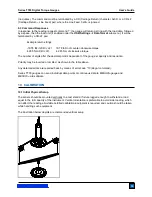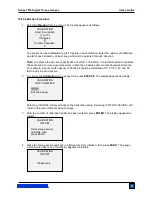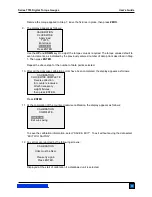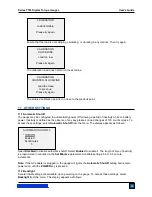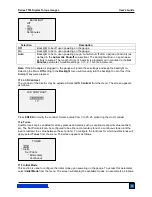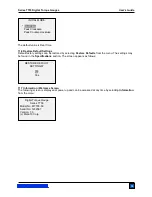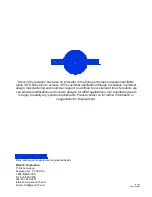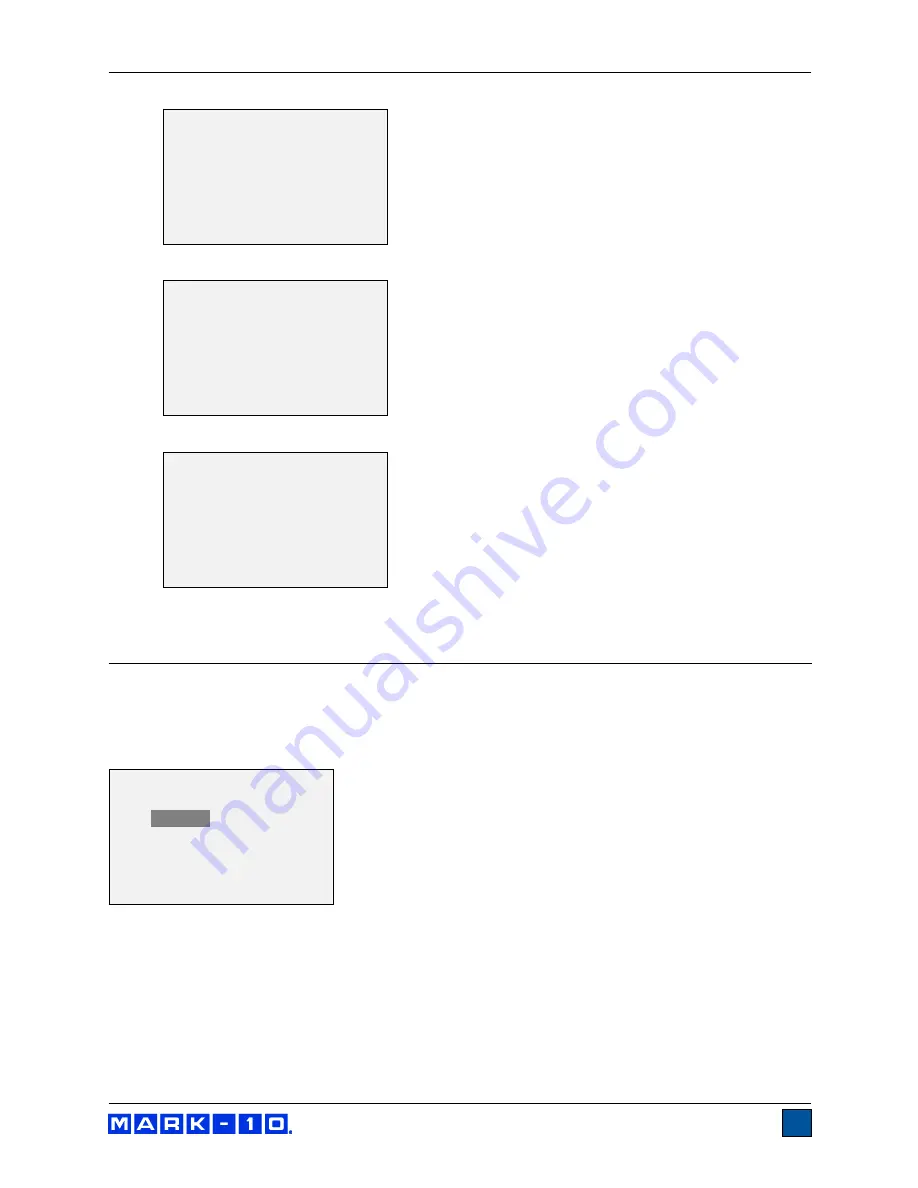
Series TT03 Digital Torque Gauges
User’s Guide
14
Ensure that the load is not swinging, oscillating, or vibrating in any manner. Then try again.
The calibration load does not match the set value.
The entered calibration point is too close to the previous point.
11 OTHER SETTINGS
11.1 Automatic Shutoff
The gauge may be configured to automatically power off following a period of inactivity while on battery
power. Inactivity is defined as the absence of any key presses or load changes of 100 counts or less. To
access these settings, select
Automatic Shutoff
from the menu. The display appears as follows:
Select
Disabled
to disable automatic shutoff. Select
Enabled
to enable it. The length of time of inactivity
is programmed in minutes via the
Set Minutes
parameter. Available settings: 5-30, in 5 minute
increments.
Note:
If the AC adapter is plugged in, the gauge will ignore the
Automatic Shutoff
setting and remain
powered on until the
POWER
key is pressed.
11.2 Backlight
Several initial settings are available, upon powering on the gauge. To access these settings, select
Backlight
from the menu. The display appears as follows:
CALIBRATION
COUNTER-CLOCKWISE
Load too close
to previous.
Please try again.
CALIBRATION
Load not stable.
Please try again.
CALIBRATION
CLOCKWISE
Load too low.
Please try again.
AUTOMATIC SHUTOFF
*
Disabled
Enabled
Set Minutes
5