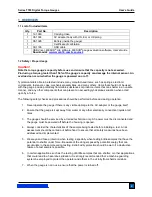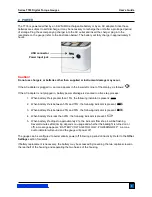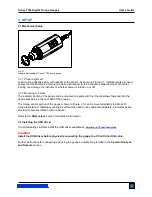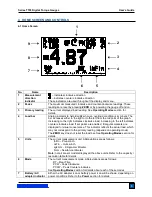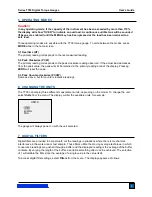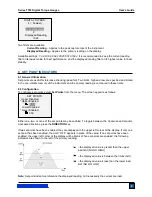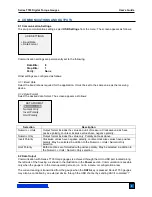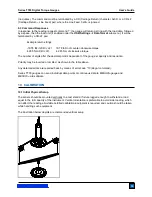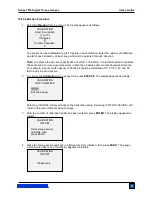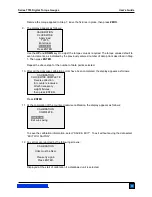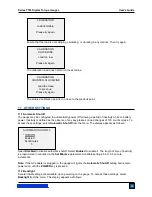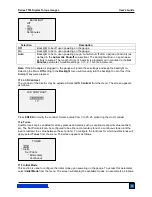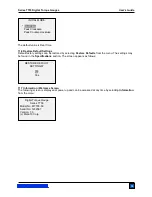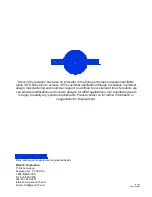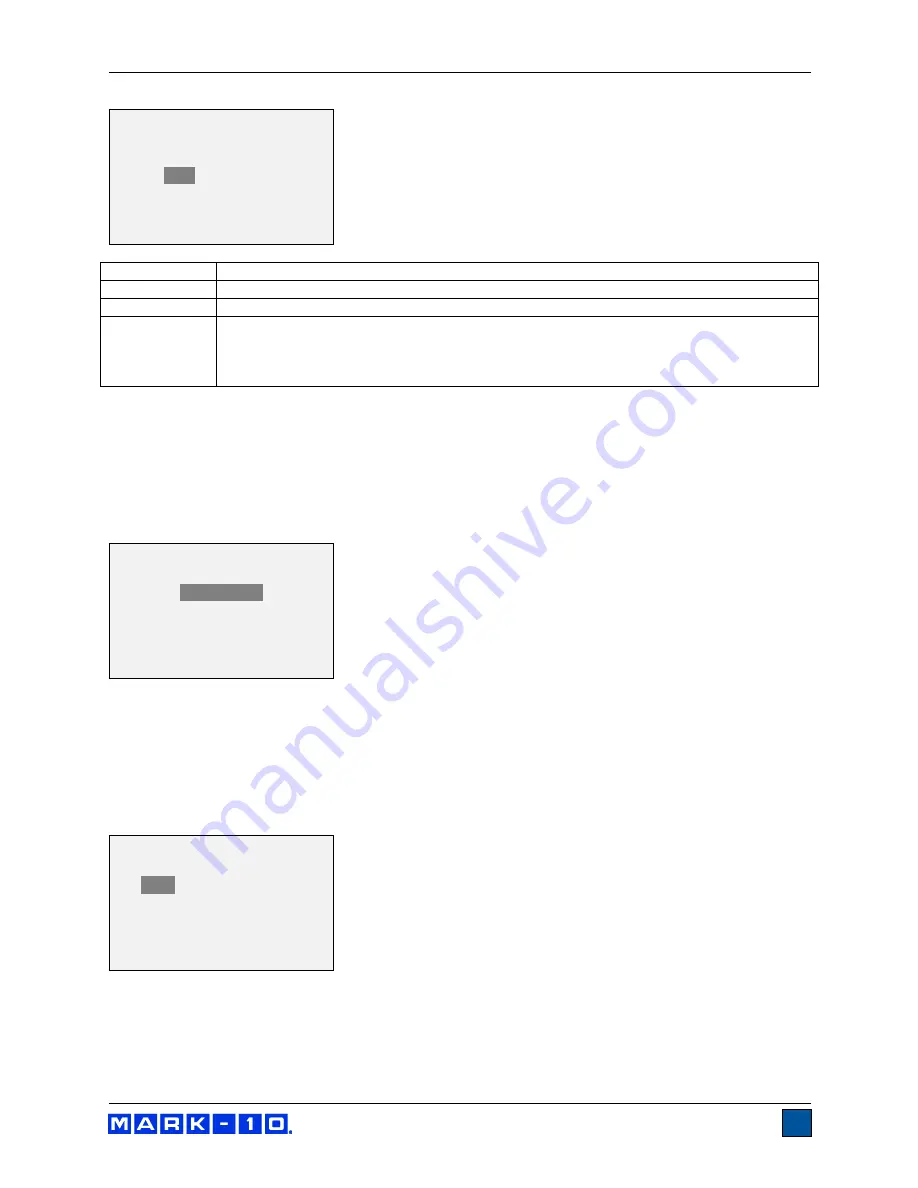
Series TT03 Digital Torque Gauges
User’s Guide
15
Selection
Description
Off
Backlight to be off upon powering on the gauge.
On
Backlight to be on upon powering on the gauge.
Auto
Backlight to be on upon powering gauge, but will shut off after a period of inactivity (as
defined in the
Automatic Shutoff
sub-section). The backlight will turn on again when
activity resumes. The length of time of inactivity is programmed in minutes via the
Set
Minutes
parameter. Available settings:
1-10
, in 1 minute increments.
Note:
If the AC adapter is plugged in, the gauge will ignore these settings and keep the backlight on.
Selecting the
On
or
Off
setting in the
Backlight
menu will manually turn the backlight on or off as if the
Backlight key were pressed.
11.3 LCD Contrast
The contrast of the display may be adjusted. Select
LCD Contrast
from the menu. The screen appears
as follows:
Press
ENTER
to modify the contrast. Select a value from 0 to 25, 25 producing the most contrast.
11.4 Tones
Audible tones can be enabled for all key presses and alerts, such as overload, set point value reached,
etc. The Set Point alert can be configured to be either a momentary tone or a continuous tone (until the
load is restored to a value between the set points). To configure the functions for which audible tones will
apply, select
Tones
from the menu. The screen appears as follows:
11.5 Initial Mode
This section is used to configure the initial mode upon powering on the gauge. To access this parameter,
select
Initial Mode
from the menu. The screen will display the available modes. An example is as follows:
BACKLIGHT
Off
On
*
Auto
Set Minutes
1
TONES
Keys
* Alerts
Set Points
* Momentary
Continuous
LCD CONTRAST
Set Contrast
10