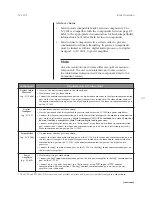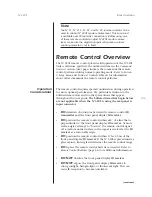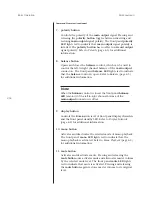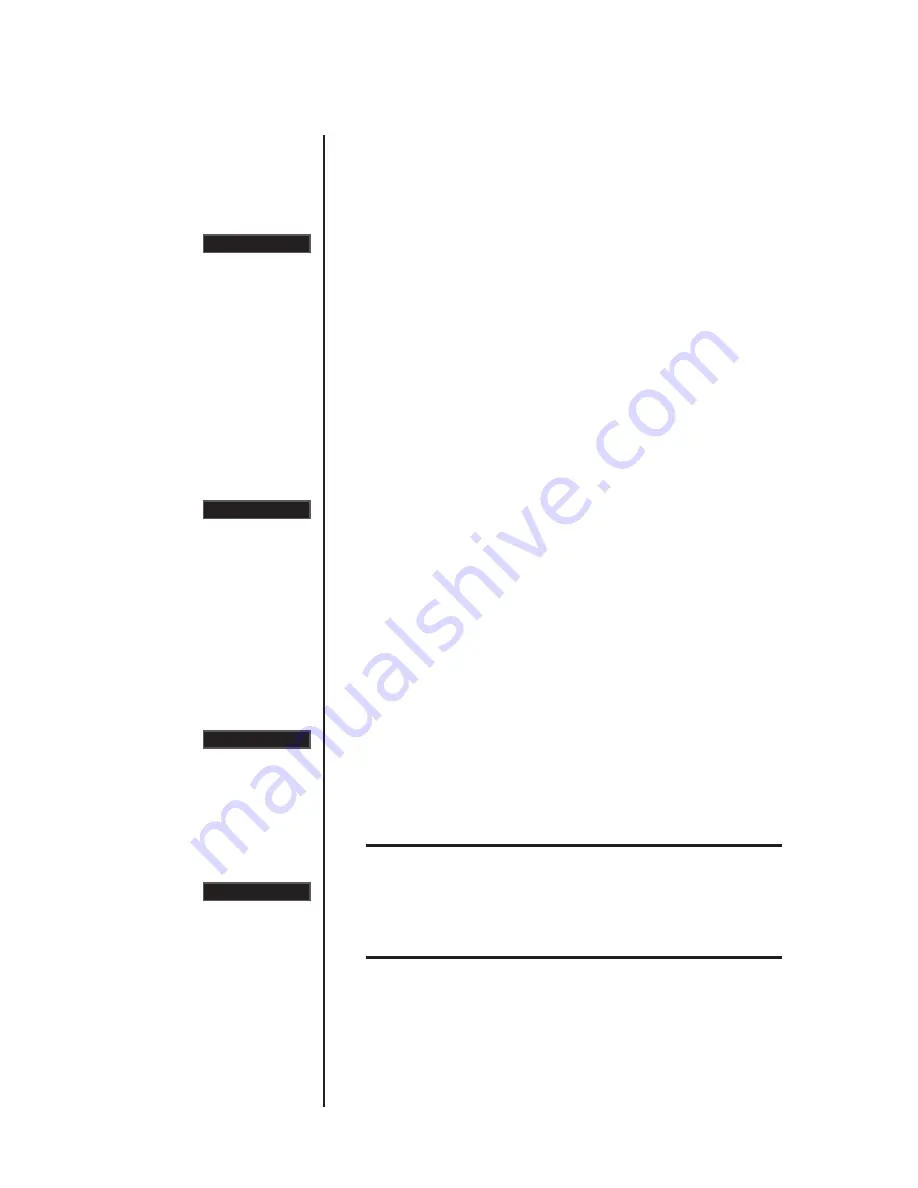
3-2
Setup Menu
Mark Levinson
Navigating the Setup Menu (continued)
To open the setup menu:
Press and release the front panel or remote control
setup button
.
•
When the
setup menu
is closed, pressing and releasing the
setup button
opens the
setup menu
on the front panel
display as shown to the left. The front panel
setup LED
lights
red to indicate that the
setup menu
is open.
Both the front panel and remote control can be used to navigate
the
setup menu
structure shown in the illustration on the previous
page. The bulleted items that begin below indicate the commands
the front panel and remote control perform when the
setup
menu
is open.
setup button
•
Returns to the previous menu, eventually closing the
setup
menu
.
•
Deselects the selected parameter without saving setting
adjustments that have not been previously stored. The
RESTORING
message will appear on the front panel display as
shown to the left to indicate that new adjustments are not
being stored.
enter button
•
Advances to the next menu.
•
Selects the current parameter. When a parameter is selected,
the equal sign (=) between the parameter label and the parameter
setting will blink to indicate that setting adjustments can be
made with the
volume knob
or
volume ± buttons
.
•
Deselects the selected parameter, saving setting adjustments
that have not been previously stored. The
SAVING DATA
message will appear on the front panel display as shown to
the left to indicate that new adjustments are being stored.
Note
When a parameter is deselected, the
NO CHANGE
message
will appear on the front panel display as shown to the left if
no changes have been made to the parameter’s last stored
setting.
No320S Setup
RESTORING
SAVING DATA
NO CHANGE