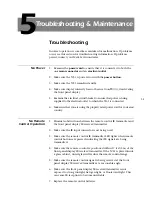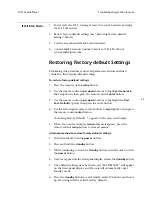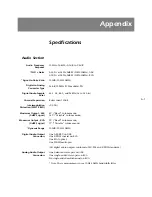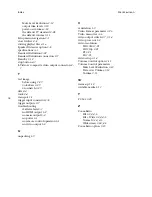A-9
Nº51 Media Player
Appendix
Notes:
1.
The Display Aspect Ratio setting in the N
o
51 setup menu should always be set to match the aspect ratio of
the display device connected to the unit. All display output examples shown assume that this is the case.
2.
HD indicates HDMI (switch in down position) with the Resolution set to 720p or 1080i in the N
o
51 setup
menu. SD indicates any analog video (switch in up or middle position), or HDMI (switch in down position)
with the Resolution set to SD or PS.
3.
Black bars shown are set by the N
o
51, gray bars are set by the display device.
4.
All examples for Widescreen DVDs are shown as 16:9 (1.78:1). For other widescreen formats (such as 2.35:1),
black bars will always be present (even on a 16:9 display). For examples that already show black bars, they
will be wider when playing a 2.35:1 DVD than they will when playing a 16:9 (1.78:1) DVD.
5.
Dotted lines indicate that the display output will depend on the DVD. If auto pan & scan vectors are
encoded on the widescreen disc, the display will look the same as a Fullscreen (4:3) DVD. If not, the display
will look the same as a Widescreen (16:9) DVD.
6.
The Zoom Ratio can be adjusted using the remote control to eliminate or minimize black bars if desired. All
examples shown assume that the Zoom Ratio is set to its default setting of Normal.
7.
Some display devices also have settings that can affect zoom and aspect ratio. Refer to the TV or display
device instruction manual to determine the best setting.