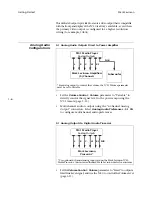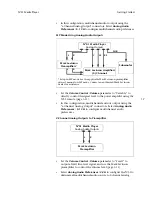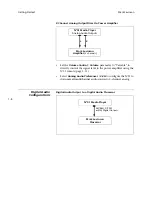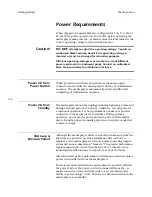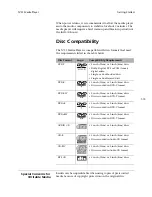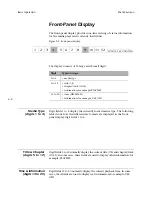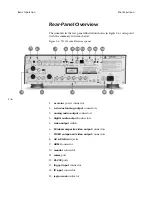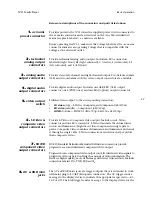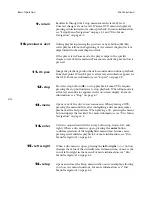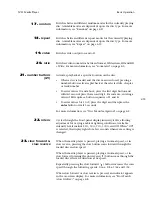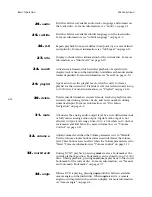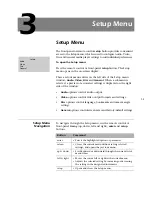2-4
Basic Operation
Mark Levinson
Front-Panel Display
The front-panel display provides one-line viewing of status information
for the media player and currently loaded disc.
Figure 2-2: front-panel display
The display consists of 12 large and 8 small digits.
Media Type
(digits 1 to 4)
Digit fields 1 to 4 display the currently loaded media type. The following
table shows how the different disc formats are displayed in the front-
panel display digit fields 1 to 4.
Title & Chapter
(digits 5 to 12)
Digit fields 5 to 12 normally display the current title (7-8) and chapter/track
(10-12). In some cases, these fields are used to display other information; for
example, PLAYLIST.
Time & Information
(digits 13 to 20)
Digit fields 13 to 20 normally display the current playback time. In some
cases, these fields are used to display text information; for example, USE
OSD.
13 14 15 16 17 18 19 20
1 2 3 4 5 6 7 8 9 10 11 12
Digit
Typical usage
1 to 4
• media type
5 to 12
• title (7-8)
• chapter/track (10-12)
• information; for example PLAYLIST
13 to 20
• time (HH:MM:SS)
• information; for example, USE OSD