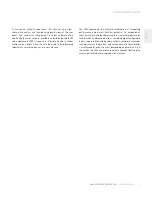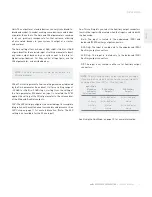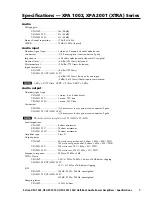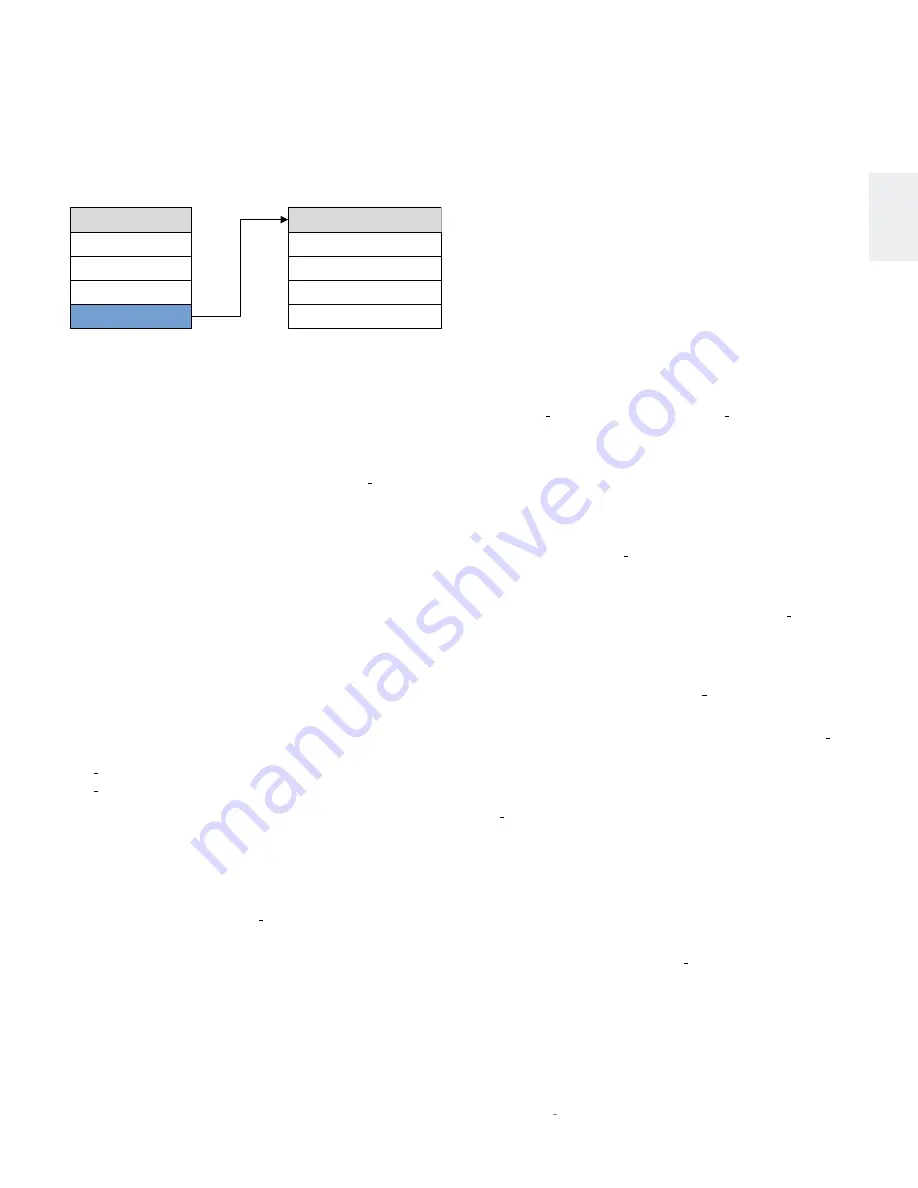
9
N
0
52 RefeReNce PReamPlifieR
/
Owner’s Manual
engl
sh
The Advanced section of the Setup menu gives you access
to a range of configuration and administrative settings and
functions.
Display: This menu gives you access to the following display-
related parameters:
Intensity: Lets you set the brightness of your N
0
52’s display
and front-panel LEDs to High, Med, Low, or Off (which turns
the display and LEDs off entirely until a control is operated).
The factory default setting is High.
Timer (only applies when the display intensity is set to Off):
Lets you choose how long the display and LEDs remain lit
after the last time a control is operated. Choose from 10
seconds, 4 seconds, or 2 seconds. The factory default setting
is 10 seconds.
Config: This menu lets you import or export Setup menu
configuration settings, and also offers other administrative
functions.
Export: Press Enter to export all setup configuration
information to a thumb drive inserted in the rear-panel USB
port. This data can then be used to identically configure other
N
0
52 units, or serve as a backup to easily reconfigure your
N
0
52.
Import: Press Enter to import all setup configuration
information from a thumb drive inserted in the rear-panel
USB port.
Lock: Engage the Lock to prevent accidental changing of
Setup menu parameters. The factory default setting is Off.
Restore: Lets you restore all N
0
52 parameters to their factory-
default condition.
Network: This menu offers access to the following network-
related parameters:
Name: N
0
52_XXXXXX: Displays your N
0
52’s network name
(the X’s represent the last six digits of the unit’s unique MAC
address). This setting is informational only and does not
provide any user adjustments.
DHCP: Lets you toggle DHCP mode (network auto-
configuration) on or off. The factory default behavior is On.
Current IP: Shows the IP address currently assigned (by DHCP
or manually) to your N
0
52. (This setting is informational only
and does not provide any user adjustments.)
Current Subnet: Shows the subnet address currently
assigned (by DHCP or manually) to your N
0
52. (This
setting is informational only and does not provide any user
adjustments.)
Renew IP: Lets you refresh your DHCP configuration,
assigning a new IP address to your N
0
52. This function is often
useful when troubleshooting a network connection.
Static IP: Lets you specify a static IP address for your N
0
52.
The factory default setting is 192.168.50.10. DHCP must be
disabled to set a static IP address.
Static Sub: Lets you specify a static subnet address for your
N
0
52. The factory default static subnet is 255.255.0.0. DHCP
must be disabled to set a static subnet address.
Firmware: This menu gives you access to the following
firmware-related functions:
Ver: Displays the version number of the currently loaded
firmware. (This setting is informational only, and does not
provide any user adjustments.)
Update: Lets you update your N
0
52’s firmware, either from
a flash drive inserted in the rear-panel USB port or from a
connected computer over the network.
setuP menu
advaNCed
Advanced
Display
Config
Network
Firmware
Setup Menu
Input Setup
Power Mgmt
Volume Control
Advanced