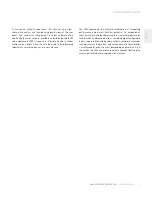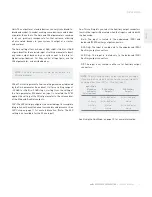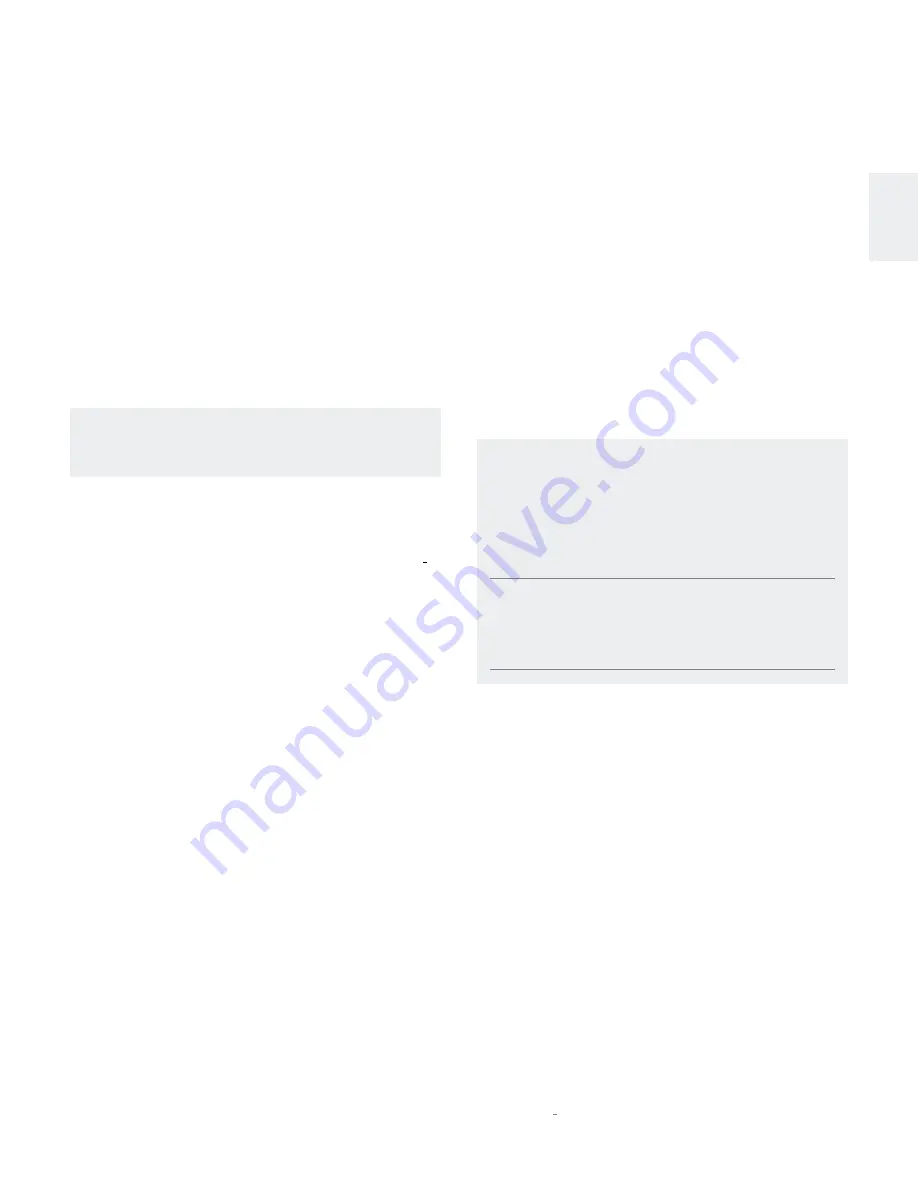
5
N
0
52 RefeReNce PReamPlifieR
/
Owner’s Manual
engl
sh
setuP menu
Gain: The output level of audio devices can vary from brand-to-
brand and model-to-model, making some devices sound louder
or quieter than others. The Gain and Offset parameters combine
to let you precisely compensate for that variance, allowing
all associated devices in your system to output at a similar
volume level.
The Gain setting offers a choice of 0dB, +6dB, +12dB, or +18dB
of gain boost for the selected input. Use this parameter to boost
any lower-output devices in your system near to the level of
higher-output devices. For finer control of input gain, use the
Offset parameter, as described below.
Note:
The Gain parameter should be set before the
Offset parameter.
Offset: This setting works to fine-tune the gain value established
by the Gain parameter (see above). It offers a setting range of
–20.0dB to +20dB, in 0.1dB steps, starting from the setting of
the Gain parameter. Whenever an input is selected, the N
0
52
applies the setting of the Offset parameter to the volume level
of the Main and Auxiliary outputs.
SSP: The SSP setting configures the selected input for complete
integration with a multichannel surround sound processor. See
SSP Setup on page 11 for more information. (Note: The SSP
setting is not available for the Phono input.)
Aux: This setting lets you select the Auxiliary output connectors
to which the input will be routed when that input is selected with
the Aux mode:
Both: The input is routed to the unbalanced (RCA) and
balanced (XLR) Auxiliary output connectors.
RCA Only: The input is routed only to the unbalanced (RCA)
Auxiliary output connectors.
XLR Only: The input is routed only to the balanced (XLR)
Auxiliary output connectors.
Off: The input is not routed to either set of Auxiliary output
connectors.
Note:
The following Auxiliary output conditions will apply
if you use the Aux mode to set the Auxiliary output signal to
anything other than “Off” or “Main Var[iable]:”
input Setup
Menu aux
Setting for
Selected input
RCa auxiliary
outputs
XLR auxiliary
outputs
Both
Active (0dB gain)
Active (+6dB gain)
RCA only
Active (0dB gain)
Muted
XLR Only
Muted
Active (0dB gain)
Off
Muted
Muted
See
Using the Aux Mode, on page 10, for more information.