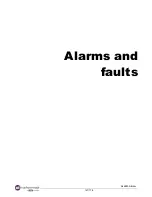Alarms and faults
A46980-AB.doc
157/176
Malfunction
Actions and remedies
12-
Print speed off specif.: 40
12a-
Re
-
enter the "
Tacho Division
" setting on the
printer, in the Message Parameters Menu.
12b
-
Choose another algorithm.
12c-
Contact Markem
-
Imaje Technical Assistance.
13-
Algo not available:
48
13a-
The programmed printing speed is too high
according to the message content.
13b
-
Check the algorithm in the message parameters.
14-
Wrong concentration: 70
14a-
Check the make
-
up cartridge for make
-
up level.
14b
-
Check the ink and make
-
up parameters
14c-
Clean the head electrodes. Let the printer
correct this incident automatically.
Ink concentration outside limit: 83
14d-
If the alarm continues, fault 83 appears.
Completely drain the printer.
14e-
Check the ink parameters and contact Markem
-
Imaje Technical Assistance.
15-
Machine empty. More ink: 78
15a-
Change the ink cartridge.
15b-
Check the printer parameters and contact
Markem
-
Imaje Technical Assistance.
16-
No printing on objects without
signaling of faults.
16a-
Check the content of
the selected print message.
16b-
Check the print parameters "
Set off
", "
Margin
",
"
Object speed
", "
Speed measurement
&
Tacho
Division
".
16c-
Test print with the
key.
Check the connection and operation of the cell(s) and
the Tacho.
Summary of Contents for 9028
Page 7: ...Contents A46980 AB doc 6 176 ...
Page 8: ...A46980 AB doc 7 176 Général ...
Page 10: ...A46980 AB doc 9 176 Presentation of the printer ...
Page 16: ...A46980 AB doc 15 176 Presentation of the operator interface ...
Page 32: ...A46980 AB doc 31 176 Using the printer ...
Page 53: ...Using the printer A46980 AB doc 52 176 ...
Page 54: ...A46980 AB doc 53 176 Editing a message ...
Page 114: ...A46980 AB doc 113 176 Servicing ...
Page 118: ...Servicing A46980 AB doc 117 176 Protect the head 1 2 3 4 ...
Page 121: ...Servicing A46980 AB doc 120 176 ...
Page 122: ...A46980 AB doc 121 176 Maintenance ...
Page 138: ...Maintenance A46980 AB doc 137 176 Replacing the air outlet filter Procedure 1 2 3 4 ...
Page 142: ...Maintenance A46980 AB doc 141 176 5 Remove the ink cartridge 8 6 9 7 10 ...
Page 144: ...Maintenance A46980 AB doc 143 176 Inserting the new module M6 1 4 2 5 3 6 ...
Page 145: ...Maintenance A46980 AB doc 144 176 7 8 9 ...
Page 147: ...Maintenance A46980 AB doc 146 176 ...
Page 148: ...A46980 AB doc 147 176 Alarms and faults ...
Page 160: ...A46980 AB doc 159 176 Technical Specifications ...
Page 168: ...Technical Specifications A46980 AB doc 167 176 Overall dimensions Console ...
Page 169: ...Technical Specifications A46980 AB doc 168 176 Head ...
Page 170: ...A46980 AB doc 169 176 External connections ...
Page 173: ...External connections A46980 AB doc 172 176 Alarm warning light RS232 link Tachometer encoder ...
Page 175: ...External connections A46980 AB doc 174 176 ...
Page 177: ...A46980 AB doc 176 176 ...