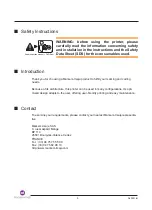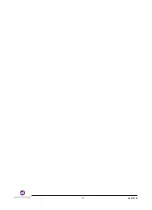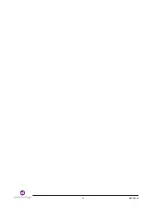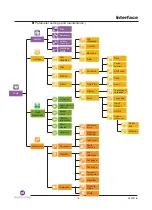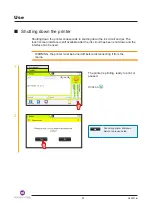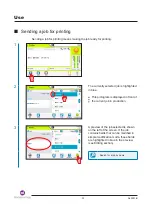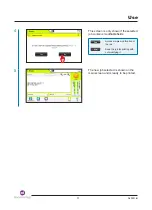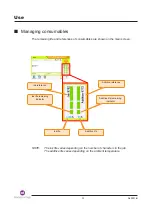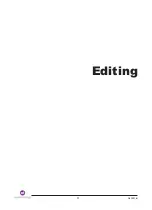the team to trust
Interface
22
A40051-B
Informationbar
Bypressingtheinformationbarbutton
,informationontheprinter’soperationcanbe
accessed(jetstatus,jetspeed,motorspeed,etc.).
Dependingonitscolour,theinformationbarcanalsobeusedtoviewanyfaultsor
warnings,andprovidesdirectaccesstoalistoffaultsorwarningsandhowtoresolve
them.Formoredetails,refertothesectiononviewingfaultsandwarnings.
Thetablebelowgivesasummaryofthedifferentstatusesandthecorrespondingback-
groundcolouraccordingtotheprintingstatus:
Warning
Fault
Print
Paused
Printershutdown
INFORMATION
STATUS
Ready
P
RINTER
ST
AR
TED
P
RINTING ENABLED
Printerready
Printing
paused
Printer
stopped
Printing
started
Summary of Contents for 9232
Page 9: ...the team to trust Contents 8 A40051 B ...
Page 11: ...the team to trust 10 A40051 B ...
Page 12: ...the team to trust 11 A40051 B Description ...
Page 15: ...the team to trust 14 A40051 B ...
Page 16: ...the team to trust 15 A40051 B Interface ...
Page 26: ...25 A40051 B Use the team to trust ...
Page 37: ...36 A40051 B the team to trust ...
Page 38: ...37 A40051 B Editing the team to trust ...
Page 92: ...the team to trust 91 A40051 B Information History ...
Page 99: ...the team to trust 98 A40051 B ...
Page 100: ...the team to trust 99 A40051 B Troubleshooting ...
Page 111: ...the team to trust 110 A40051 B ...
Page 112: ...111 A40051 B Maintenance the team to trust ...
Page 147: ...146 A40051 B the team to trust Maintenance ...
Page 148: ...the team to trust 147 A40051 B Configuration Transfer ...
Page 162: ...the team to trust 161 A40051 B External connections ...
Page 174: ...the team to trust 173 A40051 B Technical Specifications ...
Page 181: ...the team to trust Technical Specifications 180 A40051 B ...
Page 183: ...the team to trust 182 A40051 B ...
Page 185: ...the team to trust 184 A40051 B ...