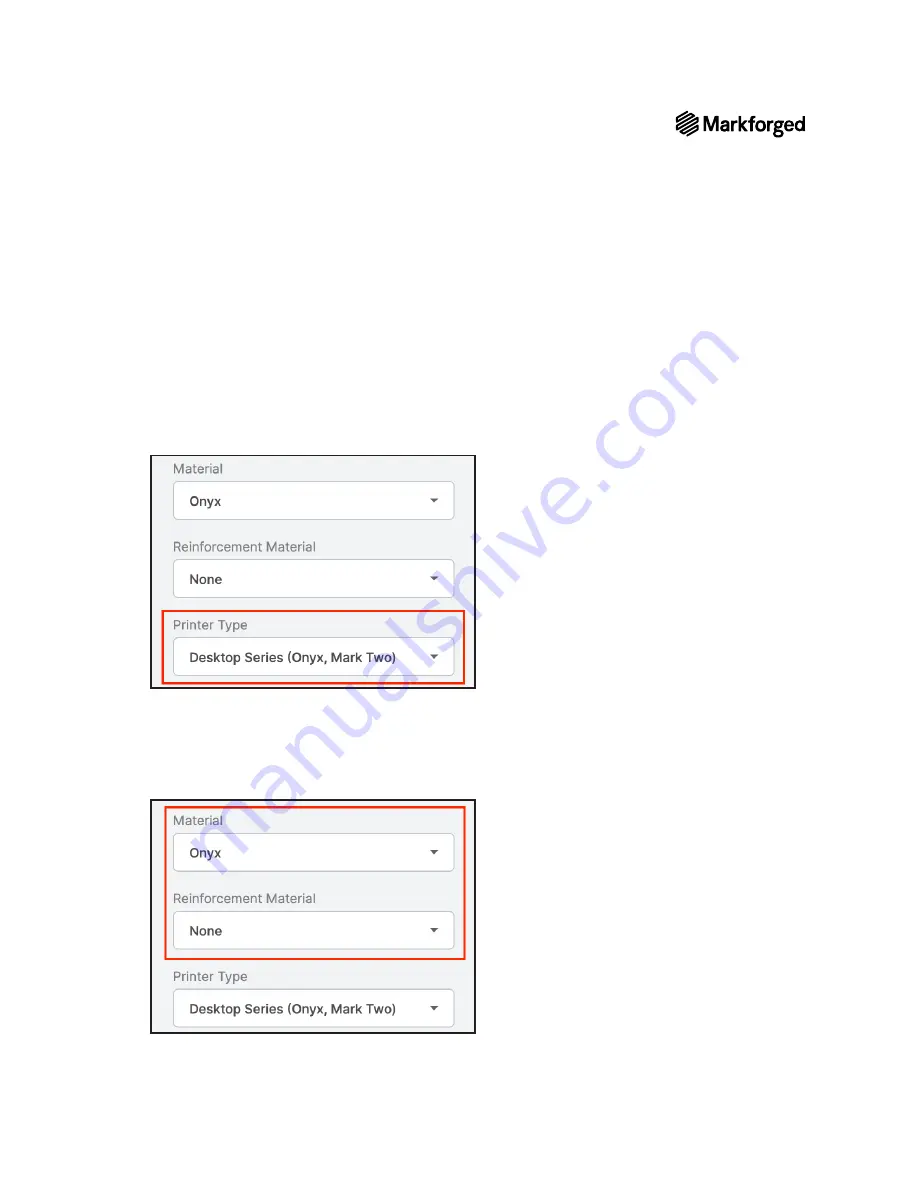
15
DESKTOP PRINTER QUICK START GUIDE
2.
In Eiger, select
Devices
or
Printers
from the sidebar, then click the
Register Device
button in the top
right corner of the page. Enter your printer’s information in the respective fields. This information can
be found on the sticker on your
Getting Started
card, as well as by selecting the menu icon from the
dashboard and navigating to
Settings > System Info
.
Note: You do not need to include any hyphens in the Device ID field.
3.
Select the
Logo Keychain Onyx
part from your Eiger library.
4.
Select
Desktop Series
from the
Printer Type
drop-down menu in the
Part Settings
panel on the
right side of the screen.
5.
Select the material types that you will use for this print from the
Material
and
Reinforcement Material
drop-down menus in that same panel.
Note: This part can be printed with any combination of fiber and plastic. If you have loaded
materials other than the defaults for this part, please update the materials field in Eiger to
reflect your materials. If you print this part in nylon, consider changing the name of the part in
the top left corner of the page to reflect the material change.
6.
Click
Save
.
7.
Click
at the bottom right corner of the screen.




































