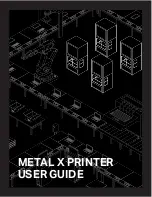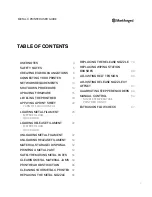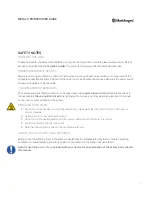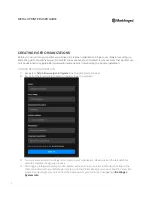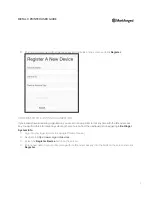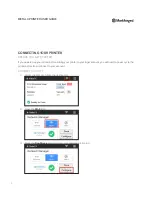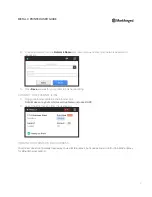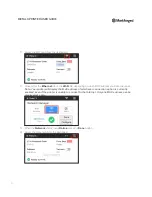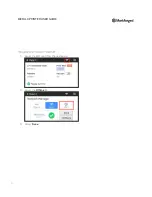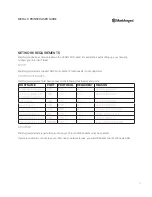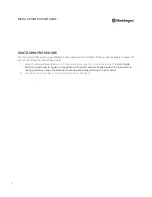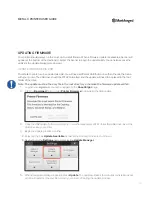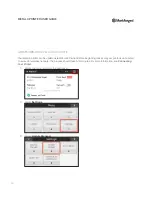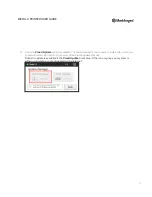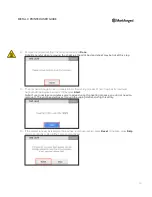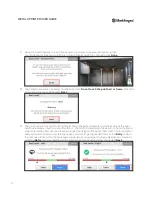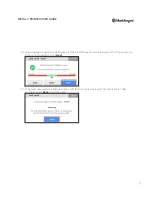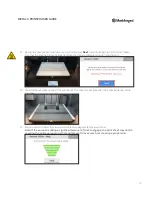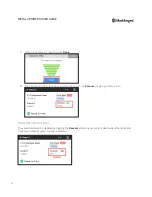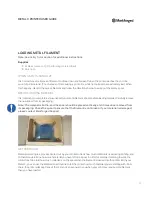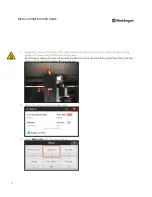15
METAL X PRINTER USER GUIDE
UPDATING FIRMWARE
Your printer should always run the most up-to-date firmware. When a firmware update is available, a banner will
appear at the bottom of the dashboard. Select the banner to begin the update utility. You can also access the
utility via the Update Manager (see below).
UPDATE FIRMWARE VIA USB
Your Metal X printer can be updated via USB. You will need a different USB thumb drive than the one that came
with your printer. The USB drive should be FAT32-formatted, and the update will need to be placed in the root
folder of the drive.
Note: The update must be the only file in the root directory, otherwise the firmware update will fail.
1.
Log into your
eiger.io
account and navigate to the
About Eiger
page.
2.
Click the
Download
button under
Printer Firmware
to download the USB update.
3.
Copy the USB update to the root directory of an otherwise empty FAT32-formatted USB drive. Insert the
USB drive into your printer.
4.
Begin the update process by either:
●
Selecting the blue
Update Available
banner at the bottom of the screen, if shown.
●
Navigating to the
Settings
page and selecting
Update Manager
.
5.
When the Update Manager appears, Press
Update
. The update will take a few minutes to install and your
printer will restart at the end. Do not turn your printer off during the update process.