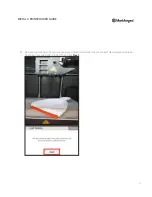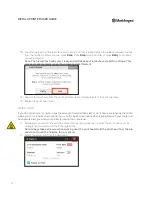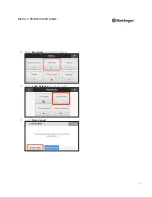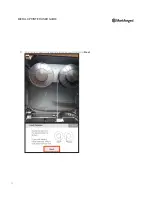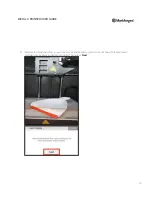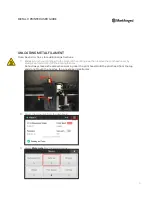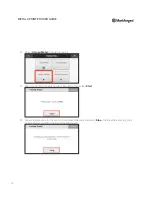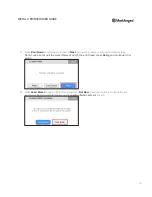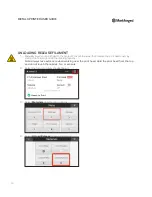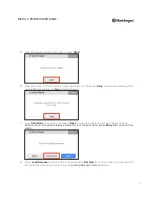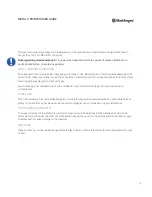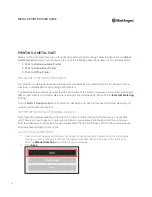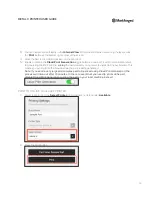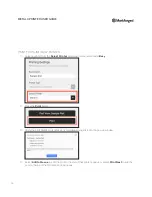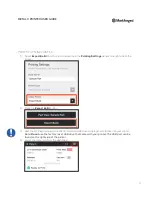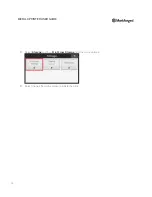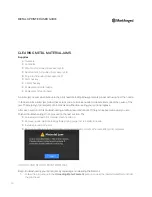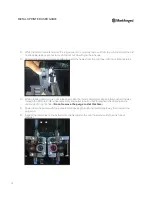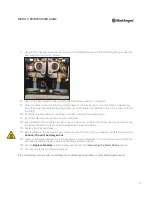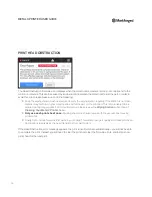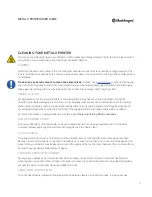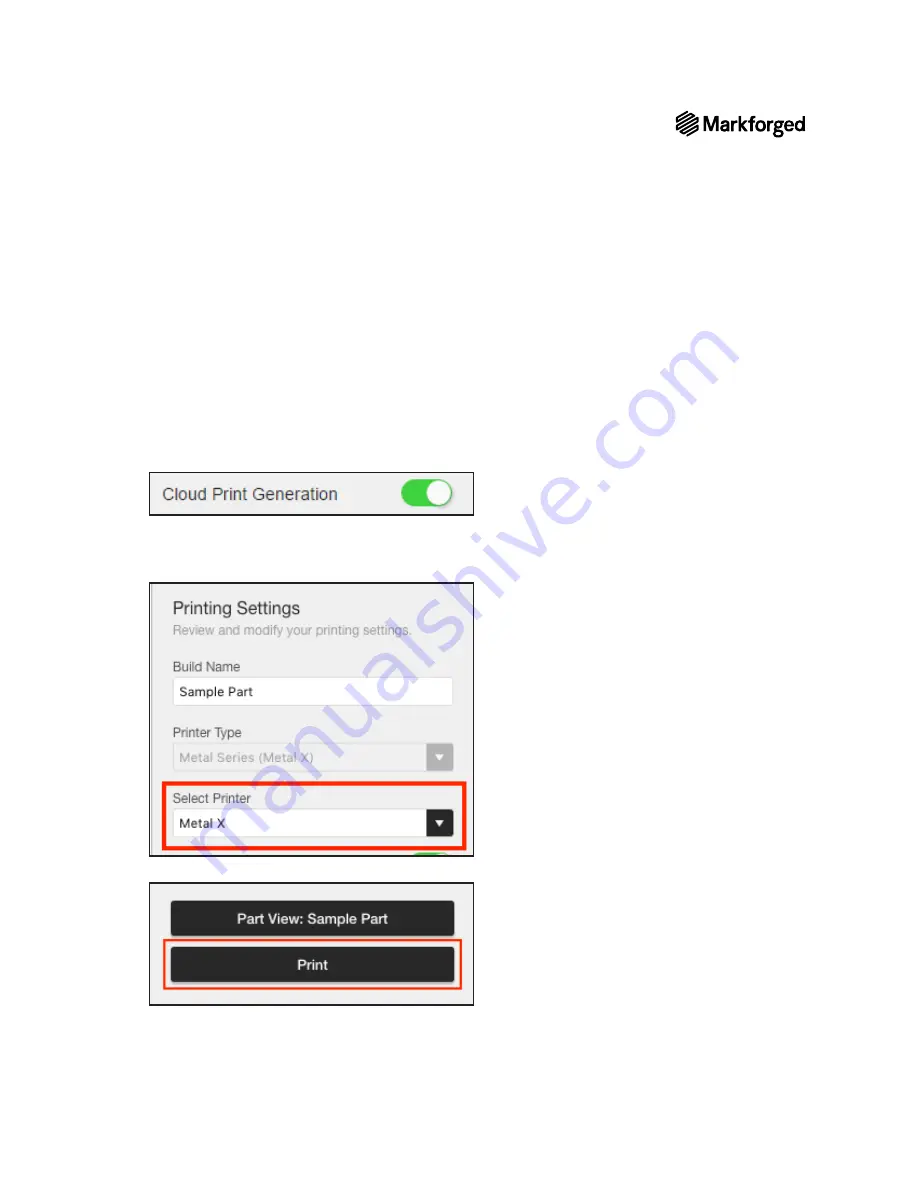
55
METAL X PRINTER USER GUIDE
3.
You can inspect and edit layers in the
Internal View
. When you are finished examining the layers, click
the
button at the bottom right corner of the screen.
4.
Move the part to the desired position on the print bed.
5.
Enable or disable the
Cloud Print Generation
toggle button as desired. Cloud Print Generation refers
to generating the .MFP print (i.e.
slicing
the part) remotely on our servers instead of in your browser. This
means you can minimize the browser while the print is being generated.
Note: If you send a very large and complex part to be sliced using Cloud Print Generation, the
process will time out after 15 minutes. In the rare event that you need to print such a part,
disable Cloud Print Generation to slice the part on your local machine instead.
PRINT TO ONLINE, AVAILABLE PRINTER
1.
Select a printer from the
Select Printer
drop-down menu, listed under
Available
.
2.
Press the Print button.